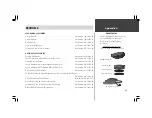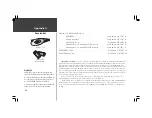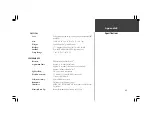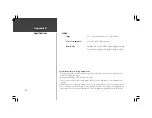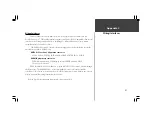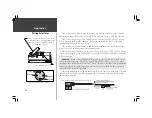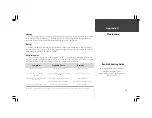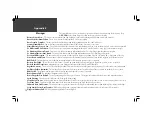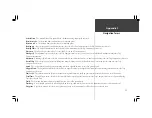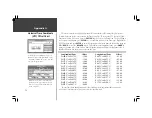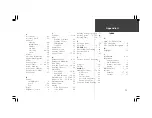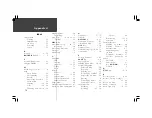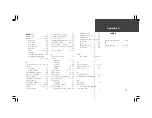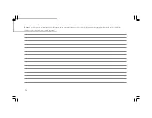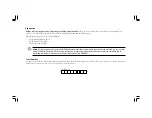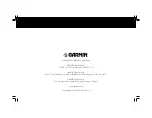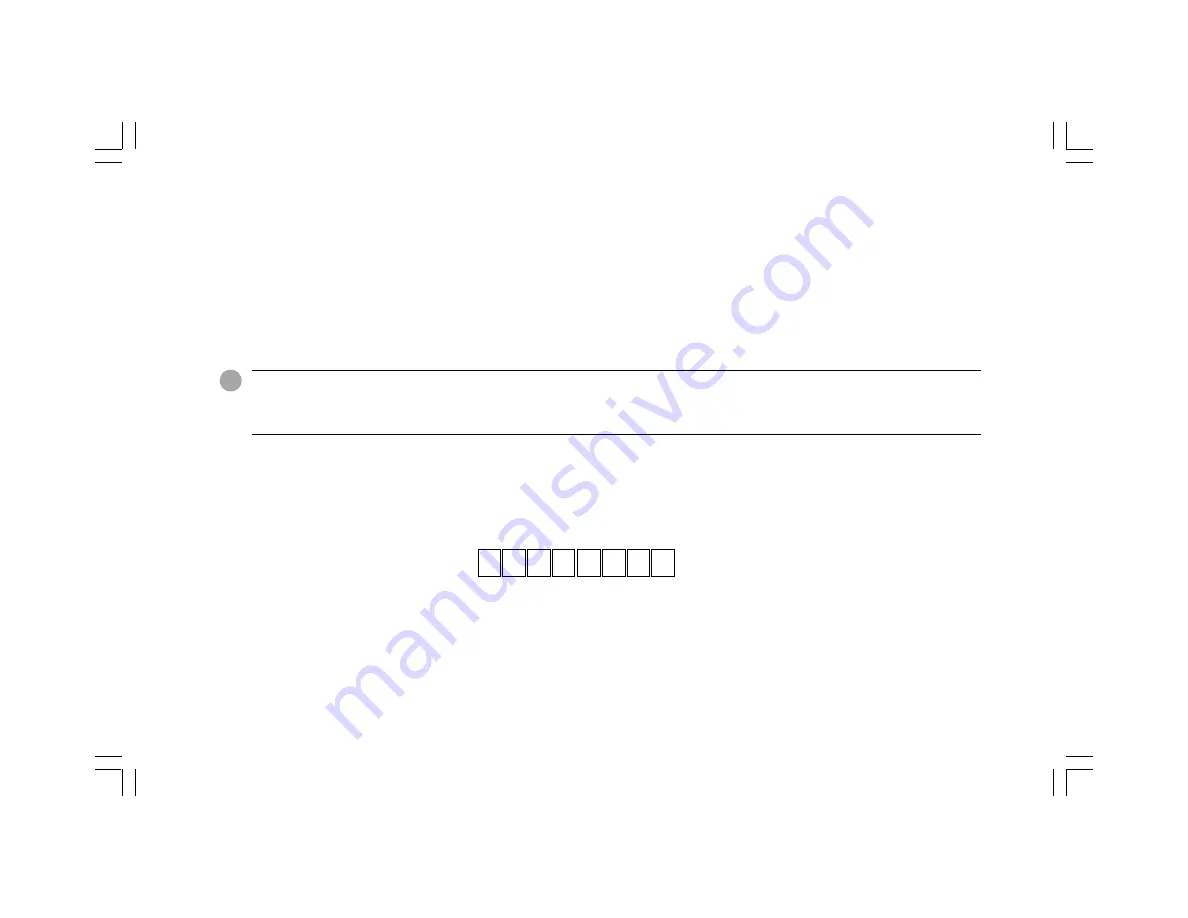
Help us to better support you by completing our on-line registration today!
Have the serial number of your StreetPilot ColorMap handy and
connect to our website (
www.garmin.com
). Look for the Product Registration link on the Home page.
Why should you register your StreetPilot ColorMap?
•
Notification of Product Updates
•
Notification of New Products
•
Lost or Stolen unit tracking
NOTE:
If you have previously registered your GARMIN product purchase using a mail-in registration card, we invite you to re-register
using our NEW on-line system. Many services provided by our new product registration system are now being automated and re-
registering your purchase ensures you the best possible support from GARMIN.
F
Serial Number
Use this area to record the serial number (8-digit number located on the back of the unit) in case it is lost, stolen, or needs service. Be sure to keep your
original sales receipt in a safe place or attach a photocopy inside the manual.
Serial Number:
*
*
Registration