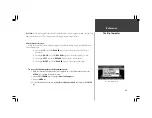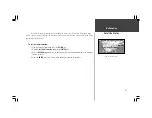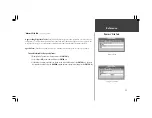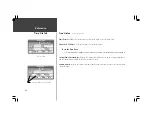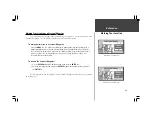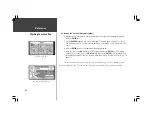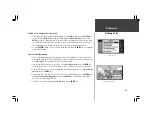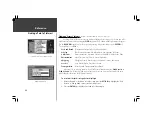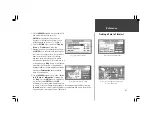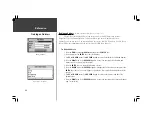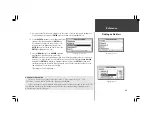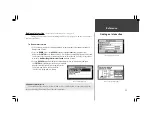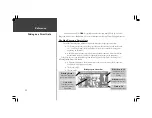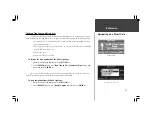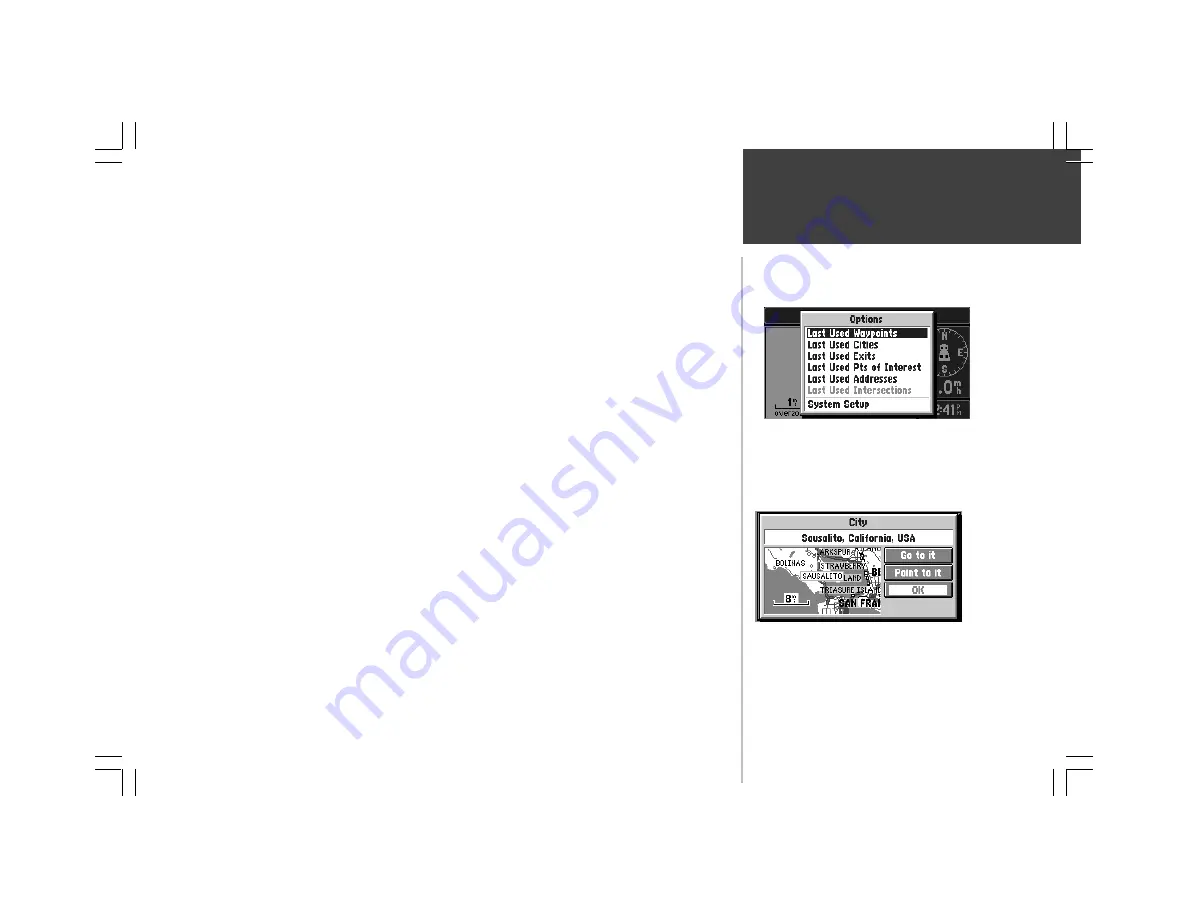
Reference
43
Finding a City
To find a City using the Last Used list:
1. From anywhere in the StreetPilot programming, press the
FIND
key and then the
OPTION
key,
to select the
Last Used List
(top right picture). Highlight
‘Last Used Cities’
and press the
ENTER
key, they are ordered by how recently you have selected them. The Last Used lists allow
you to view last used, Waypoints, Cities, Exits, Points of Interest, Addresses, and Intersections. If
the listing appears faint instead of bold, you have not stored any data for that option.
2. Use the
ROCKER
keypad to select the desired City and then press the
ENTER
key to display the
City Information page.
To view City information:
1. The City information page (bottom left picture) shows the City name at the top of the page. A
map window showing the area surrounding the City is shown below the name. You may use the
zoom
IN
and
OUT
keys to change the scale of the map window.
2. If you would like the StreetPilot to go to the city, highlight
Go to it
and press the
ENTER
key.
This initiates a Direct Goto. For more information, refer to “Driving on a Direct Goto” on page 52.
3. If you would like to see the city on the Map Page, with the panning arrow on it, highlight
Point
to it
and press the
ENTER
key.
4. If you would like to save the location of the city as a Personal Waypoint, press the
OPTION
key,
select
Save as Personal Waypoint
, and press the
ENTER
key. The StreetPilot will name it,
which you can change later if desired.
5. To go back to the previous page, highlight
OK
and press the
ENTER
key.
City Information Page
Last Used List