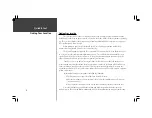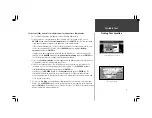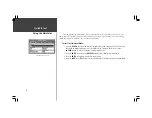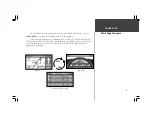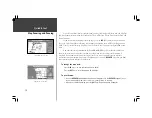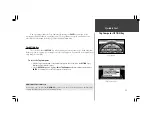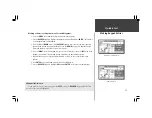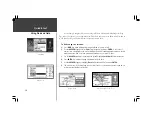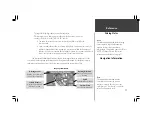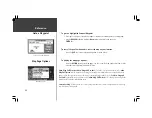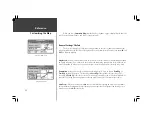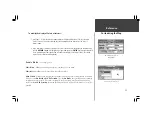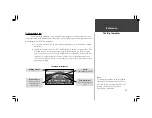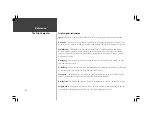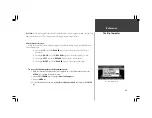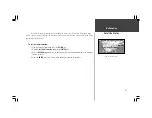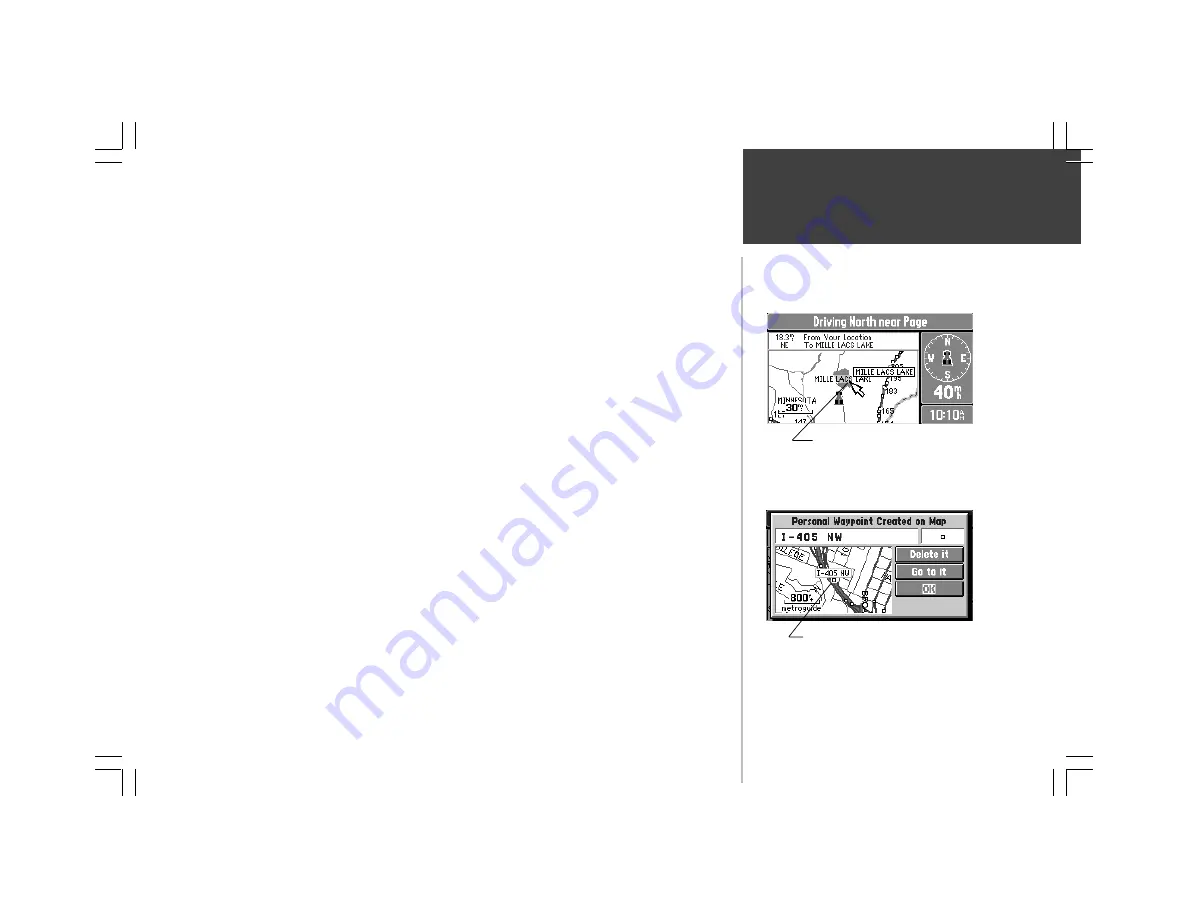
Reference
19
Personal Waypoints
You may see an area or features on the map that you would like to go to. For example, you can
pan to a city, road, lake, or river and create a Personal Waypoint. You will receive directional guidance
there after the waypoint has been created.
To create a Personal Waypoint on the Map:
1. Press the
ROCKER
keypad to move the panning arrow to the desired area or object on the map.
You may also want to use Zooming to display more map features or view a larger area. If the
panning arrow is near a map feature such as a city, or road, the name of that feature is
displayed with a box around it (top right picture).
2. Press the
ENTER
key to create a Personal Waypoint where the panning arrow was located. If a
map object has been highlighted, the unit will suggest a name that reflects the name of the map
feature (lower right picture).
3. You can highlight the Personal Waypoint name or symbol and press the
ENTER
key to modify
either. Refer to “Marking Your Location as a Personal Waypoint” on page 39.
4. To accept the new Personal Waypoint and go back to the map page, highlight
OK
and press the
ENTER
key. If you have changed your mind about creating the waypoint, highlight
Delete It
and
press the
ENTER
key.
Displaying a Map Object
Creating a Personal Waypoint