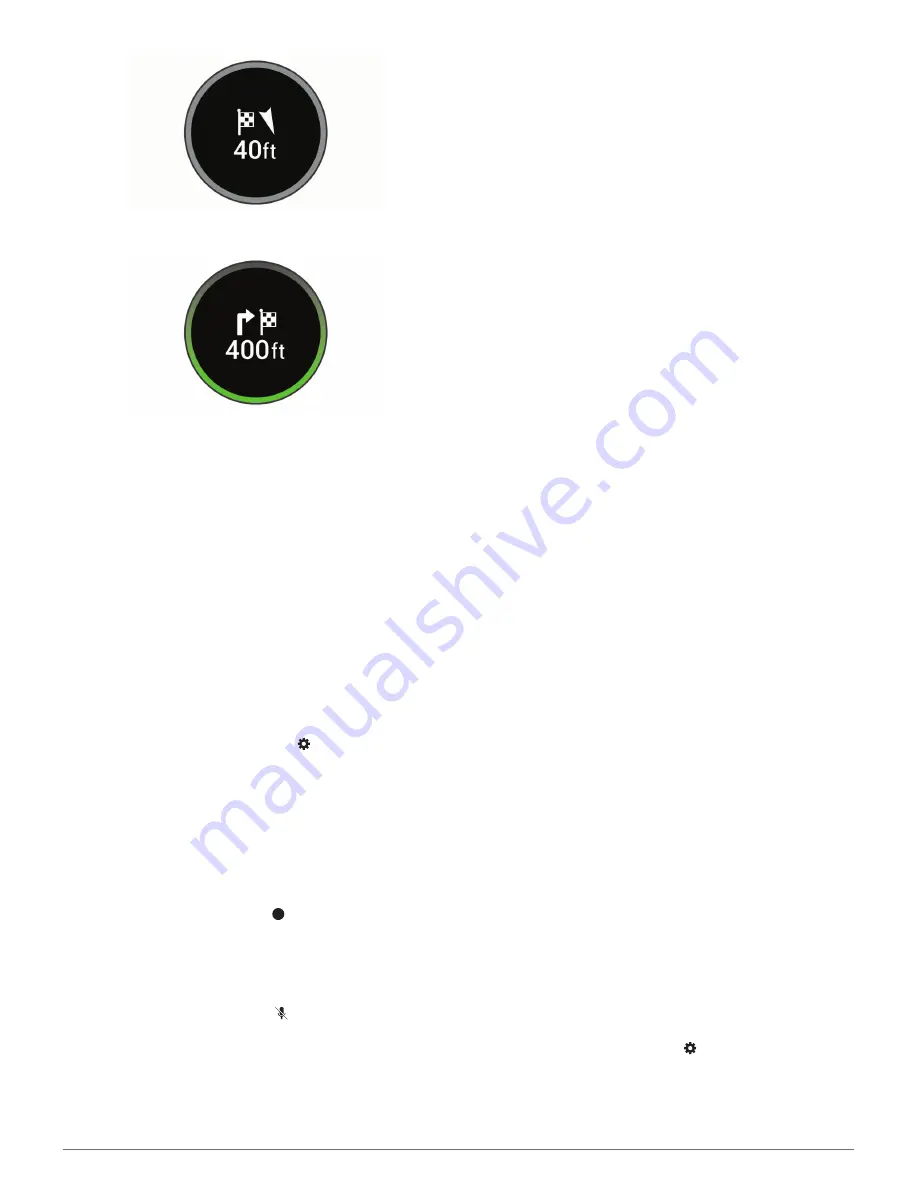
• If you must turn to onto a road to enter your destination, a
turn symbol appears next to the checkered flag.
• When you stop at your destination, the device automatically
ends the route. If the device does not detect your arrival
automatically, you can say,
Alexa, ask Garmin to stop the
route
.
Stopping a Route
You can say phrases like these to stop navigating a route.
•
Alexa, ask Garmin to stop the route.
•
Alexa, ask Garmin to stop navigating.
Hands-Free Calling
You device can connect to your smartphone as a hands-free
calling device.
Setting Up Hands-free Calling
You can set up hands-free calling during the initial device setup
in the Garmin Speak app. You can also enable it at any time
from the Garmin Speak app settings.
1
From the Garmin Speak app, select >
Audio
.
2
In the
Phone Calls
section, select
Garmin Speak
.
Receiving a Phone Call
Before you can receive a phone call using your Garmin Speak
device, you must enable hands-free calling for your device
(
Setting Up Hands-free Calling
, page 5
).
When you receive a phone call, the LED ring flashes magenta,
and the device displays the contact name or phone number of
the caller.
• To accept the phone call, press .
Your phone accepts the call, and you can speak to the caller
using the Garmin Speak microphones and speaker. If the
audio cable is connected to your vehicle stereo (
Connecting
an Auxiliary Audio Cable
, page 2
), the device broadcasts the
call audio to your vehicle speakers.
• To decline the phone call, press .
Amazon Alexa Skills and Features
In addition to the navigation features offered by the Garmin skill,
the Garmin Speak device provides access to many Amazon
Alexa features, such as playing music, checking the weather, or
playing news. You can also enable compatible third-party skills
to add more features to your device.
NOTE:
Some third-party skills may not be compatible with the
Garmin Speak device. Device compatibility is determined by the
skill developer.
Playing Music
You can play streaming music from your Amazon Music library
and subscriptions, or from compatible streaming music services.
You can use the Alexa app to add your streaming music service
accounts (
Adding Music Accounts
, page 5
).
You can play music based on genre, artist, title, album, recent
releases, and more. You can say phrases like these to play
music.
•
Alexa, play music.
•
Alexa, play some popular new rock music.
•
Alexa, play my driving music station on Pandora.
Stopping or Resuming Playback
• To stop music or audio playback, say
Alexa, stop
.
• To resume music or audio playback, say
Alexa, resume
.
Adding Music Accounts
You can use the Alexa app to connect your Garmin Speak to
your streaming music service accounts, such as Amazon Music
service or Pandora
®
internet radio. Not all streaming music
services are compatible with the Garmin Speak device.
See the Alexa app documentation on the Amazon web site for
more information about adding streaming music service
accounts.
Checking the Weather Forecast
You can say phrases like these to check the weather forecast
near you or in another area.
Today's weather
:
Alexa, how's the weather?
Alexa, what's the temperature today?
Future weather
:
Alexa, will it rain tomorrow?
Alexa, what's the weather this weekend?
Weather in another location
:
Alexa, what's the weather in
Atlanta?
Alexa, will it snow in Chicago this weekend?
Enabling Skills
You can enable additional skills by speaking to your Garmin
Speak device, or by using the Alexa app.
• To enable a skill using your voice, say a phrase like
Alexa,
enable the Garmin skill
.
• To browse and enable skills from the Alexa app, select
Skills
from the Alexa app menu.
Device Settings in the Garmin Speak
App
You can use the Garmin Speak app to customize the device
settings.
Navigation Settings
To change the settings, your Garmin Speak device must be
turned on and connected to the Garmin Speak app.
From the Garmin Speak app, select >
Navigation
.
Units
: Sets the units of measure to use in the app.
Avoidances
: Allows you to select features you want to avoid in
your routes, such as toll roads, highways, or unpaved roads.
You can select the check box next to each feature.
Hands-Free Calling
5
Содержание Speak with Amazon Alexa
Страница 1: ...GARMINSPEAK WITHAMAZONALEXA Owner sManual ...
Страница 4: ......
Страница 13: ......
Страница 14: ...support garmin com September 2017 190 02276 00_0A ...































