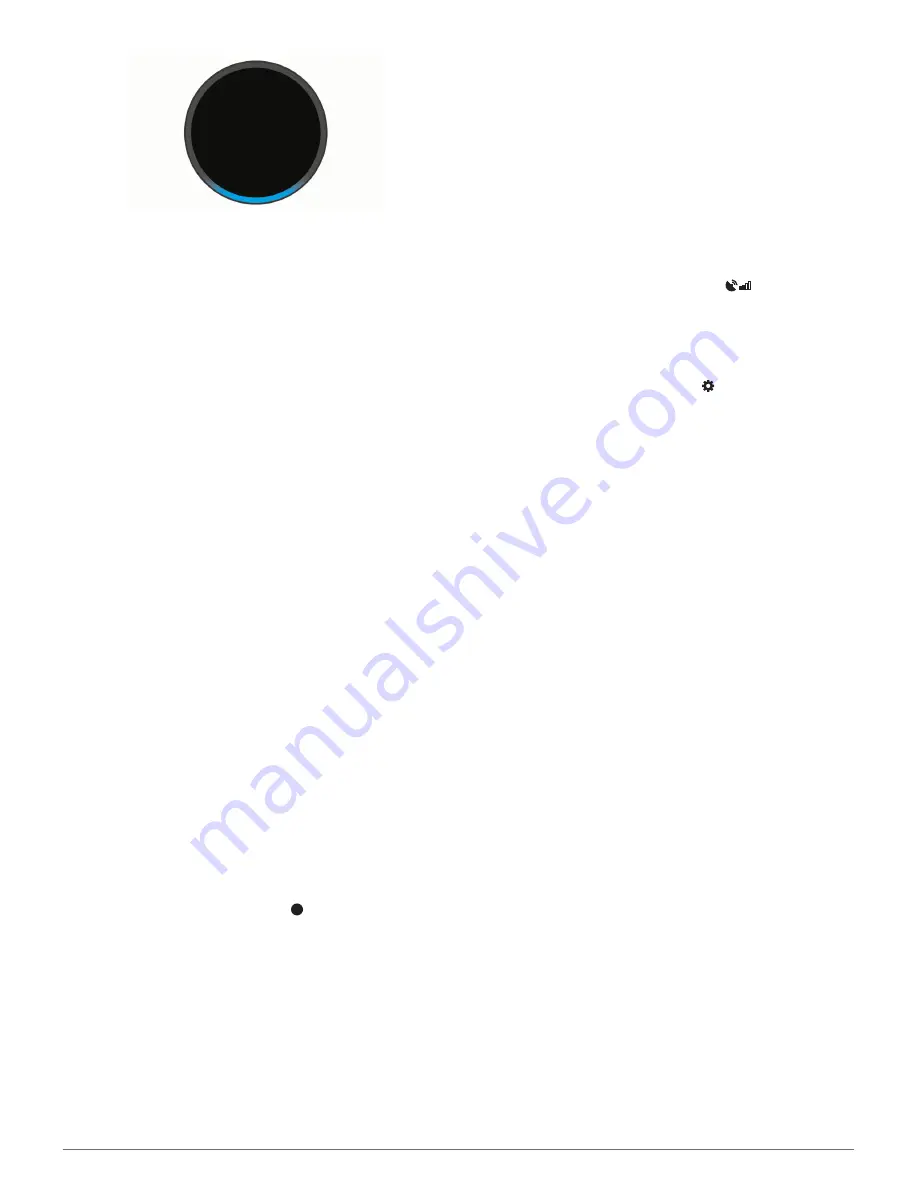
2
If necessary, specify a skill.
For example, to make a navigation request from the Garmin
®
skill, say
ask Garmin
or
tell Garmin
.
3
Speak your request or command clearly toward the device.
For example, you can try these complete commands to
practice.
•
Alexa, ask Garmin to take me to work.
•
Alexa, what's the weather today?
•
Alexa, play some classical music.
When you are finished speaking, the LED ring animates with
blue and cyan while the device processes your request.
4
Listen to the voice response, and respond to prompts by
speaking to the device, if necessary.
If the device did not understand your request correctly, you can
phrase your request differently to try again.
Launching the Garmin Skill
The Garmin provides navigation features for your Garmin Speak
device, including location searching, routing with turn-by-turn
directions, traffic conditions, and more.
You can specify the Garmin skill as part of a request to the
device, or you can start the Garmin skill before you make a
request.
• To use the Garmin skill directly in a request, start your
request with
Alexa, ask Garmin
or
Alexa, tell Garmin
.
For example, you can say phrases like these to request
information from the Garmin skill:
◦
Alexa, tell Garmin to start a route to work.
◦
Alexa, ask Garmin, where's the library?
• To open the Garmin skill separately, say
Alexa, open Garmin.
The device prompts you to speak a request to the Garmin
skill. You can say phrases like these:
◦
Take me home
◦
Find a nearby coffee shop
Canceling a Request
If you make a mistake while speaking a phrase, you can cancel
your request using your voice or the device buttons.
• While you are speaking to the device, pause briefly and say
cancel
or
nevermind
.
• While the device is listening, press .
Adjusting the Volume
The device provides ten volume levels. You can say phrases
like these to adjust the volume level.
•
Alexa, turn it up.
•
Alexa, turn it down.
•
Alexa, set the volume to four.
A portion of the LED ring briefly glows white to indicate the
volume level. For example, if half of the ring is white, the volume
level is set to five.
Navigation
Acquiring GPS Signals
When you turn on your device, the GPS receiver must collect
satellite data and establish the current location. The time
required to acquire satellite signals varies based on several
factors, including how far you are from the location where you
last used your device, whether you have a clear view of the sky,
and how long it has been since you last used your device.
1
Turn on the device.
2
Wait while the device locates satellites.
3
If necessary, go to an open area, away from tall buildings and
trees.
If the device has difficulty finding satellites,
appears on the
screen until the device acquires GPS signals.
Saving Locations
You can save your home, school, and work locations to quickly
start routes to them (
Going to a Saved Location
, page 3
).
1
From the Garmin Speak app, select >
My Locations
.
2
Select
Home
,
School
, or
Work
.
3
Enter the location address.
As you type, suggestions appear below the address entry
field.
4
Select a suggested address.
Starting a Route
Going to a Saved Location
It is useful to start a route on your Garmin Speak device each
time you travel to a saved location, even though you may
already know how to get there. Your device can help you avoid
reported traffic delays and construction that may affect your
route.
You can say phrases like these to start a route to your saved
locations for home, work, and school (
Saving Locations
,
page 3
).
•
Alexa, ask Garmin to take me home.
•
Alexa, ask Garmin to navigate to work.
•
Alexa, ask Garmin to start a route to school.
Going to a Business or Named Location
You can say phrases like these to find and navigate to a
business or location by name or category.
Nearby locations
:
Alexa, ask Garmin to find a coffee shop.
Alexa, ask Garmin to find a library.
Alexa, ask Garmin to take me to Starbucks.
Locations near a different city
:
Alexa, ask Garmin to find
Mexican food near Denver, Colorado.
Alexa, ask Garmin to find The Field Museum near Chicago,
Illinois.
Alexa, ask Garmin to find Casa Bonita near Denver,
Colorado.
Locations near an intersection
:
Alexa, ask Garmin to find
barbecue near 12th Street and Vine.
Alexa, ask Garmin to find Arthur Bryant’s Barbecue near 12th
Street and Vine.
Going to a City or Intersection
You can say phrases like these to find and navigate to a city or
intersection.
City
:
Alexa, ask Garmin to find Chandler, Arizona.
Intersection
:
Alexa, ask Garmin to find Michigan Avenue and
Erie Street.
Navigation
3
Содержание Speak with Amazon Alexa
Страница 1: ...GARMINSPEAK WITHAMAZONALEXA Owner sManual ...
Страница 4: ......
Страница 13: ......
Страница 14: ...support garmin com September 2017 190 02276 00_0A ...














