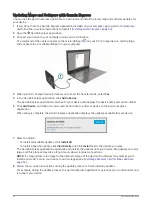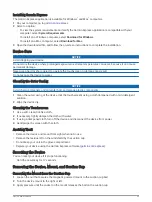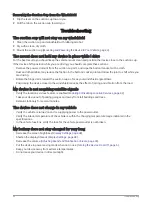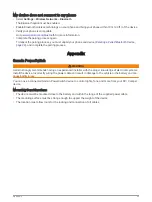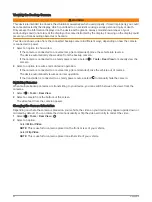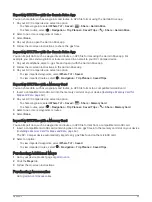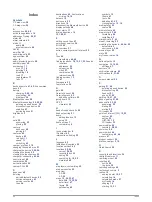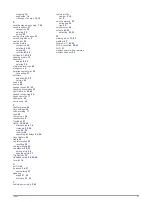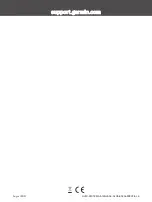Pairing a BC
™
35 Backup Camera with a Garmin Navigation Device
You must enable the Wi‑Fi setting on your Garmin navigation device before you can connect to a camera.
The BC 35 wireless backup camera is compatible with some Garmin navigation devices with Android. Go to
for more information about device compatibility.
You can pair up to four BC 35 wireless backup cameras with your compatible Garmin navigation device.
1 Update your navigation device to the latest software.
Your device may not support the BC 35 camera without the latest software. For more information about
updating, see the owner's manual for your navigation device.
2 Turn on the Garmin navigation device, and bring it within 3 m (10 ft.) of the camera.
3 Select > Tools > Rear View >
> Garmin BC35.
4 Select your BC 35 camera from the list of available cameras.
NOTE: The pairing code or password is located on the transmitter of the camera.
5 Select Setup, and position the guidance lines using the on-screen arrows.
If the camera or vehicle is not ideally positioned to complete the guidance line alignment, you can complete
the alignment later.
6 Select Save.
After you complete the pairing process with a camera for the first time, it connects automatically to the Garmin
navigation device.
Connecting a Wired Backup Camera
To connect a wired backup camera, you must use an optional video mount accessory, which includes a 3.5 mm
composite video input jack. Go to
to purchase an accessory mount. The video mount accessory is
included with some device models.
You can connect a wired backup camera and view the output on the device screen.
1 Replace the original device mount with the video mount accessory.
2 Plug the camera video cable into the video input jack on the mount.
Appendix
61