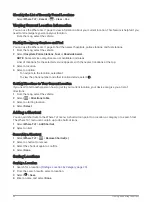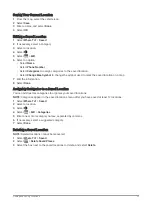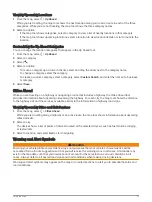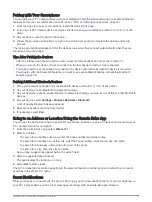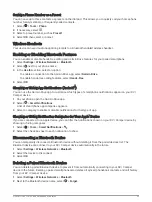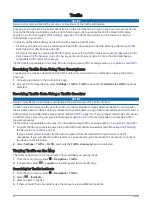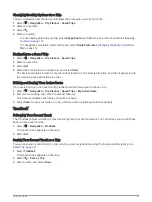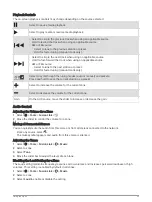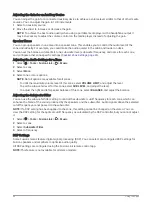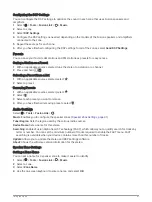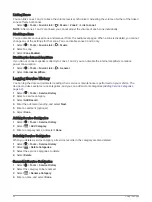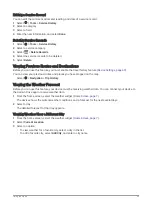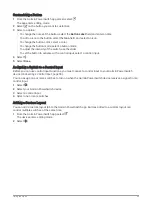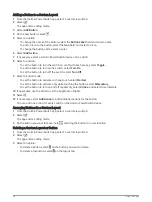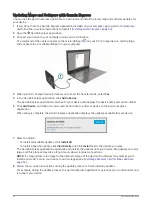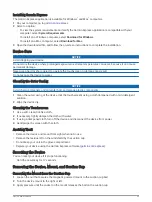Fusion-Link
™
Wireless Remote Control App
You can use the Fusion-Link remote control app on your RV / Camper device to control a compatible Fusion
®
stereo. You can adjust the volume, change the source, control playback, select and manage radio presets,
adjust some stereo settings, and configure DSP profiles on the stereo.
The app communicates with the stereo using a wireless connection to the RV / Camper device. You must
connect your device to the stereo using Bluetooth technology in order to use the app.
If you connect the stereo to a Wi‑Fi network, the app can communicate with the stereo using that network,
which provides a greater range than a Bluetooth connection.
Connecting to a Stereo Using Bluetooth
1 Enable Bluetooth discoverable mode on your compatible Fusion stereo.
2 Turn on your RV / Camper device, and place the device within 10 m (33 ft.) of the stereo.
3 On your RV / Camper device, select Settings > Wireless Networks > Bluetooth.
4 Select your Fusion stereo from the list of available devices.
Connecting to a Stereo Using a Wireless Network
You can connect your RV / Camper device to a compatible Fusion stereo that is connected to the same
wireless network.
1 Select an option:
• Connect your Fusion stereo to the vehicle's Ethernet or wireless network.
• If your Fusion stereo has a built-in wireless network, enable wireless networks in the stereo settings.
2 On your RV / Camper device, select Settings > Wireless Networks > Wi-Fi.
3 Select the same wireless network to where your stereo is connected.
4 If necessary, enter a password.
Music Playback
Playing Music
1 Select > Tools > Fusion Link.
2 Select a stereo from the list.
3 If necessary, select a song or station.
Selecting a Source
1 Select the source icon.
The source icon is in the upper-left corner of the stereo screen, and it indicates the source that is currently
selected.
2 Select a source.
38
Using the Apps