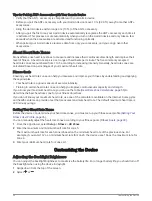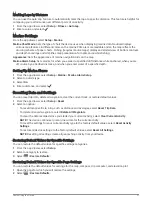Finding a Waypoint
1 From the app drawer, select Waypoint Manager.
2 If necessary, select
to narrow the search.
3 If necessary, select an option:
• Select Spell Search to search using the name of the waypoint.
• Select Select Symbol to search using the symbol of the waypoint.
• Select Search Near to search near a recently found location, another waypoint, your current location, or a
point on the map.
• Select Sort to view the list of waypoints based on nearest distance or alphabetical order.
4 Select a waypoint from the list.
Editing a Waypoint
1 From the app drawer, select Waypoint Manager.
2 Select a saved waypoint.
3 Select an item to edit, such as the name.
4 Enter the new information, and select
.
Deleting a Waypoint
1 From the app drawer, select Waypoint Manager.
2 Select a waypoint.
3 Select
> Delete.
Increasing the Accuracy of a Waypoint Location
You can refine the accuracy of a waypoint location by averaging the location data. When averaging, the device
takes several GPS readings at the same location and uses the average value to provide more accuracy.
1 From the app drawer, select Waypoint Averaging.
2 Select a waypoint.
3 Move to the waypoint location.
4 Select Start.
5 Follow the on-screen instructions.
6 When the confidence status bar reaches 100%, select Save.
For best results, collect four to eight samples for the waypoint, waiting at least 90 minutes between samples.
Projecting a Waypoint
You can save a new waypoint by projecting the distance and bearing from a saved waypoint to a new location.
For example, if you would like to navigate to a location you observe on the other side of a river or stream, you
can project a waypoint from your current location to the observed location, then navigate to the new location
after crossing the river or stream at a more suitable location.
1 From the app drawer, select Waypoint Manager.
2 Select a waypoint.
3 Select
> Project Waypoint.
4 Enter the bearing, and select
.
5 Select a unit of measure.
6 Enter the distance, and select
.
7 Select Save.
24
Waypoints
Содержание Rino 750t
Страница 1: ...Rino 750 750t 755t Owner s Manual...
Страница 6: ......
Страница 63: ......
Страница 64: ...support garmin com GUID 35474A49 ADDB 451D A6DA AA003B2A4ACC v7 April 2023...