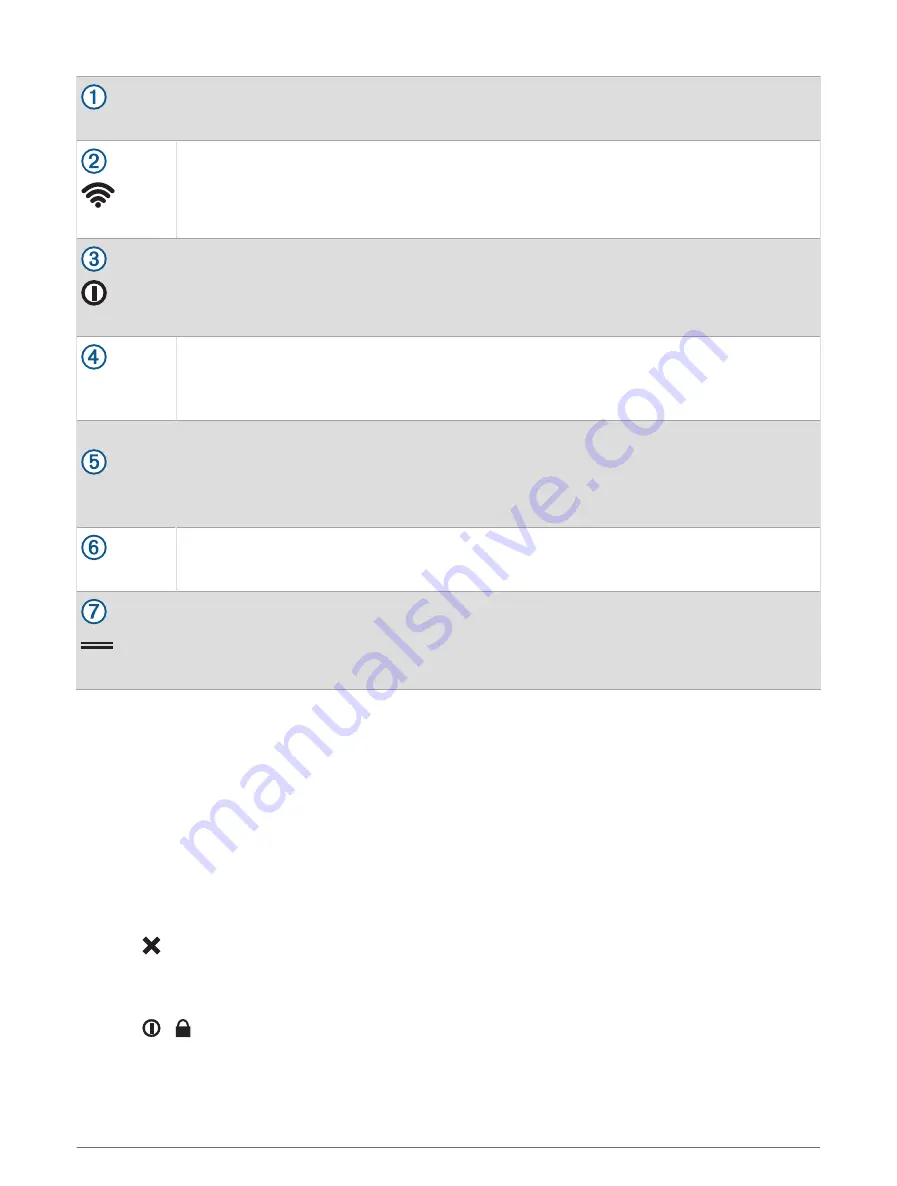
Widgets
Swipe down to view widgets (
) and the battery gauge.
(Call key)
Select to transmit an attention tone on the current channel.
Hold to send an emergency alert (
).
You can customize the function of this key (
).
(Power key)
Select to adjust the backlight.
Hold to turn the device on or off.
PTT
(Push-to-talk)
Hold to transmit on the current radio channel (
).
Main menu
Select the radio dashboard at the top of the main menu to launch the radio app.
You can customize the dashboard on the main menu (
Customizing the Dashboard on the Main
).
Select the shortcuts to launch applications.
You can customize the shortcuts on the main menu (
Customizing the Main Menu, page 31
).
Volume keys
Select to adjust the volume.
(App drawer)
Swipe up to open apps and Connect IQ
™
apps.
Opening the App Drawer
The app drawer contains all of the applications used to operate this device.
1 From the main menu, swipe up from the bottom of the screen.
2 Swipe down from the top of the screen to return to the main menu without launching an application
(optional).
Viewing Widgets
Your device is preloaded with a widget that displays the status of your connections, battery level, and other
information. Additional widgets can be added from the Connect IQ app (
).
1 Swipe down from the top of the screen.
2 Swipe left or right to view more widgets.
3 Select to return to the previous screen.
Locking the Touchscreen
You can lock the screen to prevent inadvertent screen touches.
Select
> .
6
Introduction
Содержание Rino 750t
Страница 1: ...Rino 750 750t 755t Owner s Manual...
Страница 6: ......
Страница 63: ......
Страница 64: ...support garmin com GUID 35474A49 ADDB 451D A6DA AA003B2A4ACC v7 April 2023...



























