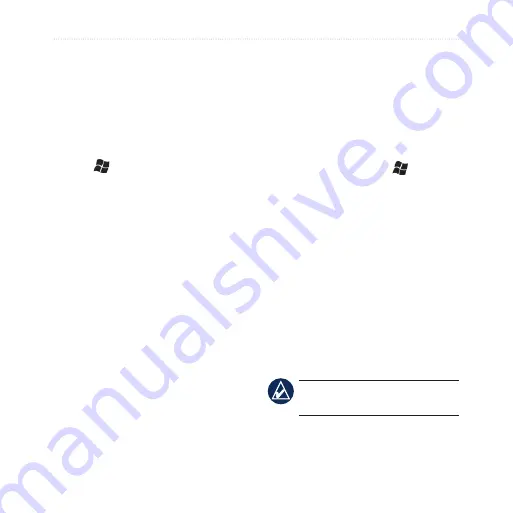
Get Connected
nüvifone M20 Owner’s Manual
Make a Device Visible
Other devices with Bluetooth
capabilities can detect your device
and attempt to beam information to
it, establish a partnership, or use a
Bluetooth service.
1. Tap >
Settings
>
Connections
.
2. Tap
Bluetooth
>
Mode
tab.
3. Select the
Turn on Bluetooth
check box, select the
Make this
device visible to other devices
check box, and then tap
OK
.
If you do not want your nüvifone to
be visible to other devices, remove
the check mark from the
Make this
device visible to other devices
check box.
Add a Bluetooth Device
The first time you use two devices
together, you must “pair” them by
establishing a relationship using a
PIN/passkey.
1. Enable the Bluetooth component
and Find Me/Discoverable/Visible
mode on the device to which
you are connecting. These
settings might be in a Bluetooth,
a Connections, or a Hands-free
menu.
2. On the nüvifone, tap >
Settings
>
Connections
.
3. Tap
Bluetooth
>
Devices
tab
>
Add new device
.
4. Select the device you want to
connect to, and tap
Next
.
5. Enter the alphanumeric passkey
of the device you want to connect
to, and tap
Next
. You can find the
passkey in the documentation
that came with the target device.
6. Enter the display name for this
connection.
nOTE:
The Bluetooth passkey
for the nüvifone is
1234
.
After the initial pairing, the two
devices can connect automatically
Содержание NUVIFONE M20
Страница 1: ...nüvifone M20 owner s manual ...
















































