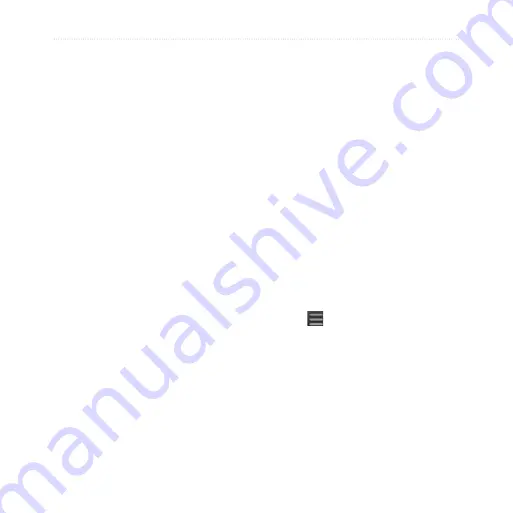
Ciao!
0
nüvifone M20 Owner’s Manual
Invite a Friend
1. Tap
Ciao!
>
Invite
.
2. Tap an option to enter a phone
number.
3. Tap the button under
Friend’s
Country
, and select a country.
4. Tap
Send Invite
.
5. Select the network your friend is
using. If your friend is using Ciao!,
you can select any network in the
list. Tap
OK
.
Accept an Invitation
When you receive an invitation, a
message appears on the screen.
1. Select the invitation in your list of
friends.
2. Tap
Accept
.
3. Tap
Yes
to allow the friend to
view your location. The location
information for the friend appears.
4. Tap
Go!
to create a route to the
friend, or tap
Map
to view the
friend on the map.
After you accept an invitation from a
friend, he or she becomes a “trusted”
friend, and you can view location
information for each other.
View My Details
1. Tap
Ciao!
>
My Details
.
2. To update your current location
information, tap
Send Update
.
3. To change your status message,
tap
Change Status
, and enter a
new status message.
4. Tap for the following options:
Change Name
Change Updates
—tap
Auto
to update your location
information automatically
at regular intervals, or tap
Manual
to update your
position only when you tap
Send Update
.
•
•
Содержание NUVIFONE M20
Страница 1: ...nüvifone M20 owner s manual ...






























