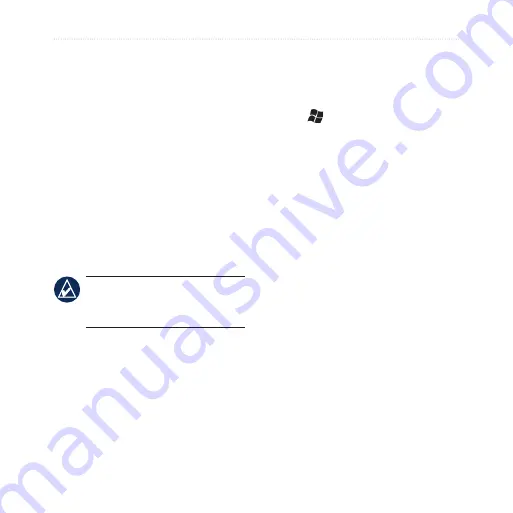
Synchrone Your nüvifone
nüvifone M20 Owner’s Manual
Synchronize Using the
USB Cable
1. Install ActiveSync on your
computer.
2. Connect the mini-USB plug to
the mini-USB connector on the
bottom of the device.
3. Connect the other end of the USB
cable to your computer.
4. If the USB Connection Mode
page appears, tap
ActiveSync
>
OK
. ActiveSync synchronizes
your device.
nOTE:
You can only synchronize
media files, such as music and
video files, using a USB cable.
Enable the USB
Connection Mode Page
The USB Connection Mode
page allows you to select a USB
connection mode when you connect
your device to your computer. This
page only appears when you connect
your device to your computer using a
USB cable.
1. Tap >
Settings
>
Connections
>
USB Setting
.
2. Select the
Ask When I Connect
Device
check box.
3. Connect the mini-USB plug to
the mini-USB connector on the
bottom of the device.
4. Connect the other end of the USB
cable to your computer. The USB
Connection Mode page appears.
5. Select an option.
6. Tap
OK
.
Mass Storage Mode
Applications cannot access data
stored in My Storage while in Mass
Storage mode. You can use Mass
Storage mode when the computer
does not have ActiveSync installed.
Содержание NUVIFONE M20
Страница 1: ...nüvifone M20 owner s manual ...
















































