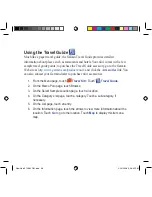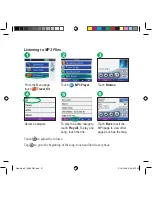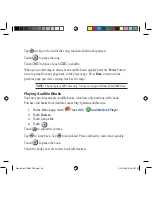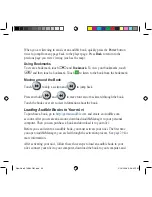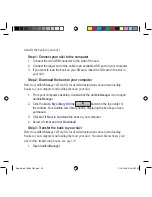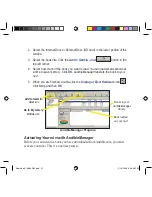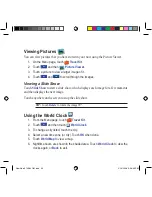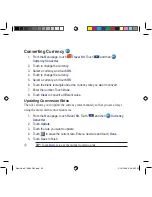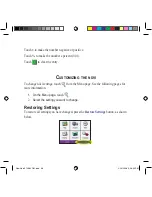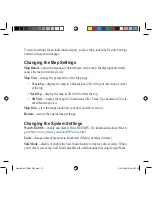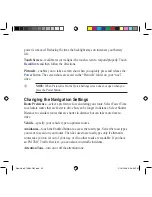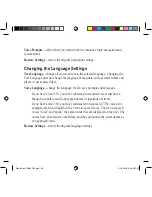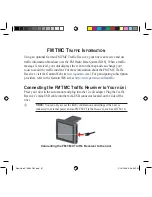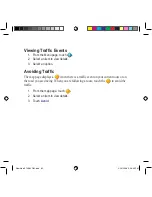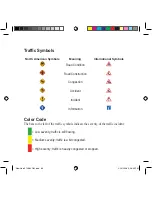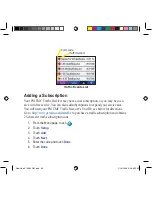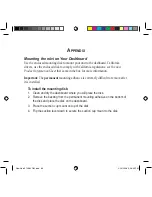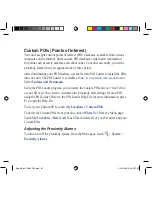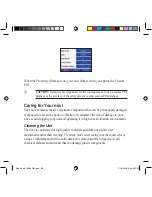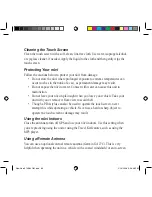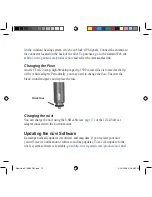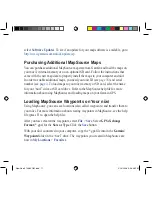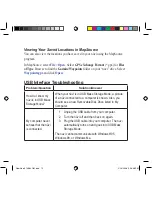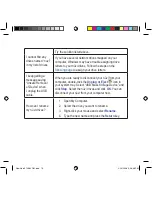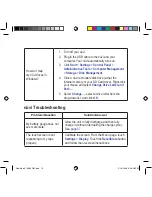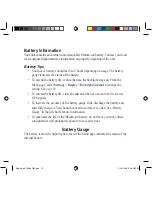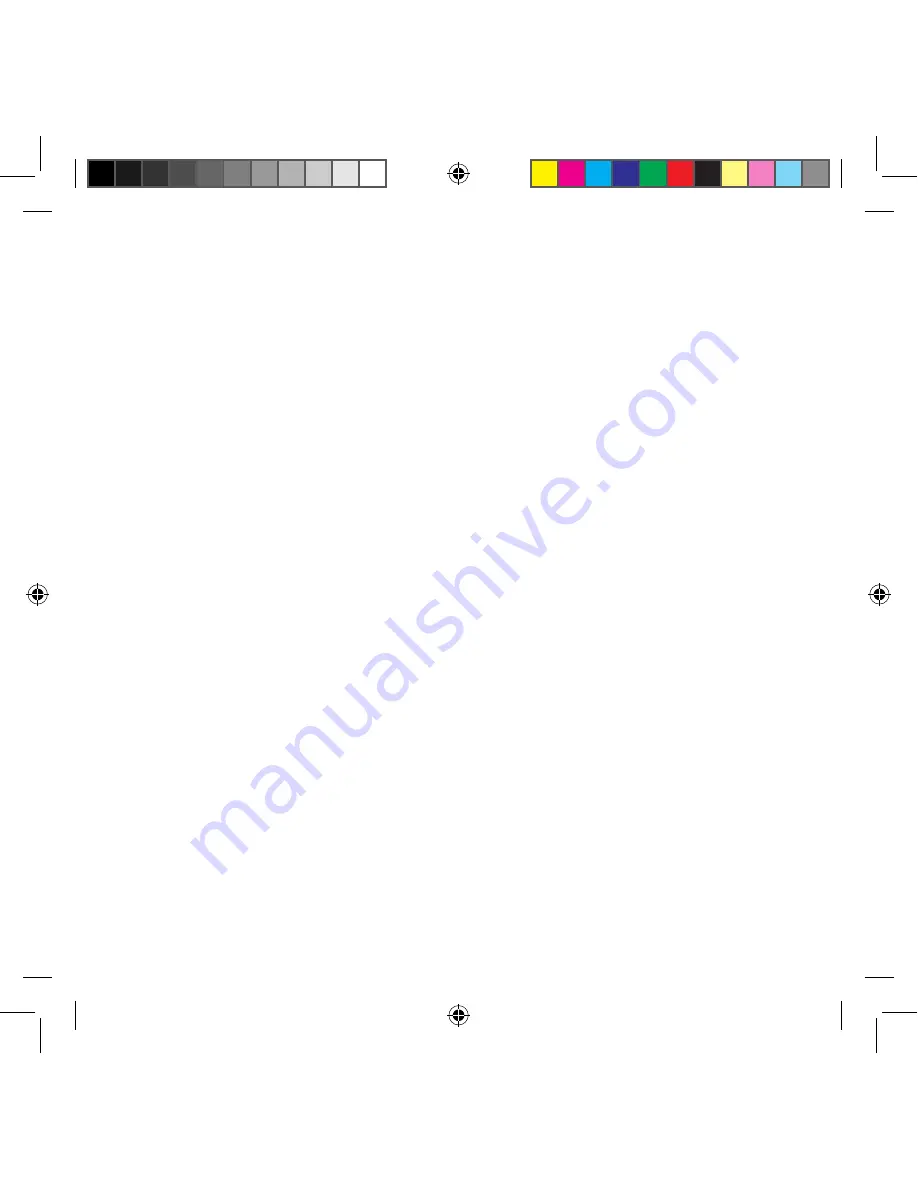
Voice Prompts
—select when you want to nüvi to announce route navigation and
system status.
Restore Settings
—restore the original navigation settings.
Changing the Language Settings
Text Language
—change all on-screen text to the selected language. Changing the
Text Language does not change the language of map data, such as street names and
places or user-entered data.
Voice Language
—change the language for all voice prompts and messages.
If you have a nüvi 310, your nüvi contains pre-recorded voices that have a
limited vocabulary and do not speak names of locations or streets.
If you have a nüvi 360, your nüvi contains text-to-speech (TTS) voices: for
example, American English-Jill is a text-to-speech voice. The text-to-speech
voices “read” and “speak” the same words that are displayed on the nüvi. The
voices have an extensive vocabulary, and they pronounce the street names as
you approach turns.
Restore Settings
—restore the original language settings.
New Nuvi 310,360 OM.indd 60
2/24/2006 5:06:34 PM