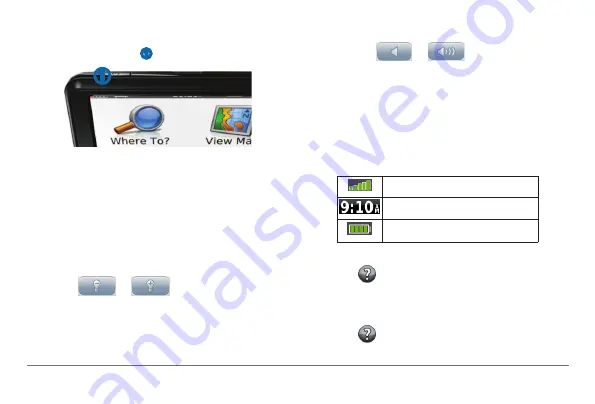
4
nüvi 30/40/50 Owner’s Manual
Turning Off the Device
1
Tap the
Power
key
➊
.
➊
2
Select
Power
Off
.
Resetting the Device
You can reset your device if it stops functioning.
Hold the
Power
key for 10 seconds.
Changing the Screen Brightness
1
Select
Settings
>
Display
>
Brightness
.
2
Select
or
.
Adjusting the Volume
1
Select
Volume
.
2
Select an option:
• Select
or
.
• Select the
Mute
check box.
Status Bar Icons
The status bar is located at the top of the main
menu. The status bar icons display information about
features on the device. You can select some icons to
change settings or view additional information.
GPS signal status.
Current time.
Battery status.
Using Help
Select to view information about using the
device.
Searching Help topics
Select >
Search
.
Содержание nuvi 30
Страница 1: ...n vi 30 40 50 owner s manual August 2011 190 01336 00_0A Printed in Taiwan...
Страница 4: ......
Страница 31: ......









































