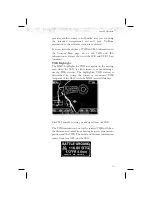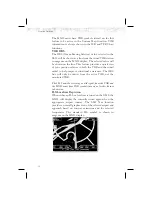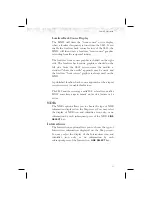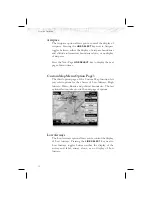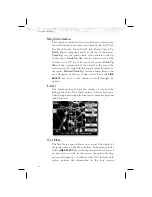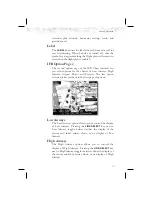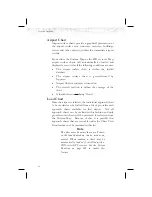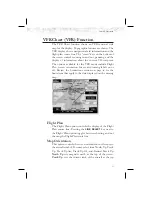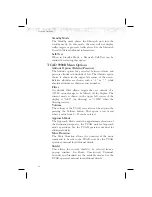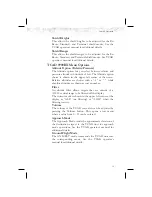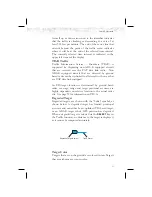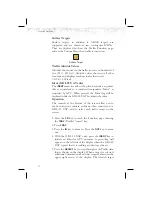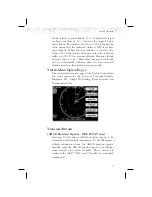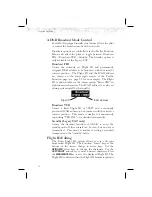VFR Chart (VFR) Function
The VFR Chart function shows an VFR sectional style
map for the display. Topographic features are shown. The
VFR display shows navigational aid information and the
flight plan course line. The “smart” keys on the bottom of
the screen control zooming in and out, panning, and the
display of information about the current TO waypoint.
The options available for the VFR mode include Flight
Plan, screen orientation, Invert, and turning labels on or
off. Review the Limitations section on page iv for the
limitations that apply to the data displayed on the moving
map.
Flight Plan
The Flight Plan option controls the display of the Flight
Plan course line. Pressing the
LINE SELECT
key next to
the Flight Plan option toggles between showing and not
showing the Flight Plan route line.
Map Orientation
This option controls the screen orientation in reference to
the aircraft symbol. You may select from North Up, Track
Up, Track Up Arc, Track Up 360, and Desired Track Up.
North Up
sets magnetic north as the top of the screen.
Track Up
sets the current track of the aircraft as the top
41
Detailed Operation