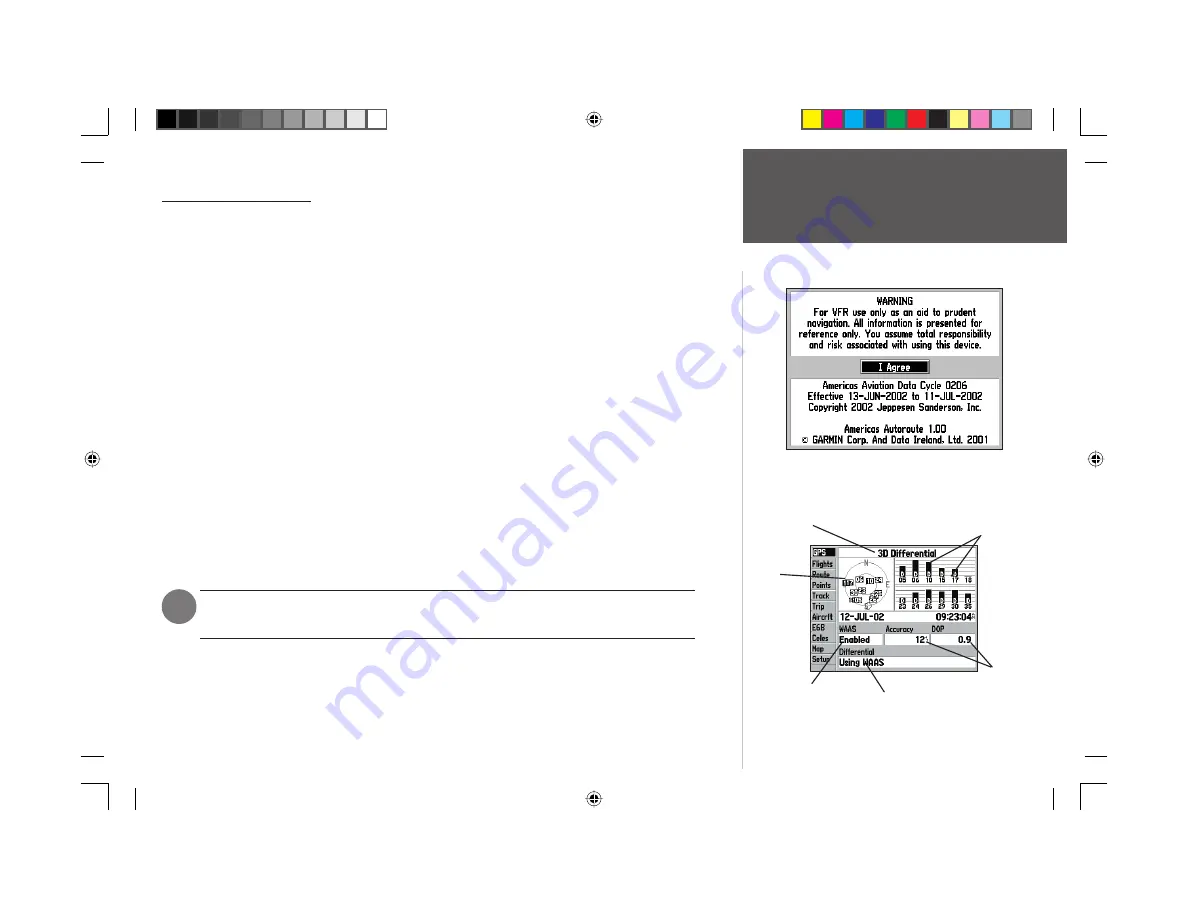
Quick Start
13
Turning the Unit On/Off
To turn the GPSMAP 196 on, press and hold the red POWER key.
A Welcome page appears while the unit conducts a self-test. Once testing is complete, the Welcome
page is replaced by a Database page. The Database page shows the effective dates for the Jeppesen data-
base and a warning that the GPSMAP 196 is for VFR use only.
Press ENTER to acknowledge the Database page.
The GPS Status page appears as the GPSMAP 196 looks for available satellites. The GPSMAP 196
continuously collects and stores almanac data when it receives satellites. Almanac data tells the GPS
receiver where to look for each GPS satellite in the constellation. Each time the GPSMAP 196 is turned
on, it uses this almanac data — along with the last known position, date and time — to determine
which satellites should be in view.
A minimum of three satellites is required for a two-dimensional position fi x (2D Navigation),
whereas at least four satellites are necessary for a three-dimensional position (3D Navigation). A three-
dimensional position includes latitude, longitude and altitude. Additional satellites are occasionally
needed to triangulate your position and, even if not needed to determine a position, additional satellites
will also improve position accuracy.
During normal use, expect a position fi x in 30-45 seconds. Once a suffi cient number of satellites are
received, the GPSMAP 196 automatically transitions from the GPS Status page to the Map page. Your
position appears on the map and, once you select a destination, the GPSMAP 196 is ready to help you
navigate.
If you press any key while the unit is acquiring satellites, the automatic sequencing from
the GPS Status page to the Map page will not occur.
At the end of the day, when you are fi nished using the GPSMAP 196, the same red
POWER
key that
you use to turn the unit on also turns the unit off.
To turn the GPSMAP 196 off, press and hold the red POWER key.
)
Turning the Unit On/Off
After the initial Welcome page, the Database page appears indi-
cating the database coverage area and effective dates.
Receiver Status
Sky
View
Signal Strength Bars
(“D”) indicates available
differential corrections
Accuracy
and DOP
Differential
Status
WAAS On/Off
Setting
190-00283-01_0B.indd 13
2/6/2003, 11:12:53 AM
























