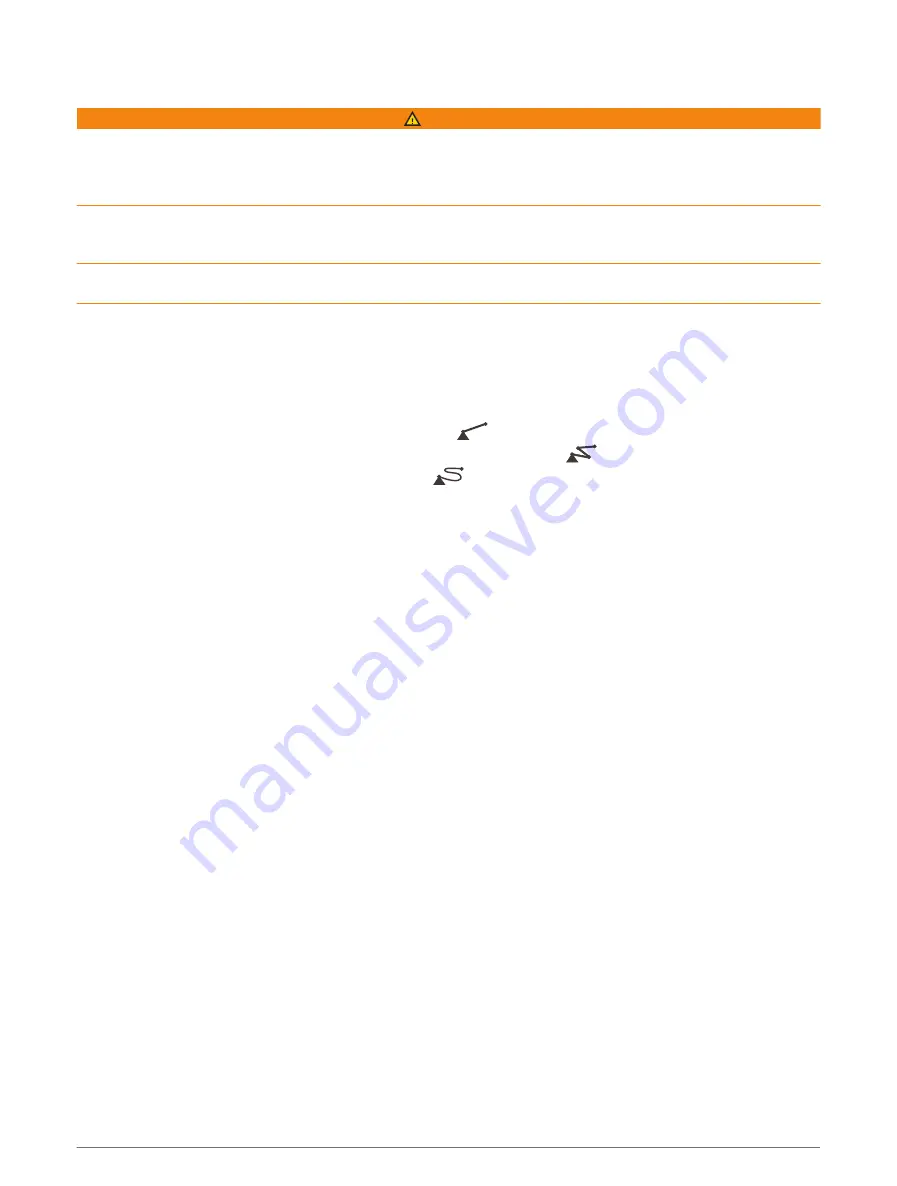
Navigating to a Point on the Chart
WARNING
All route and navigation lines displayed on the chartplotter are only intended to provide general route guidance
or to identify proper channels, and are not intended to be precisely followed. Always defer to the navaids and
conditions on the water when navigating to avoid groundings or hazards that could result in vessel damage,
personal injury, or death.
The Auto Guidance feature is based on electronic chart information. That data does not ensure obstacle and
bottom clearance. Carefully compare the course to all visual sightings, and avoid any land, shallow water, or
other obstacles that may be in your path.
When using Go To, a direct course and a corrected course may pass over land or shallow water. Use visual
sightings, and steer to avoid land, shallow water, and other dangerous objects.
NOTE: The Fishing chart is available with premium charts, in some areas.
NOTE: Auto Guidance is available with premium charts, in some areas.
1 From the Navigation chart or Fishing chart, select a location.
2 If necessary, select Navigate To.
3 Select an option:
• To navigate directly to the location, select Go To or
.
• To create a route to the location, including turns, select Route To or
.
• To use Auto Guidance, select Auto Guidance or
.
4 Review the course indicated by the magenta line (
).
NOTE: When using Auto Guidance, a gray segment within any part of the magenta line indicates that Auto
Guidance cannot calculate part of the Auto Guidance line. This is due to the settings for minimum safe water
depth and minimum safe obstacle height.
5 Follow the magenta line, steering to avoid land, shallow water, and other obstacles.
Charts and 3D Chart Views
35
Содержание GPSMAP 9000 Series
Страница 1: ...GPSMAP 8000 9000SERIES Owner sManual...
Страница 14: ......
Страница 231: ......
Страница 232: ...support garmin com GUID 25CCEC48 337E 47C0 8B89 5C35CCDB65AC v24 September 2023...















































