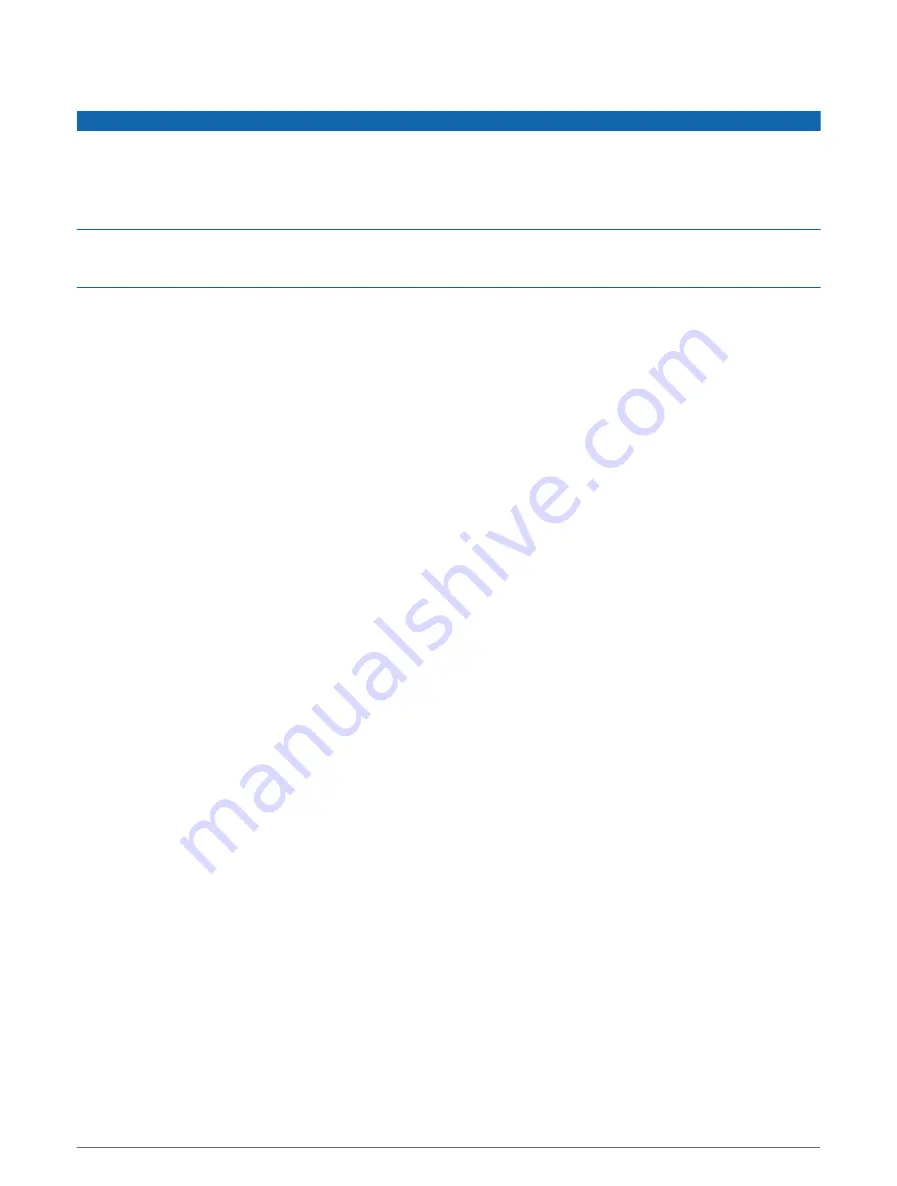
Networked Video Devices
NOTICE
A Garmin Power over Ethernet (PoE) Isolation Coupler (P/N 010-10580-10) must be used when connecting
third-party and PoE cameras, such as FLIR
®
cameras, to legacy Garmin Marine Network devices. Connecting a
third-party camera directly to a legacy Garmin Marine Network chartplotter damages the Garmin chartplotter
and may damage the camera.
This isolation coupler is not needed when connecting a third-party camera to a Garmin BlueNet network.
In some jurisdictions it could be considered an invasion of privacy rights to take or publicly display photographs
or videos of people without their permission. It is your responsibility to know and comply with privacy laws and
rights within the applicable jurisdiction(s).
Before you can view and control video devices such as IP cameras and thermal cameras using your chartplotter,
you must have a compatible video device connected to your chartplotter. When connecting a PoE camera to a
Garmin Marine Network, you must install a Garmin Marine Network PoE isolation coupler. When connecting a
PoE camera to a Garmin BlueNet network, the isolation coupler is not necessary. Go to
of compatible devices or to purchase a PoE Isolation Coupler. Go to
information about Garmin BlueNet technology.
You can connect multiple supported video cameras to the Garmin network. You can select and view up to four
video sources at once. When the cameras are connected, the network detects them automatically and displays
them in the source list.
Using Video Presets on Networked Video Cameras
You can save, name, and activate video presets for each networked video source.
Saving Video Presets on a Networked Video Camera
1 From a video screen, touch the screen.
The video controls appear on the screen.
2 Hold a video preset button.
A green light indicates the setting is stored.
Naming Video Presets on a Networked Video Camera
1 From a video screen, select Options > Video Setup > Favorites.
2 Select a preset.
3 Select Rename.
4 Enter preset name.
Activating Video Presets on a Networked Video Camera
You can quickly return networked cameras to preset values.
1 From a video screen, touch the screen.
The video controls appear on the screen.
2 Select a video preset.
The camera restores the video settings saved for that preset.
TIP: You can also save and activate presets using the video menu.
164
Viewing Video
Содержание GPSMAP 9000 Series
Страница 1: ...GPSMAP 8000 9000SERIES Owner sManual...
Страница 14: ......
Страница 231: ......
Страница 232: ...support garmin com GUID 25CCEC48 337E 47C0 8B89 5C35CCDB65AC v24 September 2023...






























