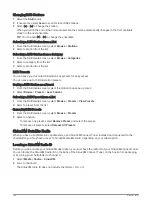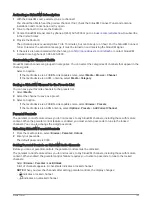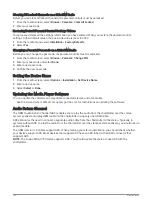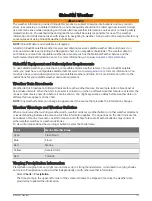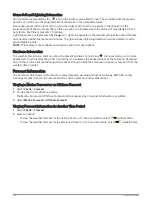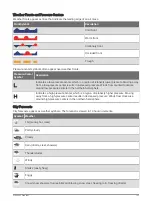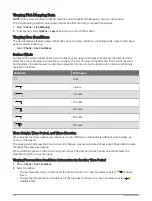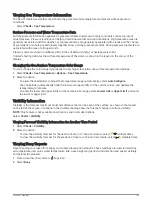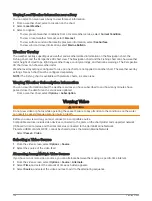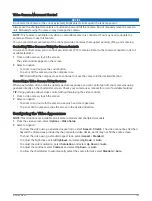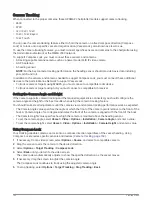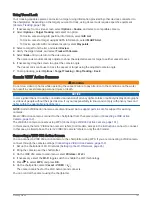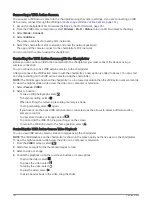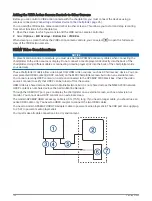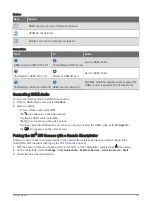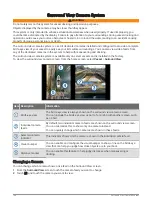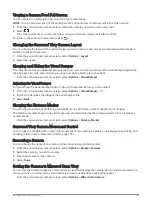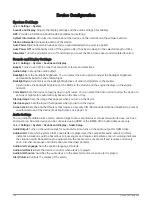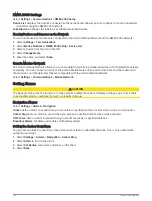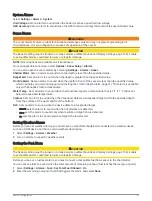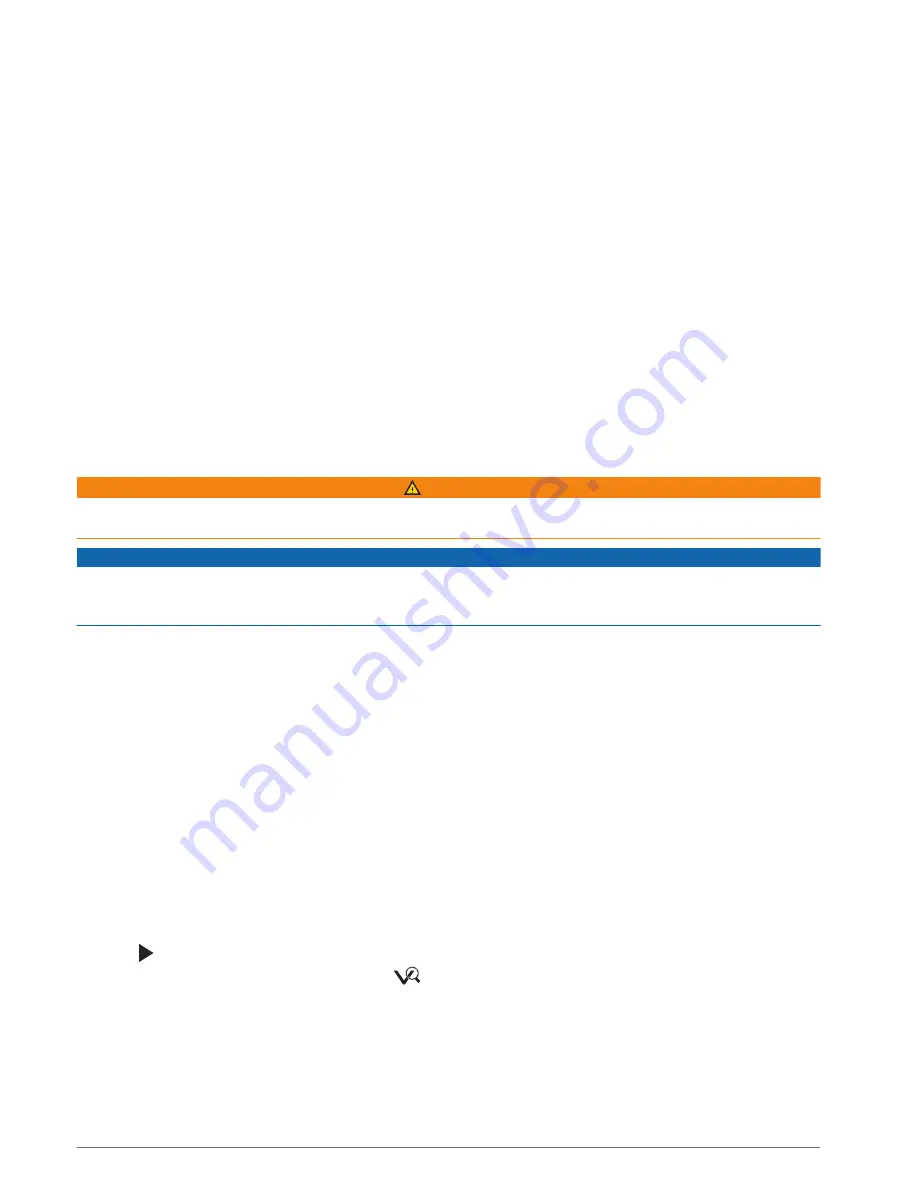
Using Vessel Lock
Your tracking-capable camera can lock on a target using information provided by other devices connected to
the chartplotter. Depending on the target you want to track, using Vessel Lock requires specific equipment
(
).
1 If necessary, from a video screen, select Options > Source, and select a compatible camera.
2 Select Options > Target Tracking and select an option:
• To track a vessel using AIS position information, select AIS List.
• To track a vessel or target using MARPA information, select MARPA List.
• To track a specific GPS coordinate location, select Waypoints
3 Select a target from the list, and select Review.
4 Verify the target details, and select Track with Camera.
5 Select Back until you return to the video screen.
The camera view automatically adjusts to show the selected vessel or target as either vessel moves.
6 If necessary, drag the screen to adjust the camera angle.
The Vessel Lock continues to track the vessel or target using the adjusted camera angle.
7 To stop tracking, select Options > Target Tracking > Stop Tracking > Back.
Garmin VIRB
®
Action Cameras
WARNING
Do not view video or photos while operating the vessel. Failure to pay attention to the conditions on the water
can result in vessel damage, personal injury, or death.
NOTICE
In some jurisdictions it could be considered an invasion of privacy rights to take or publicly display photographs
or videos of people without their permission. It is your responsibility to know and comply with privacy laws and
rights within the applicable jurisdiction(s).
NOTE: Garmin VIRB Action Cameras are discontinued. Go to
for support for existing
cameras.
Most VIRB action cameras connect to the chartplotter from the camera menu (
).
The VIRB 360 camera connects using WPS (
Connecting a VIRB 360 Action Camera, page 161
).
In this manual, the term "VIRB action camera" refers to all models, except in the instructions on how to connect.
In that case, as listed above, the term "VIRB 360 camera" refers to only the 360 model.
Connecting a VIRB 360 Action Camera
You can connect a VIRB 360 action camera to the chartplotter using WPS. If you are connecting a VIRB camera,
connect through the camera settings (
Connecting a VIRB Action Camera, page 162
).
1 Set up the chartplotter's Wi‑Fi network (
Setting Up the Wi‑Fi Network, page 26
).
2 Bring the camera near the chartplotter.
3 On the VIRB 360 camera main menu, select Wireless > Wi-Fi.
4 If necessary, select the Wi-Fi toggle switch to enable the Wi‑Fi technology.
5 Press to select WPS, and press OK.
6 On the chartplotter, select Vessel > VIRB® >
.
The camera searches for the Wi‑Fi network and connects.
You can control the camera using the chartplotter.
Viewing Video
161
Содержание GPSMAP 86 Series
Страница 1: ...GPSMAP 84XX 86XX 87XX Owner sManual...
Страница 12: ......
Страница 217: ......
Страница 218: ...support garmin com GUID 25CCEC48 337E 47C0 8B89 5C35CCDB65AC v22 September 2022...