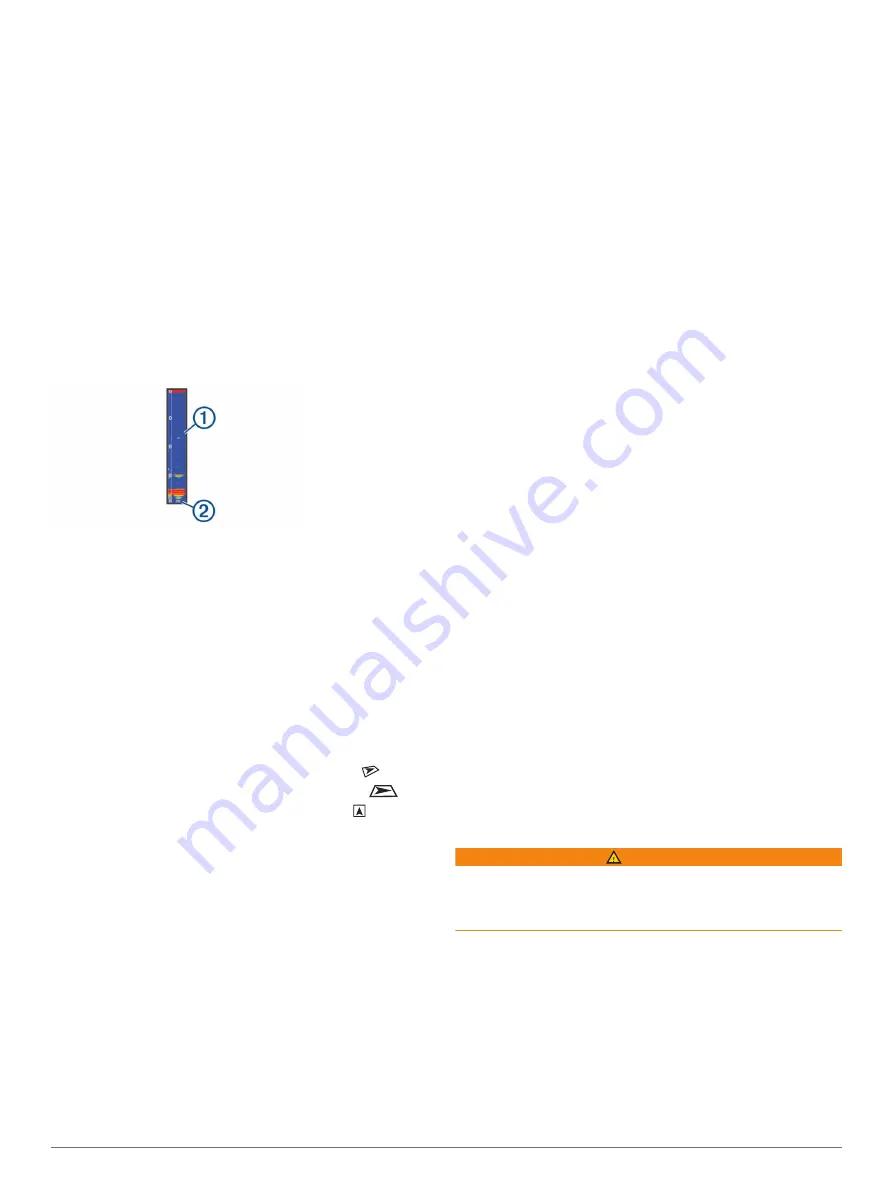
2
Select a frequency suited to your needs and water depth.
For more information on frequencies, see (
).
Creating a Frequency Preset
NOTE:
Not available with all transducers.
You can create a preset to save a specific sonar frequency,
which allows you to change frequencies quickly.
1
From a sonar view, select
Menu
>
Frequency
.
2
Select
Manage Frequencies
>
New Preset
.
3
Enter a frequency.
Turning On the A-Scope
NOTE:
This feature is available in the Traditional sonar views.
The a-scope is a vertical flasher along the right side of the view,
showing you what is underneath the transducer right now. You
can use the a-scope to identify target returns that may be
missed when the sonar data is quickly scrolling across the
screen, such as when your boat is moving at high speeds. It can
also be helpful for detecting fish that are close to the bottom.
The a-scope above shows fish returns
À
and a soft bottom
return
Á
.
1
From a sonar view, select
Menu
>
Sonar Setup
>
Appearance
>
A-Scope
>
On
.
2
Select a hold time.
You can increase the hold time to increase the length of time
the sonar returns are displayed.
Panoptix Sonar Setup
Adjusting the RealVü Viewing Angle and Zoom Level
You can change the viewing angle of the RealVü sonar views.
You can also zoom in and out of the view.
From a RealVü sonar view, select an option:
• To adjust the viewing angle diagonally, select
.
• To adjust the viewing angle horizontally, select
.
• To adjust the viewing angle vertically, select .
• To adjust the viewing angle, swipe the screen in any
direction.
• To zoom in, spread two fingers apart.
• To zoom out, pinch two fingers together.
Adjusting the RealVü Sweep Speed
You can update how quickly the transducer sweeps back and
forth. A faster sweep rate creates a less detailed image, but the
screen refreshes faster. A slower sweep rate creates a more
detailed image, but the screen refreshes more slowly.
NOTE:
This feature is not available for the RealVü 3D Historical
sonar view.
1
From a RealVü sonar view, select
Menu
>
Sweep Speed
.
2
Select an option.
LiveVü Forward and FrontVü Sonar Menu
From the LiveVü Forward or FrontVü sonar view, select Menu.
Gain
: Controls the level of detail and noise shown on the sonar
screen.
If you want to see the highest intensity signal returns on the
screen, you can lower the gain to remove lower intensity
returns and noise. If you want to see all return information,
you can increase the gain to see more information on the
screen. This also increases noise, and can make it more
difficult to recognize actual returns.
Depth Range
: Adjusts the range of the depth scale.
Allowing the device to adjust the range automatically keeps
the bottom within the lower portion of the sonar screen, and
can be useful for tracking a bottom that has minimal or
moderate terrain changes.
Manually adjusting the range enables you to view a specified
range, which can be useful for tracking a bottom that has
large terrain changes, such as a drop-offs or cliffs. The
bottom can appear on the screen as long as it appears within
the range you have set.
Forward Range
: Adjusts the range of the forward scale.
Allowing the device to adjust the range automatically adjusts
the forward scale in relation to the depth. Manually adjusting
the range enables you to view a specified range. The bottom
can appear on the screen as long as it appears within the
range you have set. Manually reducing this option can reduce
the effectiveness of the FrontVü Alarm, reducing your
reaction time to low depth readings.
Transmit Angle
: Adjusts the focus of the transducer to the port
or starboard side. This is available only with RealVü capable
Panoptix FrontVü transducers, such as the PS30, PS31, and
PS60.
Transmit
: Stops the transducer from transmitting.
FrontVü Alarm
: Sets an alarm to sound when the depth in front
of the vessel is less than the specified value (
). This is available only with
Panoptix FrontVü transducers.
Sonar Setup
: Adjusts the setup of the transducer and the
appearance of the sonar returns.
Edit Overlays
: Adjusts the data shown on the screen
(
).
Setting the LiveVü and FrontVü Transducer Transmit Angle
This feature is available only with Panoptix LiveVü and FrontVü
transducers.
You can change the transducer transmit angle to aim the
transducer at a particular area of interest. For example, you
might aim the transducer to follow a bait ball or focus on a tree
as you pass it.
1
From a LiveVü or FrontVü sonar view, select
Menu
>
Transmit Angle
.
2
Select an option.
Setting the FrontVü Depth Alarm
WARNING
The FrontVü depth alarm is a tool for situational awareness only,
and may not prevent groundings in all circumstances. It is the
obligation of the vessel operator to ensure safe operation of the
vessel.
This alarm is available only with Panoptix FrontVü transducers.
You can set an alarm to sound when the depth is below a
specified level. For best results, you should set the bow offset
when using the front collision alarm (
).
1
From the FrontVü sonar view, select
Menu
>
FrontVü
Alarm
.
2
Select
On
.
3
Enter the depth at which the alarm is triggered, and select
Done
.
26
Sonar Fishfinder
Содержание GPSMAP 8500
Страница 1: ...GPSMAP 8000 8500SERIES Owner sManual...
Страница 8: ......
Страница 66: ...support garmin com October 2017 190 01557 00_0L...






























