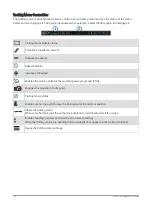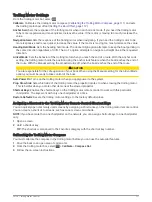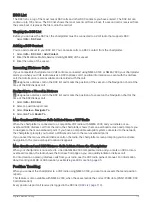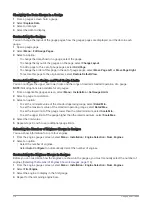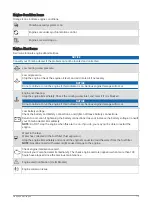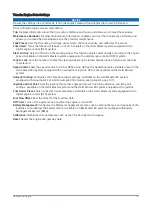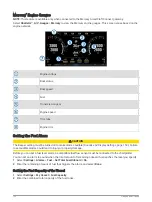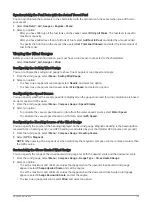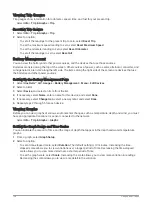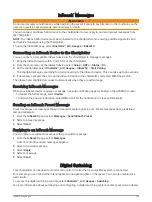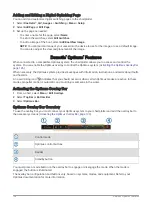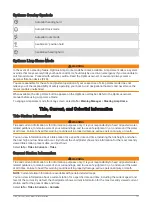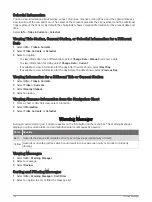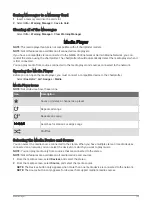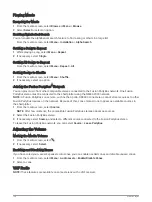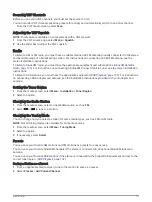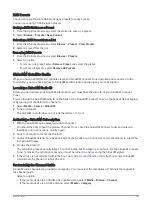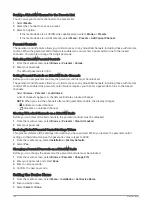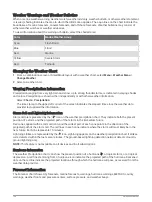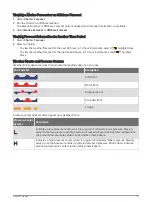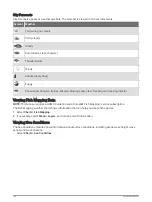Synchronizing the Fuel Data with the Actual Vessel Fuel
You can synchronize the fuel levels in the chartplotter with the actual fuel in the vessel when you add fuel to
your vessel.
1 Select OneHelm™, A/V, Gauges > Engines > Menu.
2 Select an option:
• After you have filled up all the fuel tanks on the vessel, select Fill Up All Tanks. The fuel level is reset to
maximum capacity.
• After you have added less than a full tank of fuel, select Add Fuel to Boat, and enter the amount added.
• To specify the total fuel in the vessel tanks, select Set Total Fuel Onboard, and enter the total amount of
fuel in the tanks.
Viewing the Wind Gauges
Before you can view wind information, you must have a wind sensor connected to the chartplotter.
Select OneHelm™, A/V, Gauges > Wind.
Configuring the Sailing Wind Gauge
You can configure the sailing wind gauge to show true or apparent wind speed and angle.
1 From the wind gauge, select Menu > Sailing Wind Gauge.
2 Select an option:
• To show true or apparent wind angle, select Needle, and select an option.
• To show true or apparent wind speed, select Wind Speed, and select an option.
Configuring the Speed Source
You can specify whether the vessel speed data displayed on the gauge and used for wind calculations is based
on water speed or GPS speed.
1 From the wind gauge, select Menu > Compass Gauge > Speed Display.
2 Select an option:
• To calculate the vessel speed based on data from the water-speed sensor, select Water Speed.
• To calculate the vessel speed based on GPS data, select GPS Speed.
Configuring the Heading Source of the Wind Gauge
You can specify the source of the heading displayed on the wind gauge. Magnetic heading is the heading data
received from a heading sensor, and GPS heading is calculated by your chartplotter GPS (course over ground).
1 From the wind gauge, select Menu > Compass Gauge > Heading Source.
2 Select GPS or Magnetic.
NOTE: When moving at low speeds or when stationary, the magnetic compass source is more accurate than
the GPS source.
Customizing the Close-Hauled Wind Gauge
You can specify the range of the close-hauled wind gauge for both the upwind scale and the downwind scale.
1 From the wind gauge, select Menu > Compass Gauge > Gauge Type > Close Hauled Gauge.
2 Select an option:
• To set the maximum and minimum values that appear when the upwind close-hauled wind gauge
appears, select Change Upwind Scale, and set the angles.
• To set the maximum and minimum values that appear when the downwind close-hauled wind gauge
appears, select Change Downwind Scale, and set the angles.
• To view true or apparent wind, select Wind, and select an option.
Gauges and Graphs
123