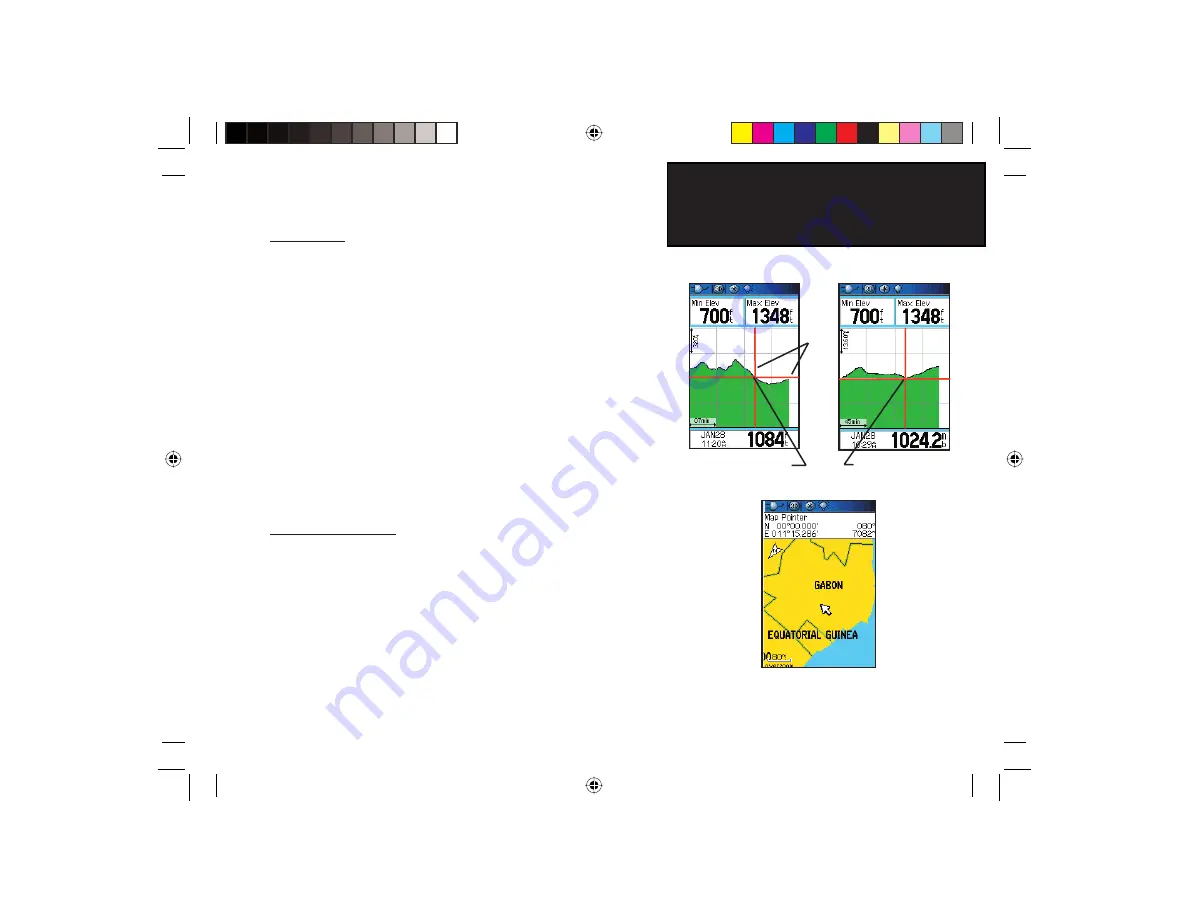
23
GPSmap 76CS
GPS Navigation
The Altimeter Page
View Points
You can scroll through a recorded elevation or pressure profi le to view
data for any point along the profi le. When the red vertical and horizontal
cross hairs are stopped at a location along the profi le, the display shows
the elevation or pressure, time of day and date the point was created.
To use the “View Points” option:
1. Use the
MENU
key to access the Options Menu.
2. Select either the “View Pressure Plot” or “View Elevation Plot”
option and press
ENTER
to display the Plot Page.
3. Move the
ROCKER
key Right or Left to scroll the cross hairs
across the profi le.
As the cross hairs move across the profi le, the status window
at the bottom of page changes to display the date, time, and
altitude or pressure for the point at the intersection.
View Points on Map
You can view the location of points on the Map Page.
To view altitude points on the Map Page:
1. With the Altitude Page displayed, use the
ROCKER
key to move
the red cross hairs to the point you want to view.
2. Press
ENTER
to display the altitude point on the map. The point
is marked by the Map Pointer with location coordinates, the
compass bearing and distance from your current location.
3. Press
QUIT
to close.
Elevation over Distance Plot Point
shown on the Map
View Point for an
Altitude Plot
View Point for a
Pressure Plot
Red
Cross-
hairs
GPSmap 76CS Owner's Guide copy.indd 23
GPSmap 76CS Owner's Guide copy.indd 23
10/8/2004 8:27:32 AM
10/8/2004 8:27:32 AM
















































