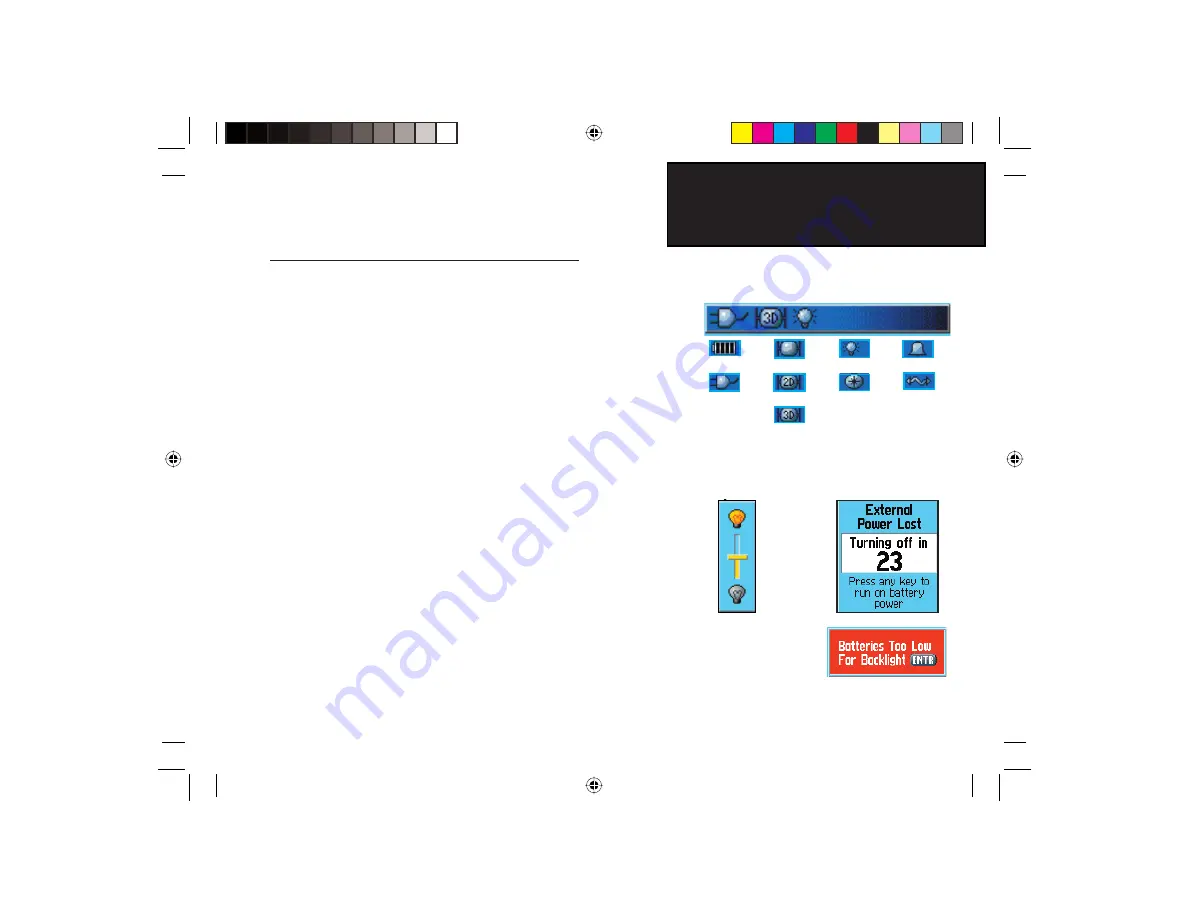
7
GPSmap 76CS
Status Bar
Battery Power
Auxiliary
Power
Acquiring Satellites
2-Dimension Navigation
3-Dimension Navigation
Alarm is Set
USB is Connected
Backlight is On
Getting Started
The Main Page Features
Status Bar, Backlighting and On-Screen Messages
At the top of each page, a Status Bar (which is always displayed)
provides current status information for several unit features.
• Power to the unit is provided by either the batteries or from
an auxiliary source (AC or DC Adapter). The Battery Power icon
displays the remaining power as the battery becomes depleted.
• Satellite signal status is shown when searching for (acquiring)
satellites, when a two-dimensional fi x is attained and when four or
more satellites have been received (three dimensional fi x).
• Backlighting is Off when you power up the unit. When on, it
uses a signifi cant amount of battery power. This icon displays
when the backlight is functioning.
• Alarm Clock: this icon displays whenever the alarm is set.
• USB cable connection displays when the unit is in communi-
cation with a PC Universal Serial Bus.
You may want to adjust the backlight level by pressing down on the
POWER
key and releasing. Then tap the
POWER
key or
ROCKER
key
Up/Down arrows to cycle through the levels of backlight adjustment. See
page 58 for information on changing the display colors and backlight
timeout and brightness levels.
Whenever a signifi cant event in the operation of the unit occurs, an
on-screen message will display to advise you of the occurrence. In each
case the condition is described and often a remedy provided. Pressing the
ENTER
key acknowledges the message and closes the window.
On-Screen Messages
Backlight Adjustment
Slider
(Brightnesses varies
according to battery
power level.)
Electronic
Compass
ON
GPSmap 76CS Owner's Guide copy.indd 7
GPSmap 76CS Owner's Guide copy.indd 7
10/8/2004 8:26:50 AM
10/8/2004 8:26:50 AM
















































