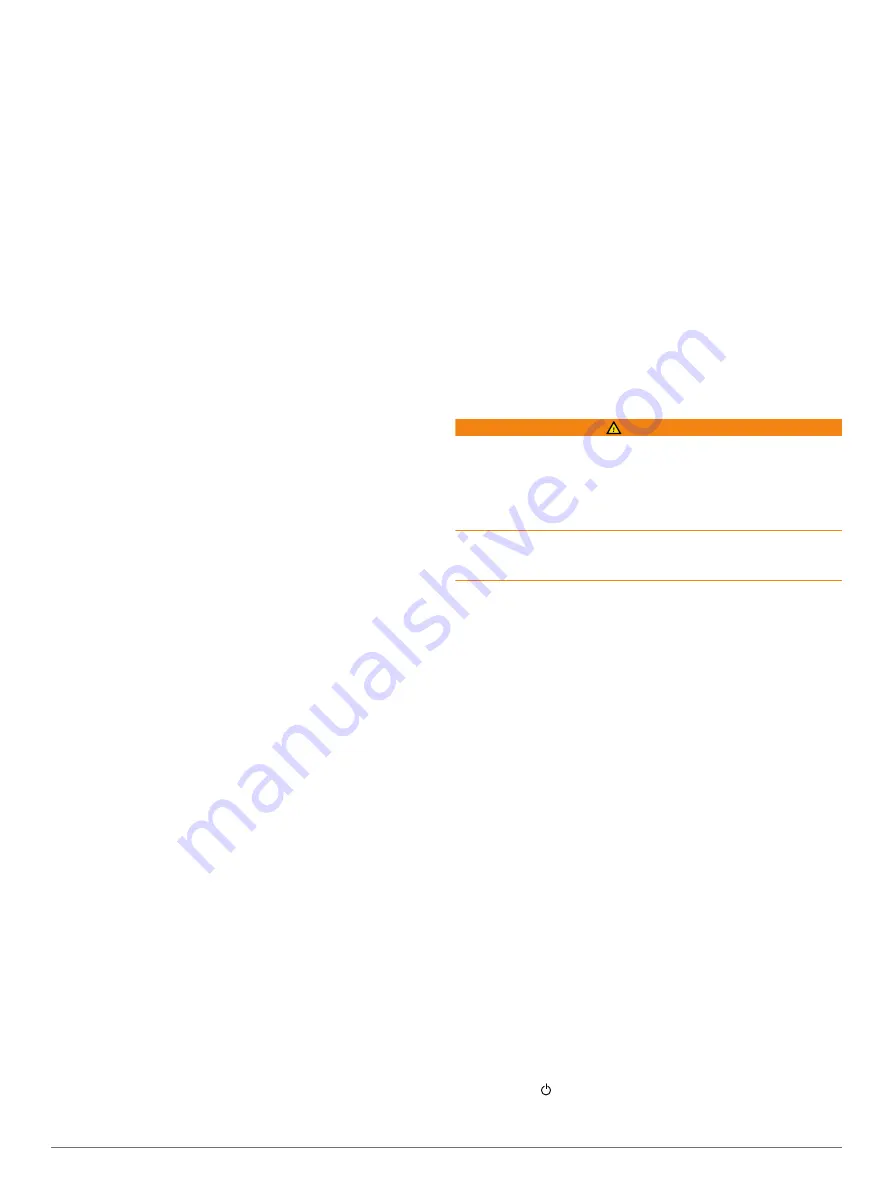
resolution, but is the most susceptible to noise. With echo
stretch set to high and filter width set to low, the display has a
lower resolution, but has wider targets. With echo stretch and
filter width set to high, the display has the lowest resolution,
but is the least susceptible to noise. It is not recommended to
set echo stretch to low and filter width to high.
Bottom Track
: Sets the frequency used for determining depth.
The bottom tracking control allows you to select the specific
channel that is used to track the bottom. For example, you
can set the bottom tracking for the low frequency for deep
water operation.
Temp. Source
: Sets the channel for the water temperature log
when more than one water-temperature sensor or
temperature-capable transducer is connected.
Transducer Installation Settings
From a sonar view, select
Menu
>
Sonar Setup
>
Installation
.
Transmit Rate
: Sets the length of time between sonar pings.
Increasing the transmit rate increases the scroll speed, but it
may also increase self-interference.
Reducing the transmit rate increases the spacing between
transmit pulses and can resolve self-interference.
Transmit Power
: Reduces transducer ringing near the surface.
A lower transmit power value reduces transducer ringing, but
can also reduce the strength of the returns.
Filter Width
: Defines the edges of the target. A shorter filter
more clearly defines the edges of the targets but may allow
more noise. A longer filter creates softer target edges and
may also reduce noise.
Transducer Diagnostics
: Shows details about the transducer.
Flip Left/Right
: Switches the SideVü view orientation from left
to right.
Install Depth
: Sets the depth below the water line where the
Panoptix transducer is mounted. Entering the actual depth at
which the transducer is mounted results in a more accurate
visual presentation of what is in the water.
Flipped
: Sets the orientation of the Panoptix sonar view when
the down view transducer is installed with the cables pointing
toward the port side of the boat.
Beam Width
: Sets the width of the Panoptix transducer beam.
Narrow beam widths allow you to see deeper and farther.
Wider beam widths allow you to see more coverage area.
Use AHRS
: Enables the internal attitude heading and reference
system (AHRS) sensors to detect the installation angle of the
Panoptix transducer automatically. When this setting is
turned off, you can enter the specific installation angle for the
transducer using the Pitch Angle setting. Many forward view
transducers are installed at a 45-degree angle and down
view transducers are installed at a zero-degree angle.
Sonar Recordings
Recording the Sonar Display
NOTE:
Not all models support sonar recording.
1
Insert a memory card into the card slot.
2
From a sonar view, select
Menu
>
Sonar Setup
>
Sonar
Recording
>
Record Sonar
.
15 minutes of sonar recording uses approximately 200 MB of
space of the inserted memory card. You can record sonar
until the card reaches capacity.
Stopping the Sonar Recording
Before you can stop recording sonar, you must begin recording
).
From a sonar view, select
Menu
>
Sonar Setup
>
Sonar
Recording
>
Stop Recording
.
Deleting a Sonar Recording
1
Insert a memory card into the card slot.
2
From a sonar view, select
Menu
>
Sonar Setup
>
Sonar
Recordings
>
View Recordings
.
3
Select a recording.
4
Select
Delete
.
Playing Sonar Recordings
Before you can play back the sonar recordings, you must
download and install the HomePort
™
application and record
sonar data onto a memory card.
1
Remove the memory card from the device.
2
Insert the memory card into a card reader attached to a
computer.
3
Open the HomePort application.
4
Select a sonar recording from your device list.
5
Right-click the sonar recording in the lower pane.
6
Select
Playback
.
Radar
WARNING
The marine radar transmits microwave energy that has the
potential to be harmful to humans and animals. Before
beginning radar transmission, verify that the area around the
radar is clear. The radar transmits a beam approximately 12°
above and below a line extending horizontally from the center of
the radar.
When the radar is transmitting, do not look directly at the
antenna at close range; eyes are the most sensitive part of the
body to electromagnetic energy.
When you connect your compatible chartplotter to an optional
Garmin marine radar, such as a GMR
™
Fantom
™
6 radar or a
GMR 24 xHD, you can view more information about your
surroundings.
The radar transmits a narrow beam of microwave energy as it
rotates to a 360° pattern. When the transmitted energy contacts
a target, some of that energy is reflected back to the radar.
Changing the Radar Mode
1
From a combination screen or SmartMode layout with radar,
select
Menu
>
Radar Menu
>
Change Radar
.
2
Select a radar mode.
Transmitting Radar Signals
NOTE:
As a safety feature, the radar enters standby mode after
it warms up. This gives you an opportunity to verify the area
around the radar is clear before beginning radar transmission.
1
With the chartplotter off, connect your radar as described in
the radar installation instructions.
2
Turn on the chartplotter.
If necessary, the radar warms up and a countdown alerts you
when the radar is ready.
3
Select
Radar
.
4
Select a radar mode.
A countdown message appears while the radar is starting up.
5
Select
Menu
>
Transmit Radar
.
Stopping the Transmission of Radar Signals
From a radar screen, select
Menu
>
Radar To Standby
.
TIP:
Press from any screen to quickly stop radar
transmission.
Radar
23
Содержание GPSMAP 7600 Series
Страница 1: ...GPSMAP 7400 7600 Series Owner s Manual June 2016 190 01841 00_0E...
Страница 8: ......






























