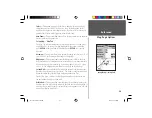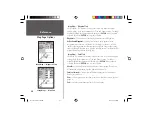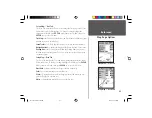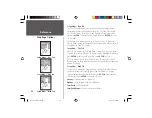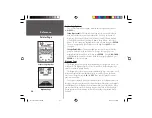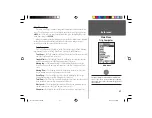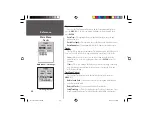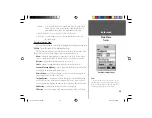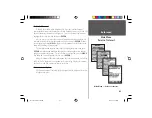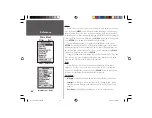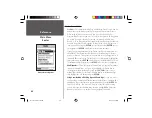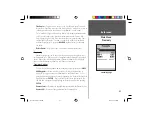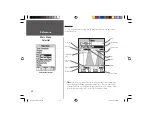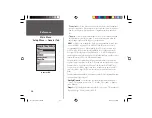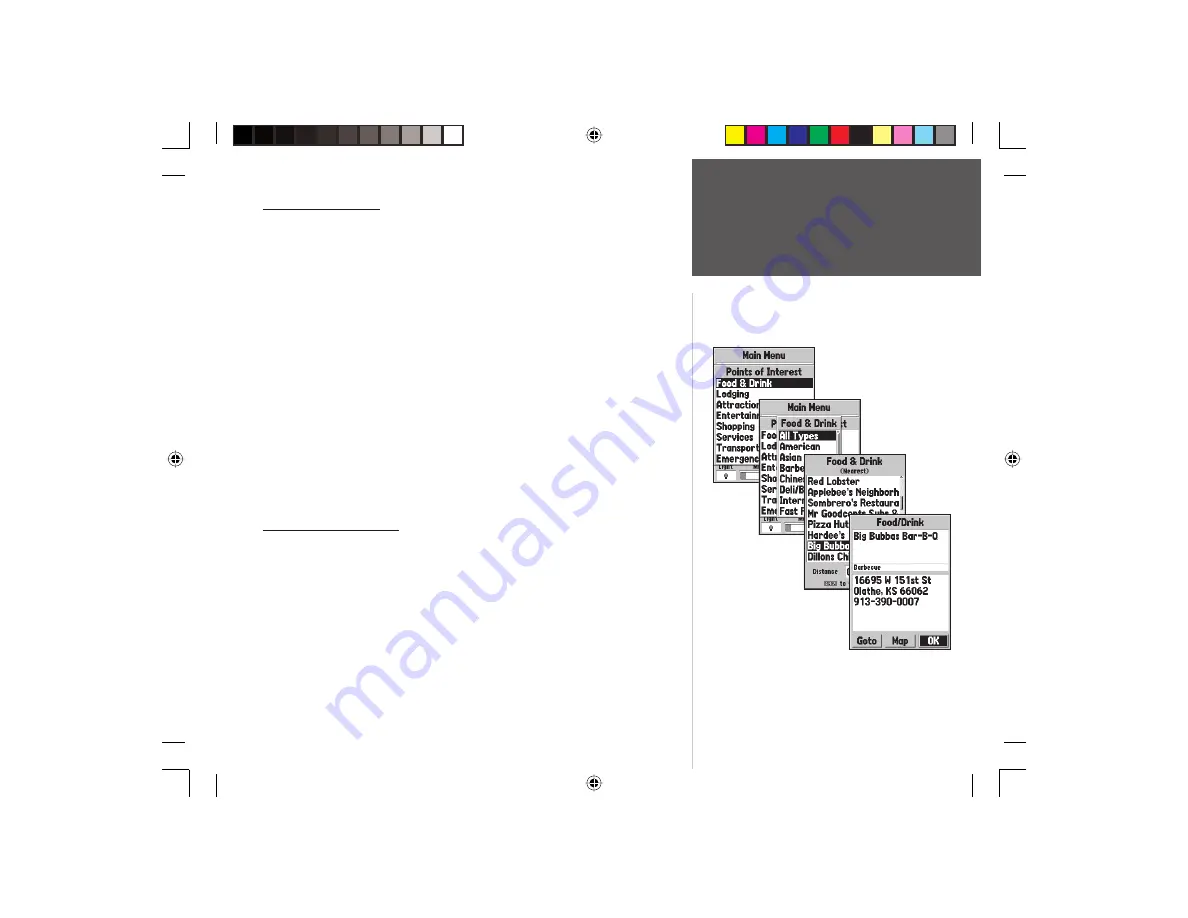
43
Getting Started
43
Reference
Points Of Interest
Will only be available when MapSource CD data that contains Points of
Interest information is loaded in the unit. When ‘Points of Interest’ is selected, the
Points of Interest Selection Page is displayed. To select a Points of Interest item,
highlight the desired selection then press
ENTER
.
After an item is selected, either a list or selection menu will be displayed. If a
selection menu is displayed, make another selection and press
ENTER
. When a
list is displayed, pressing
MENU
will give you the option of searching the list by
name or by showing the nearest item.
To view information about an item in the list, highlight the item then press
ENTER
. An Information window will be displayed showing the name, address
and phone number of the item. To save the item as a waypoint, press the
MENU
Key and with ‘Save as Waypoint’ selected press
ENTER
.
Along the bottom of the list or Information Page are three buttons, GoTo, Map
and OK. ‘GoTo’ begins direct navigation to the point, ‘Map’ displays the item on
the Map Page and ‘OK’ returns the display to the list.
Points of Interest Options
The different Points of Interest displayed depends on the MapSource data that
is loaded in the unit.
Main Menu — ‘Points of Interest’
Main Menu
Points of Interest
190-00230-00 Rev B.indd
07/25/01, 9:50 AM
43