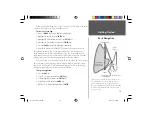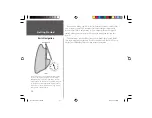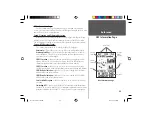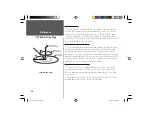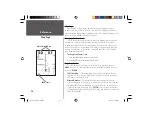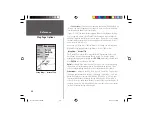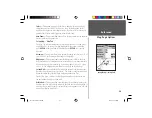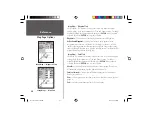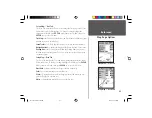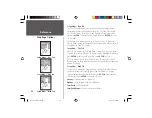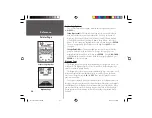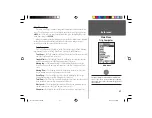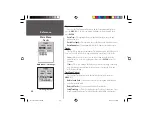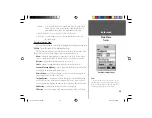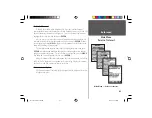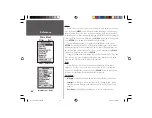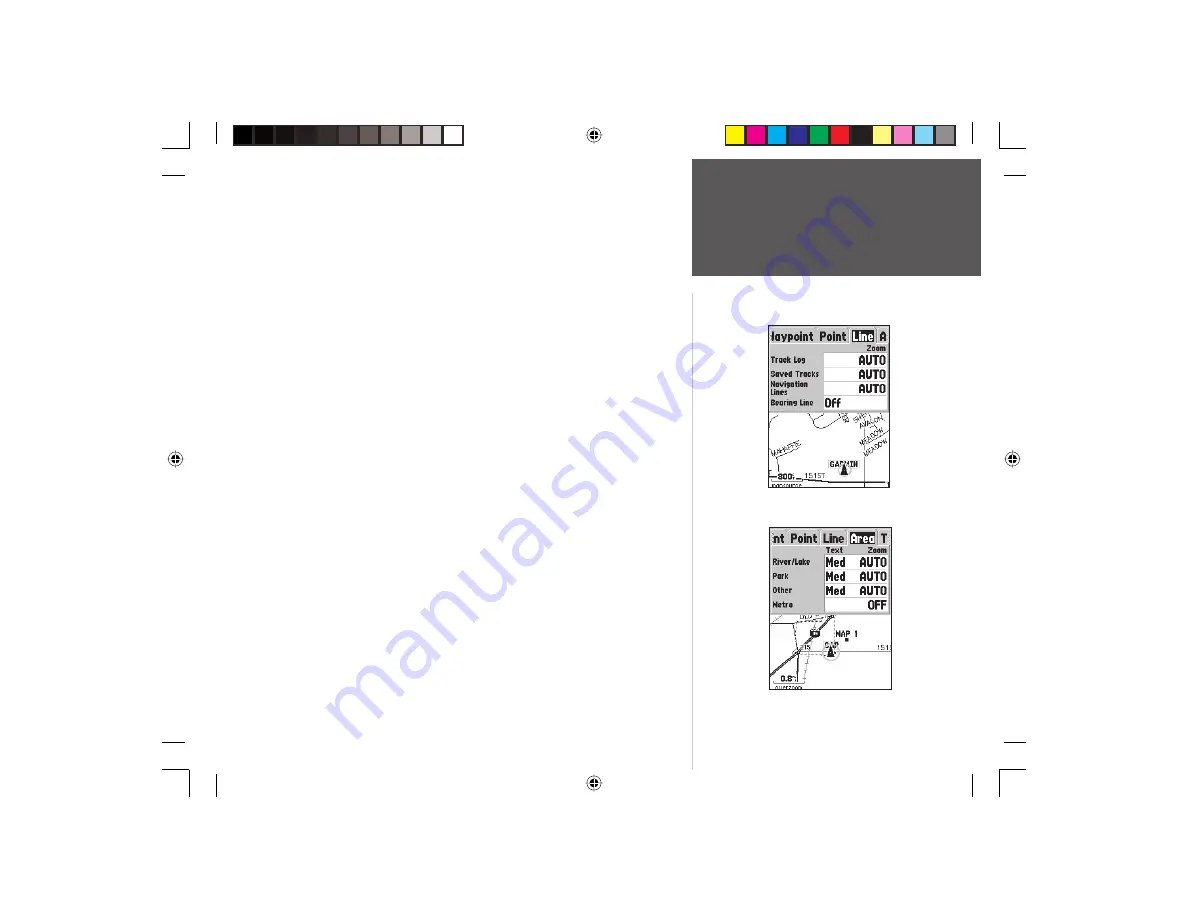
31
Getting Started
31
Reference
Setup Map — ‘Line’ Tab
The ‘Line’ Tab contains the ‘Zoom’ scale settings for Track Log, Saved Tracks,
Course Lines, and the Bearing Line. To change a setting, highlight the
appropriate fi eld then press
ENTER
. Make your new selection, then press
ENTER
to accept the selection.
Track Log —
the Track Log is the bread crumb trail that is left behind as your
position changes on the Map Page.
Saved Tracks —
are Track Logs that have been saved in the units memory.
Navigation Lines —
controls the display of the Route Line and Course Line.
Bearing Line —
the Bearing Line will show the bearing from your current
location to the active waypoint. This can be used to steer the shortest path
to your waypoint.
Setup Map — ‘Area’ Tab
The ‘Area’ Tab contains the ‘Text’ and ‘Zoom’ settings for River/Lakes, Parks,
Other, and Metro. To change a setting, highlight the fi eld then press
ENTER
.
Make your new selection, then press
ENTER
to accept the selection.
River/Lake —
Rivers and Lakes will appear shaded on the map.
Park —
Area Parks will appear as a shaded area.
Other —
Geographical areas such as shopping centers and university cam-
puses will appear as a shaded area.
Metro —
Metropolitan areas will appear as a shaded area.
Setup Map — ‘Line’ Tab
Setup Map — ‘Area’ Tab
Map Page Options
190-00230-00 Rev B.indd
07/25/01, 9:50 AM
31