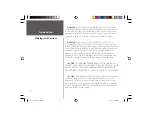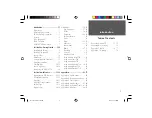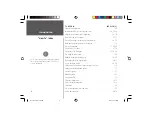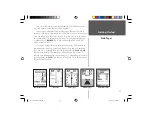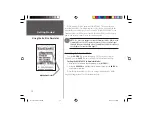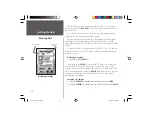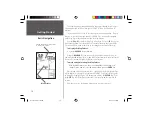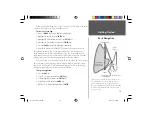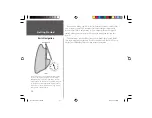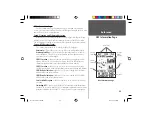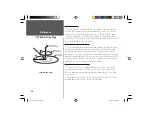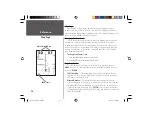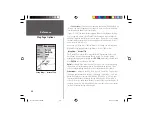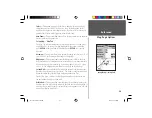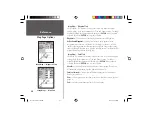15
Getting Started
Changing the name:
1. Press the
ROCKER
Key right to highlight the Name Field then press the
ENTER
Key.
The Name Field will become active and the fi rst zero will be highlighted.
Notice that there are now ten placeholders for alpha-numeric characters displayed.
1. Press the
ROCKER
Key to the left to clear the fi eld.
2. Press the
ROCKER
Key up, scroll through the alpha-numeric list until the
letter ‘C’ is selected.
3. Press the
ROCKER
Key right to move to the next placeholder.
4. Press the
ROCKER
Key down, scroll through the alpha-numeric list until the
letter ‘R’ is selected.
You should be starting to get the feel of it. Continue entering letters until you
have spelled the word CREEK.
5. With the letter ‘K’ highlighted, press the
ENTER
Key to accept the name.
When you have fi nished renaming the waypoint you will need to store it in
the units’ memory.
To store the waypoint:
1. Using the
ROCKER
Key, highlight the ‘OK’ Button and press the
ENTER
Key.
These are the same steps that you will use to enter names and change numbers
and select options in all of the fi elds in the GPSMAP 76.
Here are a couple of tips:
1. If you press and hold the
ROCKER
Key while scrolling through the alpha-
numeric list, it will move quickly.
2. You can scroll through the alpha-numeric list in either direction.
3. Don’t press the
ENTER
Key until you have fi nished entering the data.
Remember, use the
ROCKER
Key to move to the next placeholder.
UP
DOWN
LEFT
RIGHT
Rocker Key Directions
Entering a name
Entering Data
190-00230-00 Rev B.indd
07/25/01, 9:49 AM
15