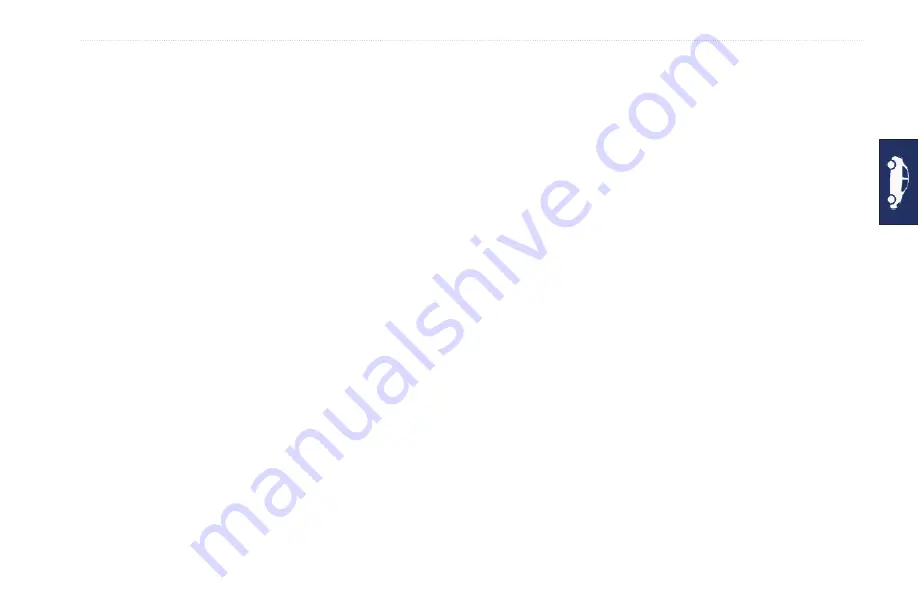
GPSMAP 640 Owner’s Manual
Automotive Mode: Using XM
If a non-severe traffic delay occurs on your route, the traffic icon
shows how much time the delay has added to your route. This time
is already included in your estimated arrival time.
To manually avoid tra�fic on your route:
1. On the Map page, touch the traffic icon.
2. Touch
Tra�fic On Route
.
3. Touch the arrows to view other traffic delays on your route, if
necessary.
4. Touch
Avoid
to avoid the traffic delay.
Viewing the Tra�fic Map
The traffic map shows color-coded traffic flow and delays on
nearby roads.
1. On the Map page, touch the traffic icon.
2. Touch
Show Tra�fic Map
to view the traffic incidents on a map.
To return to the normal map from the traffic map, touch the traffic
icon, and then touch
Show Normal Map
.
Viewing Tra�fic Delays
1. On the Map page, touch the traffic icon.
2. Touch
Tra�fic Search
to view a list of traffic delays.
3. Touch an item in the list to view the delay on a map and details
about the delay. If there is more than one delay, touch the
arrows to view the additional delays.
Adding an XM Subscription
1. To view XM subscription information, open the XM Radio player
).
2. Set the channel to zero (0).
3. Touch
Radio ID
to open the XM Subscriptions page.
4. Touch
Subscribe
.
5. Follow the on-screen instructions.
Note:
Additional documentation is provided with your Garmin
XM antenna.
XM Tra�fic
For more information about an XM smart antenna, go to
. For subscription information and coverage
cities for
XM NavTraffic, go to
.
Note:
XM subscriptions are available for North America only.
Содержание GPSMAP 640
Страница 1: ...GPSMAP 640 owner s manual ...
Страница 93: ......
Страница 94: ......
Страница 95: ......






























