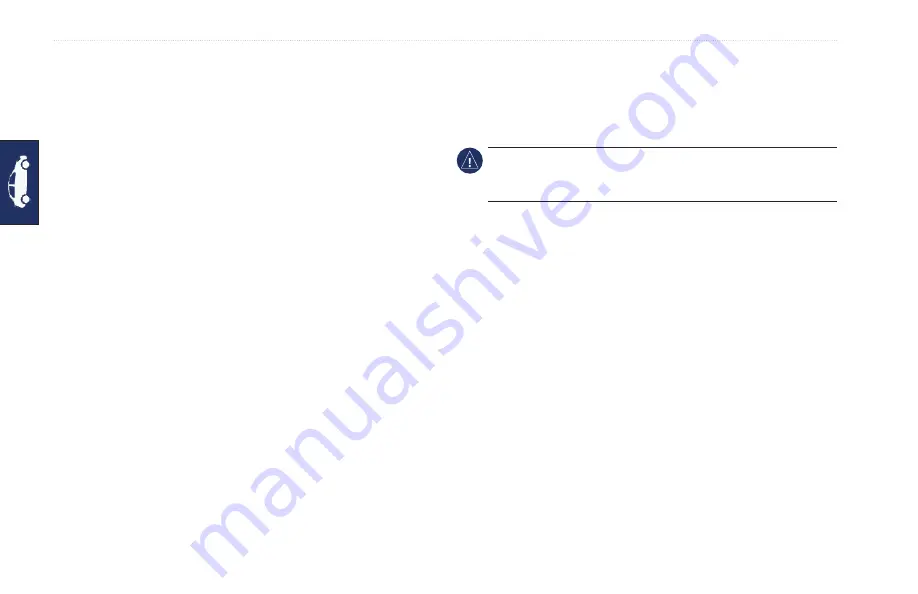
64
GPSMAP 640 Owner’s Manual
Automotive Mode: Managing Files
3. Connect the larger end of the cable to an available USB port on
your computer. Your GPSMAP 640 and memory card appear as
removable drives in My Computer on Windows computers and
as mounted volumes on Mac computers.
NOTE
: Some operating systems or computers with multiple
network drives cannot display the GPSMAP 640 drives. See
your operating system Help file to learn how to map the drives.
4. From MapSource, click on
Transfer
>
Send to Device
.
5. From the Send to Device window, select the drive for the
GPSMAP 640, and the types of data you want to copy to your
device.
6. Click
Send
. MapSource transfers a file named Temp.gpx file to
the Garmin\GPX directory.
7. Click the Safely Remove Hardware icon in your toolbar (system
tray), or drag the volume icon to the Trash on Mac computers.
8. Unplug your GPSMAP 640 from your computer.
Deleting Automotive Files
Connect the GPSMAP 640 to your computer, and open the
GPSMAP 640 or memory card drive/volume. Highlight the file you
want to delete, and press the
Delete
key on the computer keyboard.
NotiCe:
If you do not know the purpose of a file, do not delete
it. Your GPSMAP 640 memory contains important system files that
should not be deleted.
Содержание GPSMAP 640
Страница 1: ...GPSMAP 640 owner s manual ...
Страница 93: ......
Страница 94: ......
Страница 95: ......






























