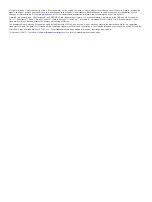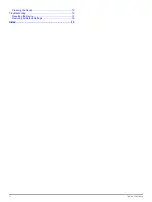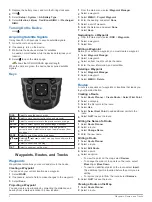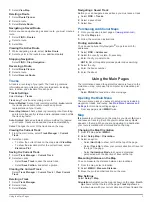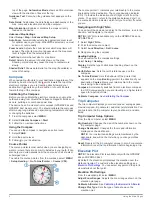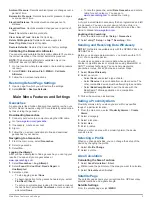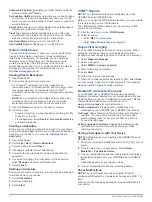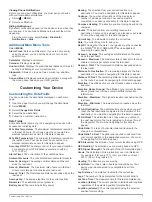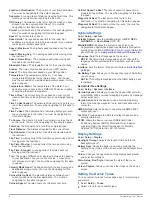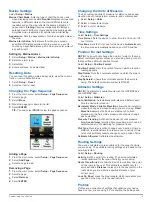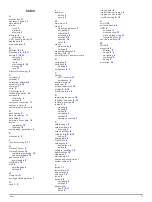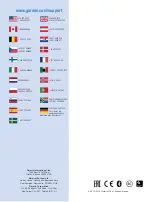Location of Destination
: The position of your final destination.
You must be navigating for this data to appear.
Odometer
: A running tally of distance traveled for all trips. This
total does not clear when resetting the trip data.
Off Course
: The distance to the left or right by which you have
strayed from the original path of travel. You must be
navigating for this data to appear.
Pointer
: An arrow points in the direction of the next waypoint or
turn. You must be navigating for this data to appear.
Speed
: The current rate of travel.
Speed Limit
: The reported speed limit for the road. Not
available in all maps and in all areas. Always rely on posted
road signs for actual speed limits.
Speed - Maximum
: The highest speed reached since the last
reset.
Speed - Moving Avg.
: The average speed while moving since
the last reset.
Speed - Overall Avg.
: The average speed while moving and
stopped since the last reset.
Stopwatch Timer
: The stopwatch time for the current activity.
Sunrise
: The time of sunrise based on your GPS position.
Sunset
: The time of sunset based on your GPS position.
Temperature
: The temperature of the air. Your body
temperature affects the temperature sensor. Your device
must be connected to a wireless temperature sensor for this
data to appear.
Temperature - Water
: The temperature of the water. Your
device must be connected to a NMEA 0183 device capable
of acquiring the water temperature.
Time of Day
: The current time of day based on your current
location and time settings (format, time zone, daylight saving
time).
Time To Destination
: The estimated time remaining before you
reach the destination. You must be navigating for this data to
appear.
Time To Next
: The estimated time remaining before you reach
the next waypoint in the route. You must be navigating for
this data to appear.
To Course
: The direction in which you must move to get back
on the route. You must be navigating for this data to appear.
Total Lap
: The stopwatch time for all the completed laps.
Track Distance
: The distance traveled for the current track.
Trip Odometer
: A running tally of the distance traveled since
the last reset.
Trip Time
: A running tally of the total time spent moving and not
moving since the last reset.
Trip Time - Moving
: A running tally of the time spent moving
since the last reset.
Trip Time - Stopped
: A running tally of the time spent not
moving since the last reset.
Turn
: The angle of difference (in degrees) between the bearing
to your destination and your current course. L means turn
left. R means turn right. You must be navigating for this data
to appear.
Velocity Made Good
: The speed at which you are closing on a
destination along a route. You must be navigating for this
data to appear.
Vertical Dist to Dest
: The elevation distance between your
current position and the final destination. You must be
navigating for this data to appear.
Vertical Speed
: The rate of ascent or descent over time.
Vertical Speed To Dest
: The rate of ascent or descent to a
predetermined altitude. You must be navigating for this data
to appear.
Waypoint At Dest
: The last point on the route to the
destination. You must be navigating for this data to appear.
Waypoint At Next
: The next point on the route. You must be
navigating for this data to appear.
System Settings
Select
Setup
>
System
.
Satellite System
: Sets the satellite system to
GPS
,
GPS +
GLONASS
, or
Demo Mode
(GPS off).
WAAS/EGNOS
: Enables the system to use Wide Area
Augmentation System/European Geostationary Navigation
Overlay Service (WAAS/EGNOS) data. For more information
about WAAS, go to
www.garmin.com/aboutGPS/waas.html
Language
: Sets the text language on the device.
NOTE:
Changing the text language does not change the
language of user-entered data or map data, such as street
names.
Interface
: Sets the format of the serial interface (
).
AA Battery Type
: Allows you to change they type of AA battery
you are using.
NOTE:
This setting is disabled when the NiMH battery pack
is installed.
Serial Interface Settings
Select
Setup
>
System
>
Interface
.
Garmin Spanner
: Allows you to use the device USB port with
most NMEA 0183-compliant mapping programs by creating a
virtual serial port.
Garmin Serial
: Sets the device to use a Garmin proprietary
format to exchange waypoint, route, and track data with a
computer.
NMEA In/Out
: Sets the device to use standard NMEA 0183
output and input.
Text Out
: Provides simple ASCII text output of location and
velocity information.
RTCM
: Allows the device to accept Differential Global
Positioning System (DGPS) information from a device
supplying Radio Technical Commission for Maritime
Services (RTCM) data in an SC-104 format.
Display Settings
Select
Setup
>
Display
.
Backlight Timeout
: Adjusts the length of time before the
backlight turns off.
Battery Save
: Saves the battery power and prolongs the
battery life by turning off the screen when the backlight times
out.
Colors
: Changes the appearance of the display background
and selection highlight.
Main, Setup, Find Style
: Changes the style of the menu
system.
Screen Capture
: Allows you to save the image on the device
screen.
Setting the Device Tones
You can customize tones for messages, keys, turn warnings,
and alarms.
1
Select
Setup
>
Tones
.
2
Select a tone for each audible type.
8
Customizing Your Device