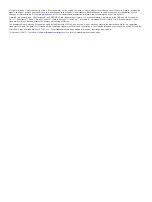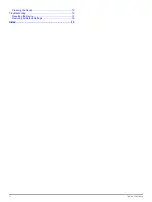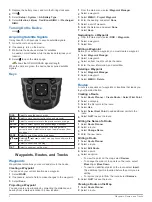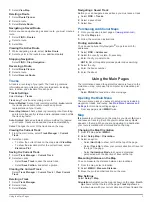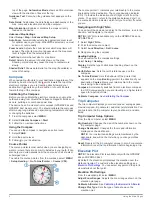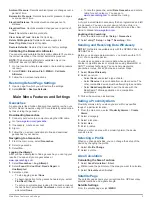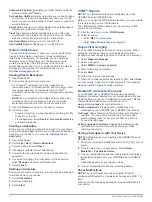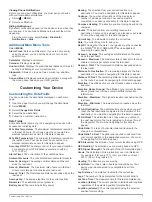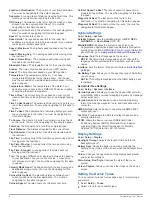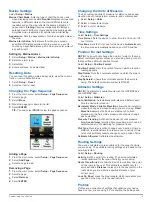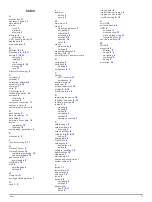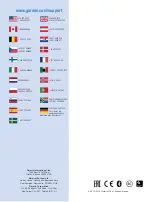views are different when you use the device for hunting than
when geocaching.
When you are using a profile and you change settings, such as
data fields or units of measurement, the changes are saved
automatically as part of the profile.
Creating a Custom Profile
You can customize your settings and data fields for a particular
activity or trip.
1
Select
Setup
>
Profiles
>
Create Profile
>
OK
.
2
Customize your settings and data fields.
Editing a Profile Name
1
Select
Setup
>
Profiles
.
2
Select a profile.
3
Select
Edit Name
.
4
Enter the new name.
Deleting a Profile
1
Select
Setup
>
Profiles
.
2
Select a profile.
3
Select
Delete
.
Device Information
Specifications
Battery type
NiMH battery pack or two AA batteries
(1.5 V or lower alkaline, NiMH, or lithium)
Battery life
Up to 16 hours
Water resistance
IEC 60529 IPX7
Operating temperature
range
From -4° to 158°F (from -20° to 70°C)
Charging temperature
range
From 32° to 104°F (from 0° to 40°C)
Radio frequency and
protocols
2.4 GHz ANT+; Bluetooth 4.0 (includes
EDR and BLE)
Compass-safe distance
7 in. (17.5 cm)
Appendix
Registering Your Device
Help us better support you by completing our online registration
today.
• Go to
• Keep the original sales receipt, or a photocopy, in a safe
place.
Support and Updates
Garmin Express™ provides easy access to these services for
Garmin devices. Some services may not be available for your
device.
• Product registration
• Product manuals
• Software updates
• Map updates
• Vehicles, voices, and other extras
Setting Up Garmin Express
1
Plug the small end of the USB cable into the port on the
device.
2
Plug the larger end of the USB cable into an available USB
port on your computer.
3
4
Follow the on-screen instructions.
Viewing Device Information
You can view the unit ID, software version, and license
agreement.
Select
Setup
>
About
.
Contacting Garmin Product Support
• Go to
and click
Contact Support
for in-country support information.
• In the USA, call (913) 397.8200 or (800) 800.1020.
• In the UK, call 0808 2380000.
• In Europe, call +44 (0) 870.8501241.
Turning On the Backlight
Select to turn on the backlight.
The backlight turns on automatically when you select a
button, and when alerts and messages are displayed.
Maximizing Battery Life
Turning On Battery Save Mode
You can use battery save mode to prolong the battery life.
Select
Setup
>
Display
>
Battery Save
>
On
.
In battery save mode, the screen shuts off when the backlight
times out. You can select to turn on the screen, and you can
double tap to view the status page.
Turning Off GLONASS
If you are navigating for extended periods of time with an
unobstructed view of satellites, you can turn off GLONASS to
save battery life.
From the main menu, select
Setup
>
System
>
Satellite
System
>
GPS
.
Adjusting the Backlight Brightness
Extensive use of screen backlighting can significantly reduce
battery life. You can adjust the backlight brightness to maximize
the battery life.
NOTE:
The backlight brightness may be limited when the
battery is low.
1
Select .
2
Use the slider to adjust the backlight level.
The device may feel warm when the backlight setting is high.
Adjusting the Backlight Timeout
You can decrease the backlight timeout to maximize the battery
life.
1
Select
Setup
>
Display
>
Backlight Timeout
.
2
Select an option.
About the Batteries
WARNING
See the
Important Safety and Product Information
guide in the
product box for product warnings and other important
information.
The temperature rating for the device may exceed the usable
range of some batteries. Alkaline batteries can rupture at high
temperatures.
10
Device Information