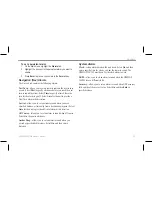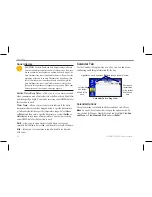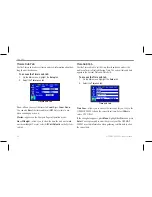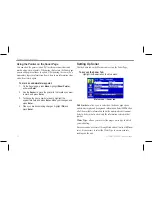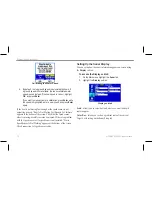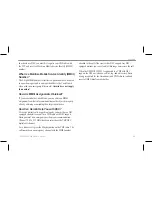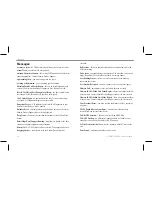The sonar returns show as red (strongest), then orange (strong),
yellow (medium), green (weaker), and blue (weakest). The
Fish
Symbols
option allows you to view the actual sonar data, a fish
symbol, or a combination of both. When the unit is set to
Dual
, the
appearance of the fish symbols changes. Returns from the center of
the beam (200 kHz) display solid (or narrow arches), and returns
from the edges of the beam (50 kHz) display hollow (or wide
arches).
The sonar display can also be set to show a split screen view of a
zoomed portion of the sonar, bottom lock (display scaled from the
bottom up), or a combination of these options. For example, you
can choose to show dual frequency at a 2X zoom (Dual 2X) on one
half and normal range dual frequency (Dual) on the other half. The
current display mode appears at the bottom of each sonar display.
Adjusting the Sonar Page
Use the Adjustment menu to access the settings and features most
commonly used on the Sonar page. Ten main adjustment options
are available: Range, Zoom, View, Gain, Target Level, Whiteline,
Frequency, Depth Line, Noise Reject, and Scroll. The selected
option appears in the upper-left corner.
To select an adjustment option:
Use one of the following methods to select an adjustment option:
• Press the
Rocker
right or left to scroll through the adjustment
options. When the adjustment option you want appears,
press
Enter
.
• Press
Menu
, highlight
Adjustments
, and press
Enter
. Use
the
Rocker
to highlight the adjustment, and press
Enter
.
After you select an adjustment option, press the
Rocker
up or down
to change the setting.
You can also press
Menu
and highlight a shortcut setting to quickly
change to commonly used settings and values.
Press
Enter
to accept the new setting (or press
Quit
to cancel) and
return to the Sonar Page.
GPSMAP 580/585 Owner’s Manual
71
Setting Up and Using Sonar