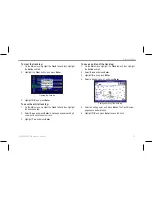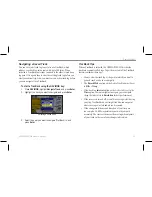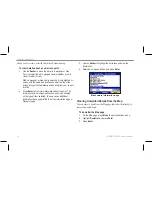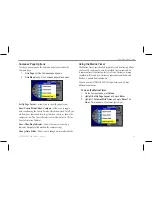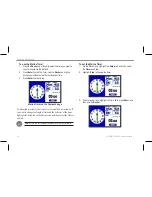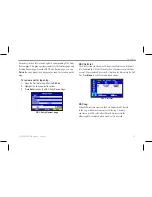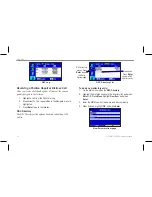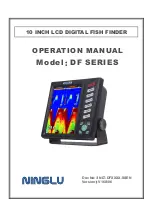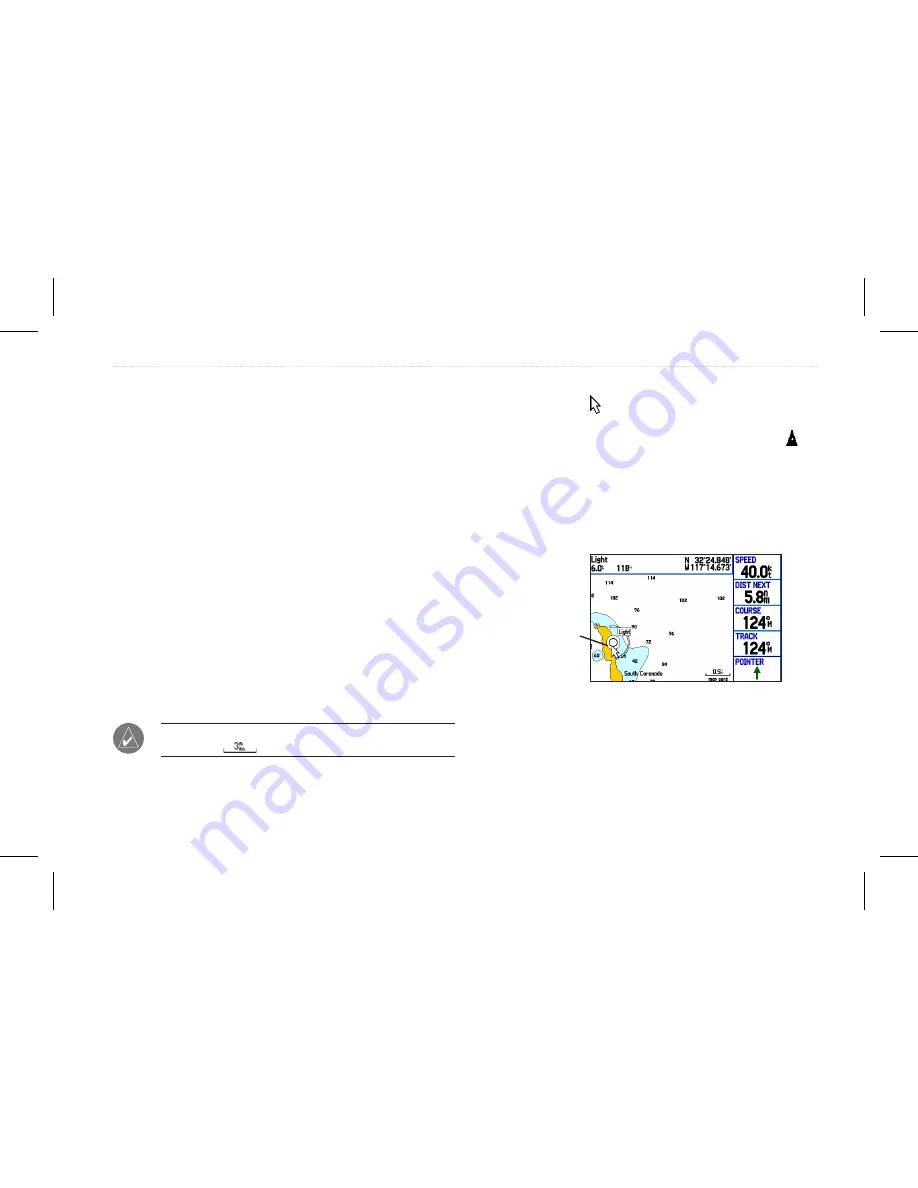
Map Orientation
There are three map orientation options:
North Up - orients the map like a paper map.
Track Up - orients the map in the direction of travel.
Course Up - orients the map so the direction of navigation is always
up.
When using Track Up or Course Up, the North arrow indicates the
orientation.
Changing the Map Orientation
1. Press
Menu
to open the Map page.
2. Press
Menu
and select
Set Up Map
.
3. Press
Enter
Zooming In and Out of the Map
The map display has 28 available map zoom ranges ranging from
20 ft to 800 nm (20 ft to 800 mi or 5 m to 1200 km). The map zoom
range is controlled by the
IN
and
OUT
keys, with the current scale
shown at the bottom right of the data window.
NOTE:
The scale value represents the distance from one end of
the scale bar (
) to the other.
To select a map zoom range (zoom in and out):
Press the
OUT
key to zoom out, press the
IN
key to zoom in.
Panning the Map
Use the panning arrow to pan the map to view other map areas.
As you pan past the edge of the current map display, the screen
moves to provide continuous map coverage. The position icon
stays in your present location and might not be visible on the screen
when you pan the map.
To pan the map:
Press up, down, right, or left on the
Rocker
. The panning arrow
moves the map so you can view different parts of the map.
Map feature
highlighted
As you move the arrow, the distance and bearing from your present
location to the arrow appears in the data window, along with the
coordinates of the arrow. When the arrow is stationary, the arrow
stays centered on the screen.
You can also use the arrow to select on-screen map items, which
GPSMAP 580/585 Owner’s Manual
39
Operation Mode Pages