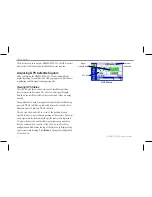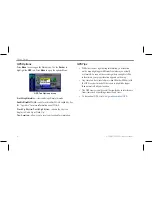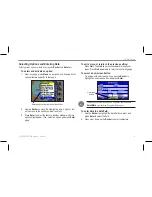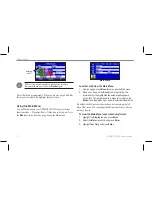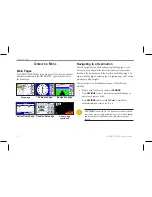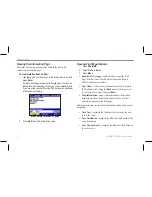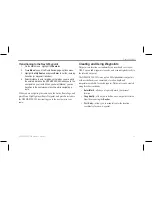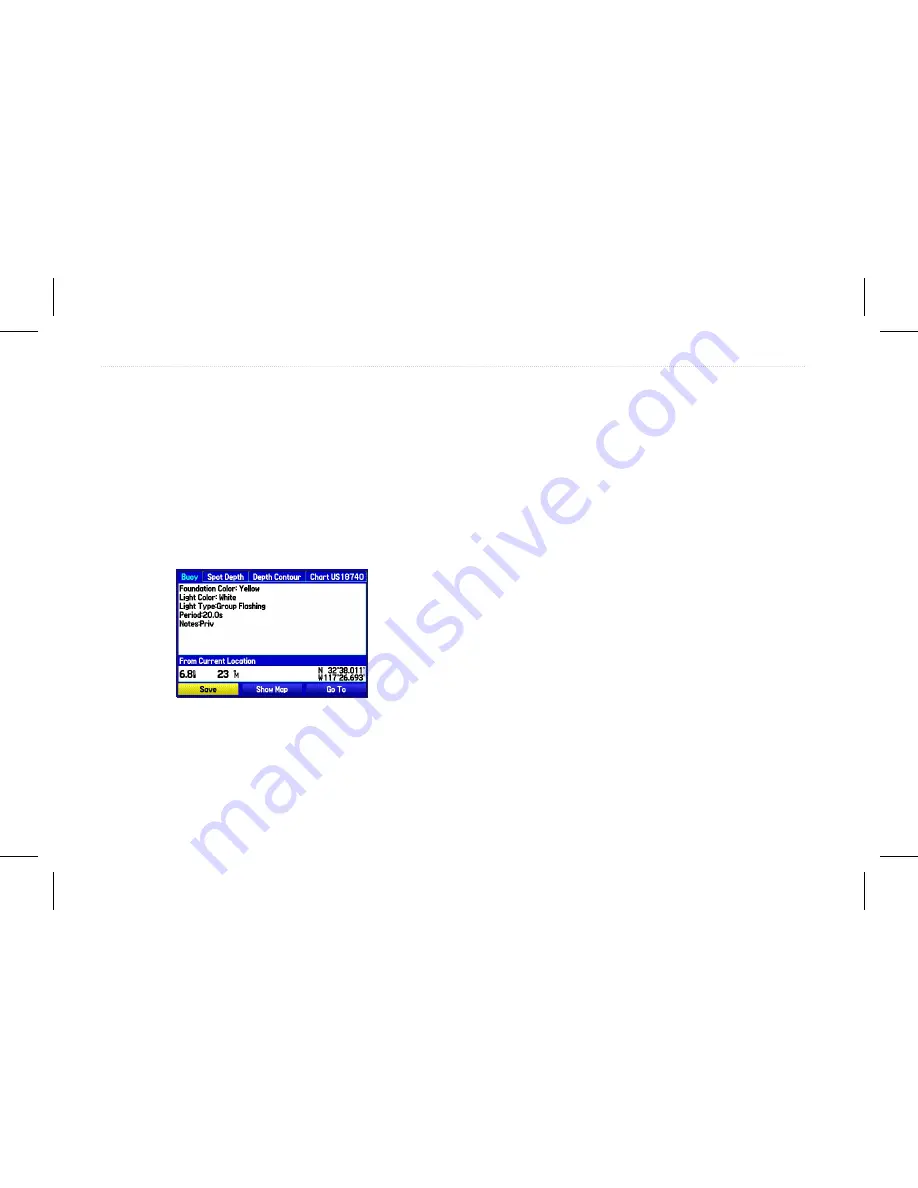
Viewing the Information Page
Each item on the map, and each item listed in the results list,
contains an information page.
To view details about an item:
1. Highlight a point on the map or in the search results list, and
press
Enter
.
An information page appears with details about the item in a
tabbed format. Depending on the type of item selected, and
if you are using optional BlueChart
®
g2 data cards, additional
information is available.
Map Feature Information page
2. Press
Quit
to exit the information page.
Viewing Find Page Options
1. Press
NAV/MOB
.
2. Select
Go To a Point
.
3. Press
Menu
.
• Enable
Auto Arrange
—automatically arranges the Find
Page. When selected, Disable Auto Arrange and Restore
Default options are available.
• Near Other
—selects a new location from which to compile
the Find items lists. Using the
Rocker
, move the map arrow
to the location you want, and press
Enter
.
• Map Information
—shows information about the detailed
map data stored on the data card and allows you to select
which maps appear on the Map page.
Additional selections are included in the options menu when you are
navigating:
• Near Next
—compiles the Find items lists based on the next
turn in the route.
• Near Destination
—compiles the Find items lists based on the
route destination.
•
Near Current Route
—compiles the Find items lists based on
the active route.
16
GPSMAP 580/585 Owner’s Manual
Operation Mode