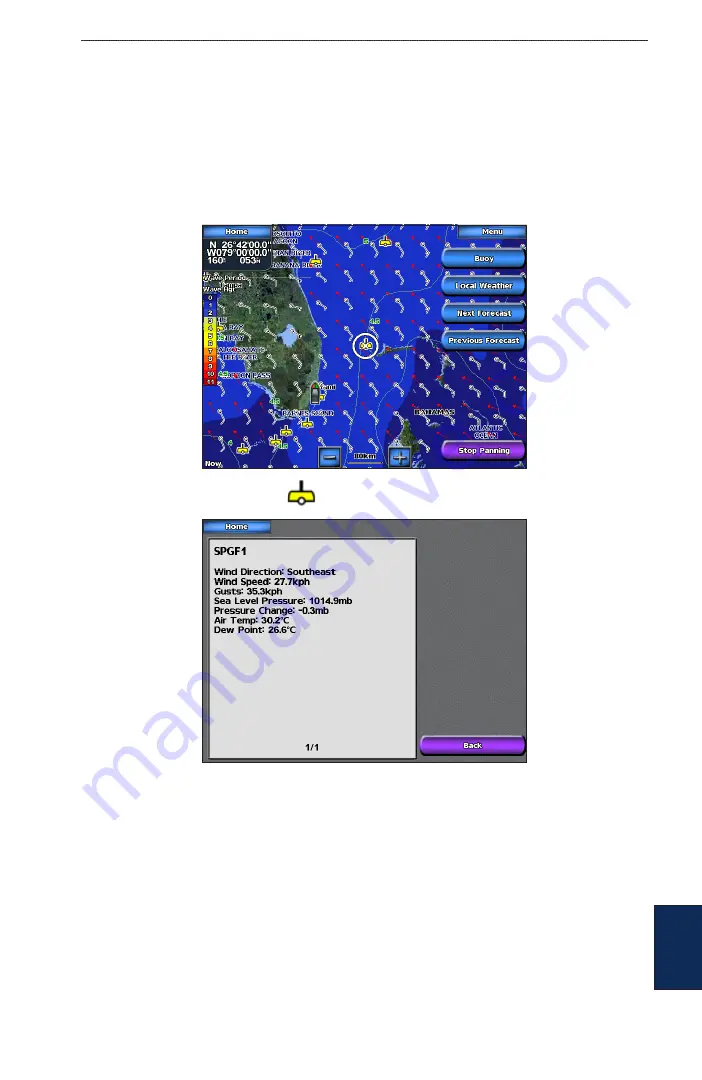
GPSMAP 5000 Series Owner’s Manual
5
Using XM WX Weather and Audio
U
Sin
G
X
m
To view the forecasted visibility for another time period:
1. Touch
Next Forecast
. The forecasted visibility for the next 12 hours is shown.
2. Touch
Next Forecast
again to view forecasts for the next 24 and 36 hours.
Viewing Buoy Reports
Report readings are taken from buoys and coastal observation stations. These readings are used
to determine air temperature, dew point, water temperature, tide, wave height and period, wind
direction and speed, visibility, and barometric pressure.
To view a buoy report, touch a buoy
on the screen. Touch
Buoy
.






























