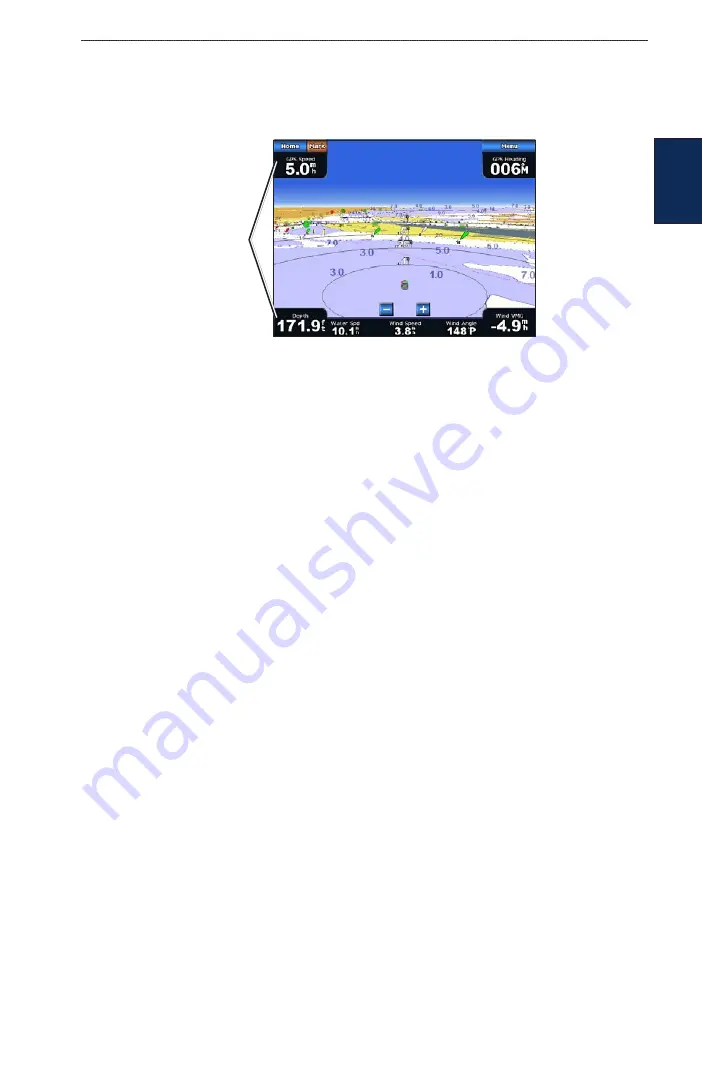
GPSMAP 5000 Series Owner’s Manual
Using Charts
U
Sin
G
C
hart
S
Stop Navigation
—stop navigating to your destination (only available while navigating).
Chart Setup
—customize the Navigation chart settings (
.
Data Bars
—show or hide cruising, navigation, fishing, fuel, or sailing data.
Data bars
Cruising
—turn the GPS Speed, GPS Heading, Depth, and GPS Position data bar on or off.
Touch
Data Bar Setup
to configure the position of the data on the screen.
Navigation
—turn the Distance to Destination, Arrival, Off Course, and Bearing data bar on
or off. If you touch
auto
, the chartplotter turns the Navigation data bar on whenever you are
navigating to a destination. Touch
Data Bar Setup
to configure the Route Leg, Next Turn, and
Destination options.
Fishing
—turn the Depth, Water Temperature, and Water Speed data bar on or off.
Fuel
—turn the Fuel Rate, Remaining Fuel, Range, and Fuel Economy data bar on or off.
Sailing
—turn the Water Speed, Wind Speed, Wind Angle, and Wind Velocity Made Good (VMG)
data bar on or off. Select
Wind
to toggle between True and Apparent wind speed and wind angle.
Understanding How Wind VMG and Waypoint VMG Are Displayed in the
Data Bars
The chartplotter automatically switches between displaying Wind Velocity Made Good (VMG) and
Waypoint VMG in the data bars.
Waypoint VMG is displayed under the following conditions:
The Route Leg data bar displays Waypoint VMG when you are navigating a route or an
automatic guidance line.
The Sailing data bar displays Waypoint VMG when you are navigating a route or an automatic
guidance line, and you turn the Route Leg data bar off.
Wind VMG is displayed under the following conditions:
The Sailing data bar displays Wind VMG when you are not navigating a route or an automatic
guidance line.
The Sailing data bar displays Wind VMG when the Route Leg data bar is on and you are
navigating a route.
•
•
•
•
•
•
•
•
•


























