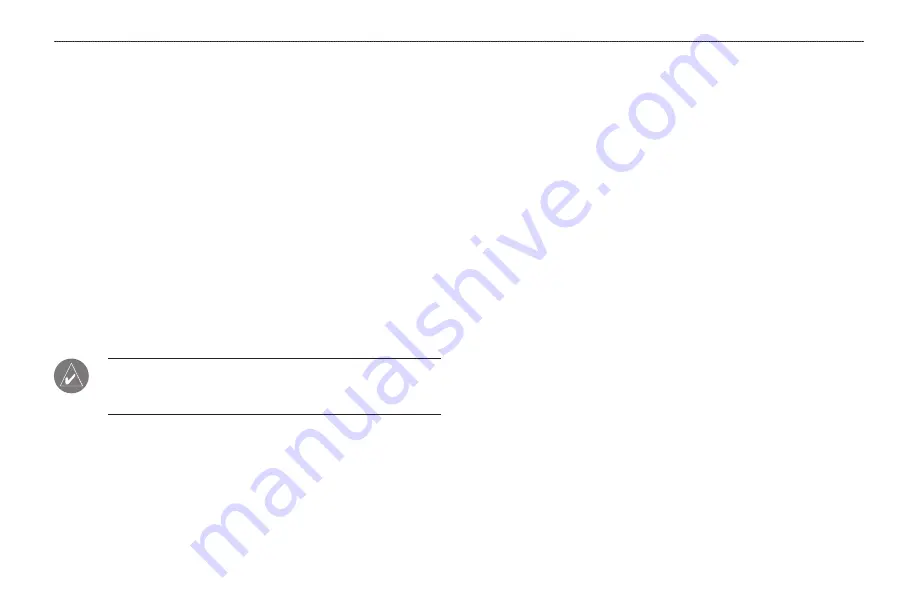
•
2X Split
—shows two reduced-size sonar pictures at the same
time. The right half of the screen shows the complete sonar
picture at its original scale. The left half shows a portion of
the original picture at 1/2 depth scale.
•
2X Zoom
—shows the 2X zoomed picture on the full screen.
•
4X Split
—shows two reduced pictures, the right at the
original depth scale and the left at 1/4 the original depth scale.
•
4X Zoom
—shows the 4X zoomed picture on the full screen.
•
Btm (Bottom) Split
—shows two reduced pictures, the right
at the original depth scale and the left showing sonar returns
from the bottom up. All target depths read as a distance from
the bottom.
•
Btm (Bottom) Lock
—shows returns from the bottom up on
the full screen.
NOTE:
Quickly zoom in and out of the Sonar Page by pressing
the
IN
and
OUT
keys. Stop the zoom function by pressing the
OUT
key until the
NO ZOOM
setting appears.
View/Span
—available when a
Zoom
scale other than
No Zoom
is
selected. The
View
or
Span
setting is used to change the viewing range
of a zoomed screen. If the screen is 2X or 4X split, only the zoomed
portion on the left side of the screen is affected by the change. If the
screen is Bottom Split or Bottom Lock,
Span
adjusts how far off the
bottom the unit shows data.
Gain
—allows you to control the sensitivity of the unit’s receiver,
which provides flexibility in what is shown. To see more detail,
increase the receiver sensitivity by selecting a higher gain. If there is
too much detail or if the screen is cluttered, select a lower gain.
Target Level
—adjusts which colors are used to show sonar
information. A
Color Bar
appears on the right side of the screen as
you adjust this setting. A higher percentage results in more strong-
signaled colors shown on the sonar screen. A lower percentage
results in more weaker-signaled colors shown on the sonar screen.
This setting does not increase or decrease the unit Gain.
Whiteline
—controls how the unit shows information about the
bottom type (hard or soft). With the Whiteline Off, the bottom return
shows as red. Set Whiteline at
Normal
or
1–100%
to determine
bottom hardness. See page
Frequency
—allows you to choose a transducer frequency.
Frequency refers to the “pitch” of the sound that the transducer
sends and receives.
Depth Line
—adds a horizontal depth line across the screen that is
used to measure the depth of underwater objects. The depth of the
line appears in a box on the right side of the line. Press up or down
on the
ROCKER
to move the line on the Sonar Page.
138
GPSMAP 396 Pilot’s Guide
S
ETTING
UP
AND
U
SING
S
ONAR
>
U
SING
THE
S
ONAR
P
AGE
Содержание GPSMAP 396 - Aviation GPS Receiver
Страница 1: ...GPSMAP 396 portable aviation receiver pilot s guide...
Страница 194: ......
Страница 195: ......
















































