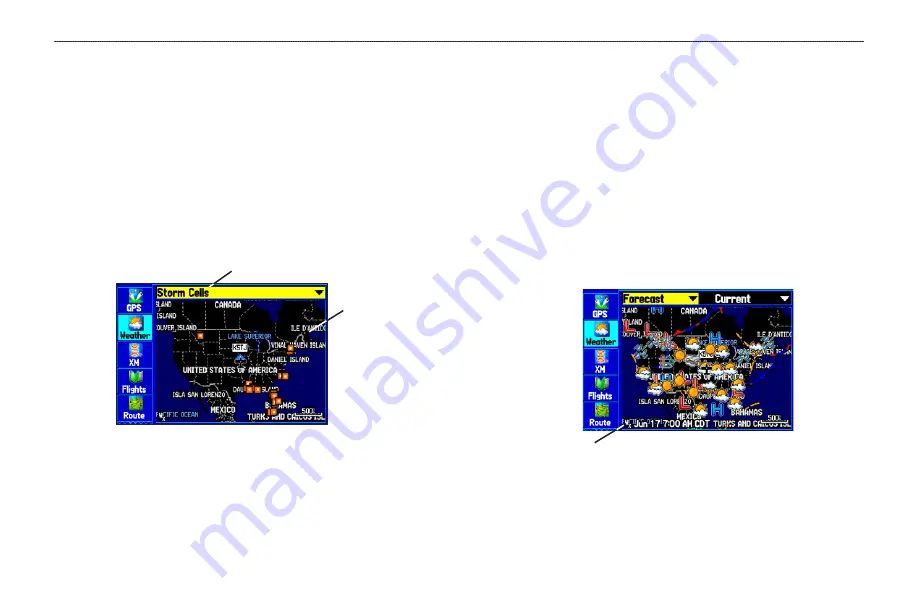
Using the Weather Explorer Tab
Use the Weather Explorer tab on the Main Menu to view individual
weather items without turning all other weather features on or off.
For example, you can select
Storm Cells
to view only storm cells
on the Map window that appears on the Weather Explorer tab. When
you close the Main Menu and return to the Map Page, all of your
previously selected weather features still appear on the Map Page.
Based on which mode you are in, different options might appear.
Use the In and Out keys to zoom in or out on the map.
Weather Explorer tab with
Storm Cells
Weather information type
Map
window
To view a specific XM WX Weather Information Type:
1. Press
MENU
twice to show the Main Menu.
2. Use the
ROCKER
to highlight the
Weather
Explorer tab.
3. Press right on the
ROCKER
to highlight the
Weather
Information Type
field.
4. Press up or down on the
ROCKER
to select (scroll through)
the weather information type you want to view. The map
refreshes to show only the selected information type.
From the Weather Explorer tab, you can view the current conditions
or forecast on the map for the next 12, 24, 36, or 48 hours.
To view the forecast map:
1. In the
Weather Information Type
field, press up or down on
the
ROCKER
to highlight
Forecast
. The Map window shows
the forecast on in the Map window.
Forecast Map
Age of the
weather report
2. Press right on the
ROCKER
to highlight the field to the right
of
Forecast
, and press
ENTER
to display a list of forecast
options.
130
GPSMAP 396 Pilot’s Guide
U
SING
XM W
EATHER
>
U
SING
THE
W
EATHER
E
XPLORER
T
AB
Содержание GPSMAP 396 - Aviation GPS Receiver
Страница 1: ...GPSMAP 396 portable aviation receiver pilot s guide...
Страница 194: ......
Страница 195: ......






























