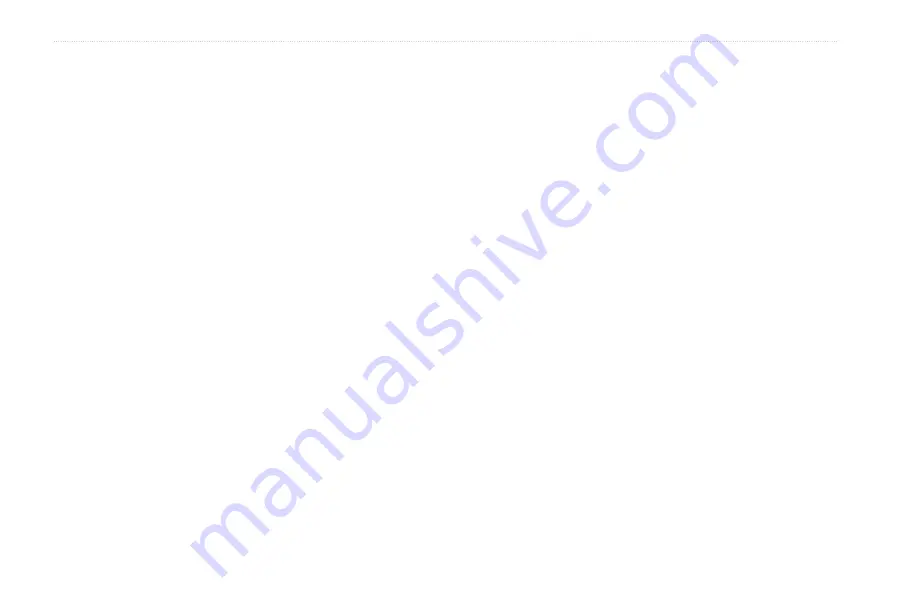
86
GPSMAP 392/398/492/498 Owner’s Manual
A
PPENDIX
>
S
PECIFICATIONS
A
PPENDIX
Specifications
Physical Specifications
Size
: (Internal Antenna) 6.2" H x 6.30" W x 3.14" D
(15.7 cm x 16.0 cm x 8.0 cm)
(External Antenna) 6.2" H x 6.30" W x 3.26" D
(15.7 cm x 16.0 cm x 8.3 cm)
Weight
: Less than 2.0 lb
Display
: 5.0" diagonal (12.7 cm) 256-color TFT display with
backlighting (234 x 320 pixels)
Case
: Fully gasketed, high-impact plastic alloy, waterproof to
IEC 529-IPX-7
Temp. Range
: 5°F to 158°F (-15°C to 70°C)
Performance
Receiver
: Differential-ready 12 parallel channel WAAS-capable
receiver
Acquisition Times
:
Warm
: Approx. 15 seconds
Cold
: Approx. 45 seconds
AutoLocate
: Approx. 2 minutes
Update Rate
: 1/second, continuous
GPS Accuracy
:
Position
: <15 meters (49 feet), 95% typical*
Velocity
: 0.05 meters/sec steady state
WAAS Accuracy
:
Position
: <3 meters (10 feet), 95% typical*
Velocity
: 0.05 meters/sec steady state
Dynamics
: 6gs
* Subject to accuracy degradation to 100 m 2DRMS under the U.S. DOD-imposed Selective
Availability Program.
Power
Source
: 10-33 V DC
Usage
: 14 watts max. at 13.8 vDC
Fuse
: AGC/3 AG-3 Amp
Sonar
Sounder Power
: 500 watts (RMS)
4,000 watts (peak to peak)
Dual Frequency
: 50/200 kHz (40°/10°) frequency
1,500 foot max depth*
Dual Beam
: 80/200 kHz (40°/14°) frequency
900 foot max depth*
* Depth capacity is dependent on water salinity, bottom type, and other water conditions.
Содержание GPSMAP 392, 398, 492, 498
Страница 1: ...Owner s Manual GPSMAP 392 398 GPSMAP 492 498 GPSMAP 498 shown...
Страница 120: ......
Страница 121: ......
















































