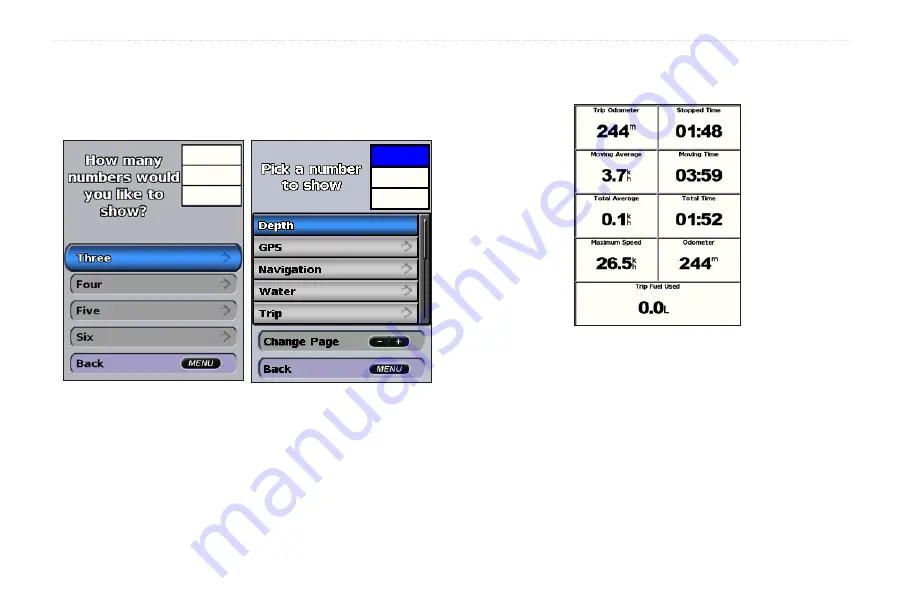
2
GPSMAP 400/500 Series Owner’s Manual
Viewing Information
3. Select the number of fields to show (3, 4, 5, or 6).
4. Select information to show in each field. Select a field to view
additional information that can be shown or select
Change Page
and press the
Range
(-/+)
keys to view additional fields.
Viewing Trip Information
From the home screen, select
Information
>
Dashboard
>
Trip
.
To reset the trip information, maximum speed, odometer, or all
values, press
MENU
while viewing the trip information.
Viewing and Customizing Fuel Gauges and
Engine Gauges
Viewing Engine Gauges
You must be connected to a NMEA 2000 network capable of sensing
engine data to view engine gauges. See the
GPSMAP 400/500 Series
Installation Instructions
for details.
Содержание GPSMAP 190-01230-10
Страница 1: ...GPSMAP 400 500 series owner s manual...
Страница 83: ......
















































