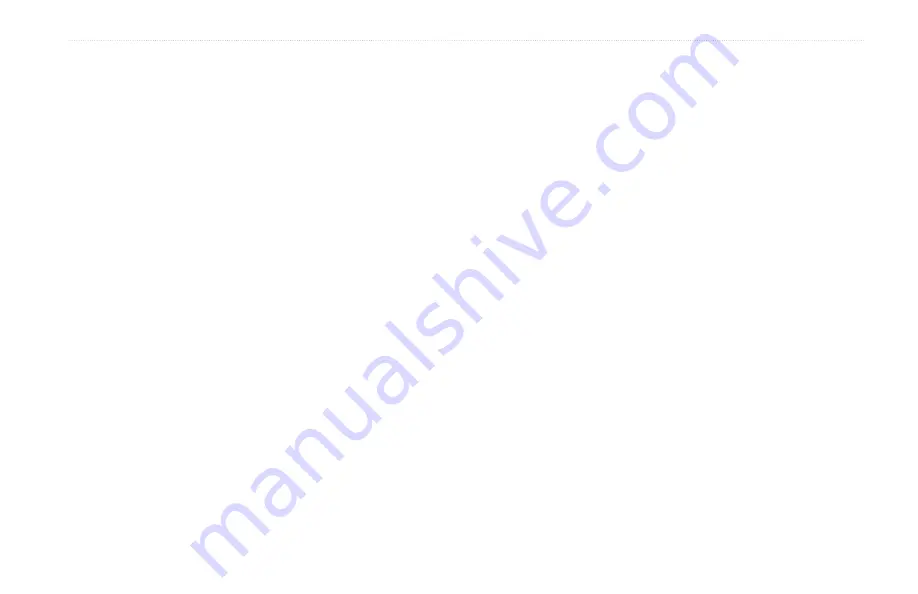
GPSMAP 400/500 Series Owner’s Manual
2
Where To?
To clear the active track:
From the Navigation or Perspective 3D chart, select
MENU
>
Waypoints & Tracks
>
Active Tracks
>
Clear Active Track
.
The track memory is cleared. The current track continues to be
recorded.
To retrace the active track:
1. From the Navigation or Perspective 3D chart, select
MENU
>
Waypoints & Tracks
>
Active Tracks
>
Follow Active Track
.
2. Select either the time the current track began or
Entire Log
.
3. Follow the colored line on the screen.
To edit or delete a saved track:
1. From the Navigation or Perspective 3D chart, select
MENU
>
Waypoints & Tracks
>
Saved Tracks
.
2. Select the track you want to edit or delete.
3. Select
Edit Track
to change the name or color of the track, or
select
Delete
to delete the track.
To set active Track Options:
From the Navigation or Perspective 3D chart, select
MENU
>
Waypoints & Tracks
>
Active Track
>
Active Track Options
.
Record Mode
—select
Off
,
fill
, or
wrap
.
Off
—does not record a track log.
fill
—records a track log until the track memory is full.
•
•
wrap
—continuously records the track log, replacing the oldest
track data with new data.
Record interval
—defines the frequency at which the track plot is
recorded. Recording more-frequent plots is more accurate but fills
the track log faster.
interval
—sets whether the interval is determined by distance,
time, or resolution. (Select
Change
to set the value.)
distance
—records the track based on a distance between points.
Time
—records the track based on a time interval.
Resolution
—records the track plot based on a variance from
your course. This setting is recommended for the most-efficient
use of memory. The distance value (
Change
) is the maximum
error allowed from the true course before recording a track point.
Change
—sets the value of the interval.
Track Color
—sets the color of the track plot.
•
•
•
•
•
•
Содержание GPSMAP 190-01230-10
Страница 1: ...GPSMAP 400 500 series owner s manual...
Страница 83: ......
















































