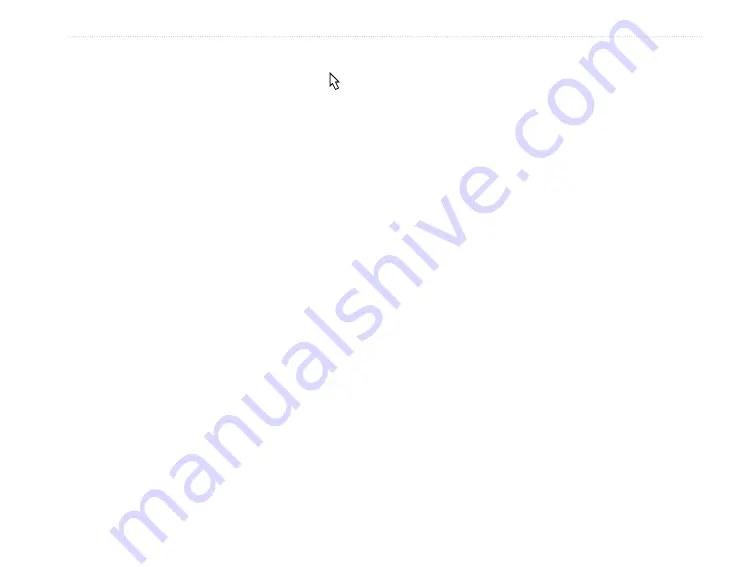
GPSMAP 76Cx Owner’s Manual
7
M
aIn
p
aGeS
ROCKER
, the GPSMAP 76Cx enters pan mode,
which moves the map to keep the white arrow (map
pointer) within the screen area.
When you are in pan mode, you can move the map
pointer about the page to highlight and identify map
items. Add and configure up to four optional
data
fields to the top of the page to provide a variety of
travel and navigational information.
To show data fields on the Map Page:
1. Press
MENU
>
Data Field
.
2. Select the number of data fields you want to
show on the Map page, and press
ENTER
.
To change a data field:
1. Press
MENU
>
Change Data Fields
. The first
data field is highlighted.
2. Press
ENTER
.
3. Select an option.
4. Move to the next field and repeat.
Using Additional Map Data
View listings such as nearby restaurants, lodging,
shopping centers, attractions, and entertainment, and
you can retrieve addresses and phone numbers for any
listed location when using optional MapSource data.
Using BlueChart data, you can view marine navaids,
wrecks, obstructions, and anchorage locations.
To review map information:
1. From the Map page, press
MENU
>
Setup
Map
.
2. Select the
Map Setup-information page
.
The list of maps stored on the microSD card
appears. A check mark means a map is active.
Changing the Zoom Range
Press
IN
to decrease the Zoom Range and show an
area with greater detail; press
OUT
to increase the
Zoom Range and show a larger area with less detail.
The current Zoom Range setting is shown in the
lower left corner of the Map page. If no further map
information is available, “overzoom” appears under
the Zoom Range When using MapSource detailed
maps, “mapsource” appears below the scale.
















































