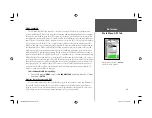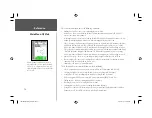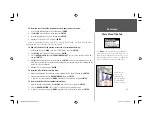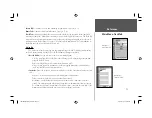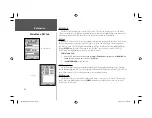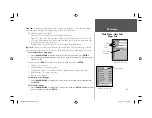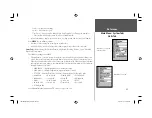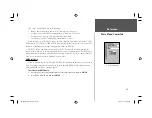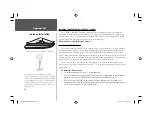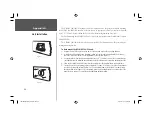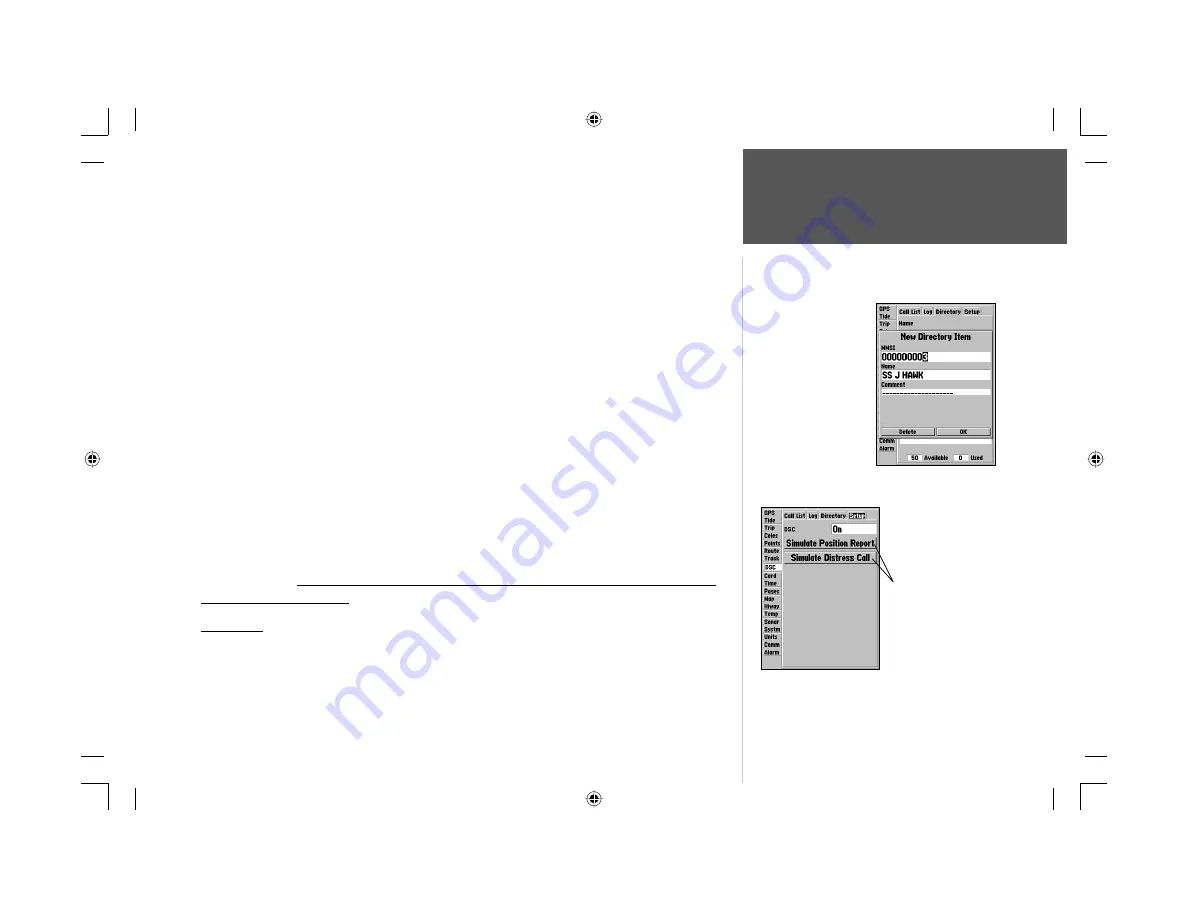
81
Main Menu: DSC Tab
Reference
There are two ways to add a new entry into the directory.
To add a new Directory entry:
1. Press Menu, then highlight ‘New Item’ and press
ENTER/MARK
.
2. Or, with the Directory Tab highlighted press the Arrow Keypad
DOWN
, highlight an empty fi eld and
press
ENTER/MARK
to access the New Directory Item window.
The New Directory Item window allows you to input information of a known contact.
To add the MMSI number, Name, or Comment:
1. Press
UP/DOWN
on the Arrow Keypad to highlight the MMSI, Name, or Comment fi eld.
2. Press
ENTER/MARK
to highlight the fi rst digit on that fi eld.
3. Press
UP/DOWN
on the Arrow Keypad to enter the numbers/letters.
4. Press
LEFT/RIGHT
on the Arrow Keypad to move to the next position.
5. Press
ENTER/MARK
to accept the entry.
6. Press
UP/DOWN
on the Arrow Keypad, highlight the ‘Delete’ button and press
ENTER/MARK
to
delete the entry, or highlight the ‘OK’ button and press
ENTER/MARK
to accept the entry.
After creating a New Directory Item entry, the name created is attached to that particular MMSI
number. If you return to the Log, the new name is displayed under the corresponding MMSI number.
Another way to input a name is from the Entry Review page or the DSC Distress Call or DSC Posi-
tion Report pages. The Name fi eld is only available in the GPS. Names cannot be sent like the MMSI
numbers to other DSC users.
DSC Setup
Garmin chartplotters have the ability to turn DSC ‘On’ or ‘Off’. This option is benefi cial for users
who have more than one GPS chartplotter. If you want only DSC to display on a particular chartplotter,
turn DSC off on the remaining Garmin chartplotters that support DSC.
Adding a Directory
Entry
DSC Setup
“Simulate..” options only
appear while in Simulator
mode..
188188C238 Manual Part 2.indd 81
6/30/2003, 3:32:28 PM
Содержание GPSMAP 188 Sounder
Страница 132: ...188Ccover indd 3 6 30 2003 3 24 52 PM...
Страница 133: ......