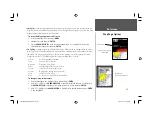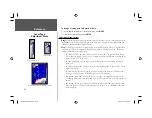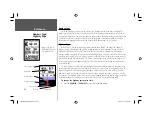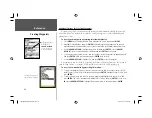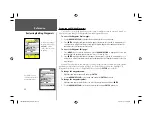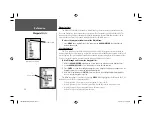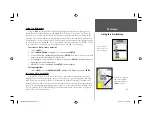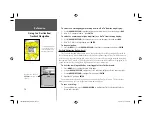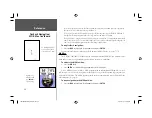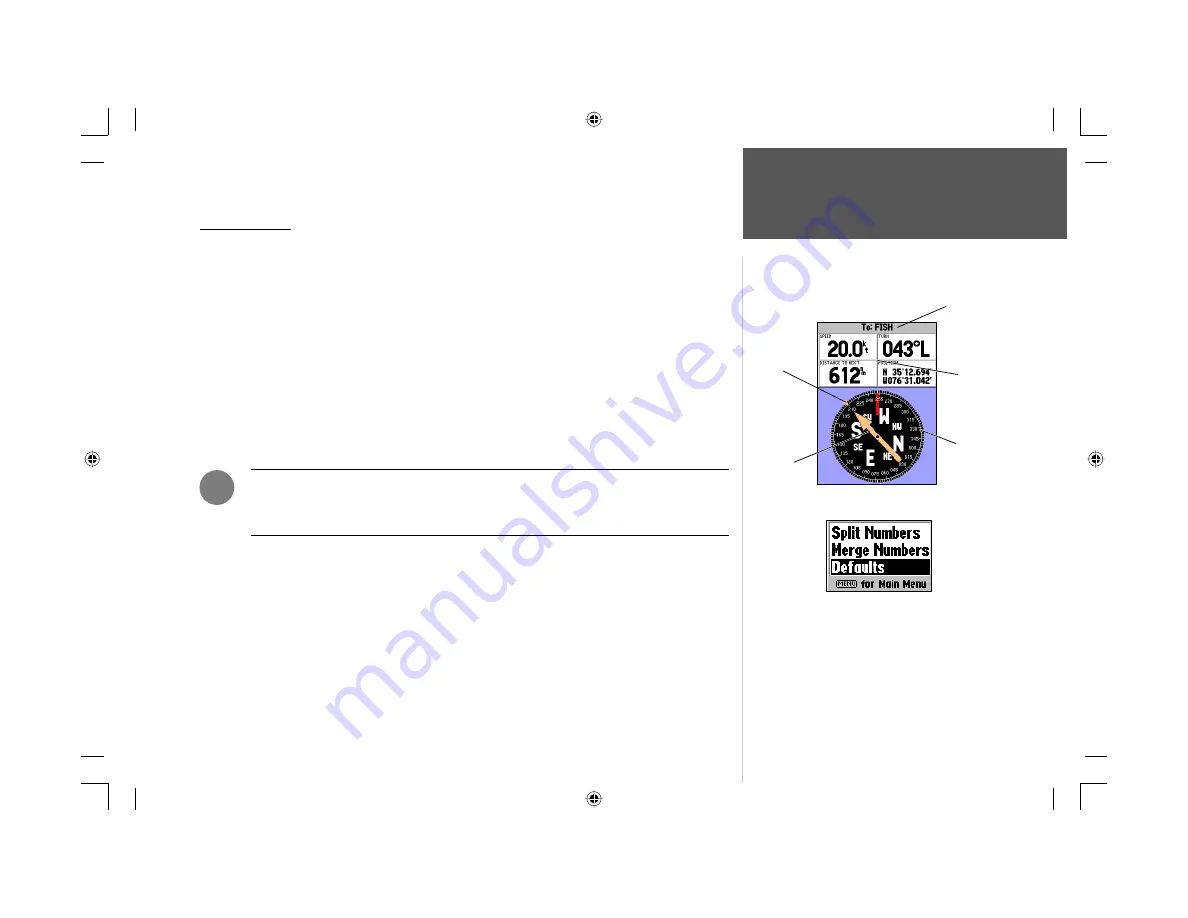
41
Compass Page
The GPSMAP 188/188C/238 Sounder features two different navigation pages: Compass and High-
way. Whenever a
NAV
, Follow Track (TracBack), or Follow Route have been activated, the GPSMAP
188/188C/238 Sounder’s Compass Page will guide you to your destination with digital readouts and
a graphic compass display, which includes a bearing pointer. Use this page (instead of the Highway
Page) when travelling at slower speeds, when making frequent directional changes, or where straight-
line navigation is not possible due to obstructions or terrain. The middle of the page features a rotating
‘compass ring’ that shows your course over ground (track) while you’re moving. Your present course
over ground is indicated at the top of the compass ring. A bearing pointer arrow, in the middle of the
compass ring, and a bearing ‘bug’ indicator on the outside of the compass ring, indicate the direction of
the destination (bearing) relative to the course over ground. The compass ring and pointer arrow work
independently to show—at a glance—the direction of your movement and the direction to your desti-
nation. For instance, if the arrow points up, you are going directly to the waypoint. If the arrow points
any direction other than up, turn toward the arrow until it points up, then continue in that direction.
The bearing pointer, bearing bug and/or compass ring may point in various directions
when you are stationary or at very low speeds. Once you start moving, the pointer will
be correct.
The Compass Page features a menu page that provides access to layout and data fi eld options. The
data window, located at the top of the page, provides a user-selectable layout of various types of useful
data. Each data fi eld may be confi gured to display several data options. The data window layout may
also be changed to display more/less data fi elds and change the actual size of the data displayed.
To change the data fi elds or layout of the Compass Page:
1. Press
MENU.
With ‘Change Numbers’ highlighted, press
ENTER
.
2. Highlight the data fi eld you want to change. Press
ENTER
to select from a list of data to be dis-
played; or press
MENU
to split or merge the numbers. Make your selection and press
ENTER
.
For detailed instructions on changing the data fi elds and layout of the Compass Page, see pages 26-28.
,
Reference
Compass Page
Destination
Data Fields
Compass
Ring
Bearing
Pointer
Bearing
‘Bug’
To restore defaults to the Compass Page:
1. Press
MENU
, then press
ENTER
.
2. Press
MENU
again, highlight ‘Defaults’ and press
ENTER
.
188188C238 Manual Part 1.indd 41
6/30/2003, 3:34:49 PM
Содержание GPSMAP 188 Sounder
Страница 132: ...188Ccover indd 3 6 30 2003 3 24 52 PM...
Страница 133: ......