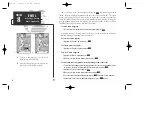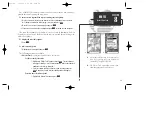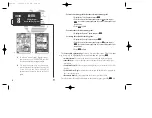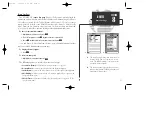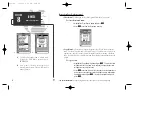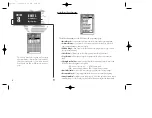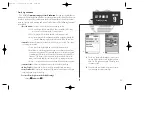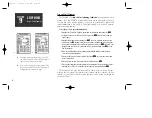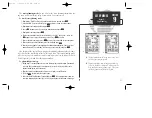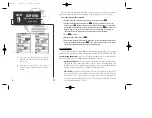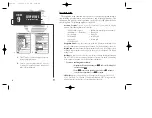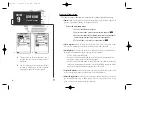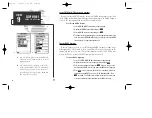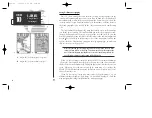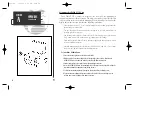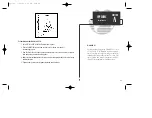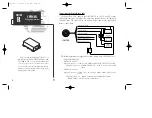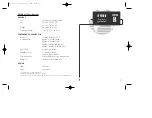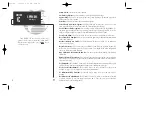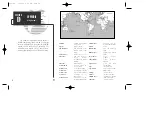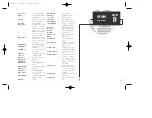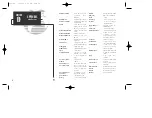Timers & Alarms Setup
The timer & alarms submenu is used to control various alarm/timer settings.
• Timer
sounds an alarm when an entered interval (up to 99:59:59) has expired, or
provides a continuous running clock timer to 99:59:59.
To use the countdown timer:
1. Select the Count Down menu option.
2. Enter the desired time interval in the interval field, and press
T
.
3. Once the count down time has expired, an alarm message will appear,
and the timer will automatically switch to the count up mode.
4. To reset the timer, select the reset option and press
T
.
• Clock Alarm
provides an alarm for the system clock. To use the clock alarm,
select the ‘On’ option and enter the desired time of day in the time field.
• Arrival Alarm
lets you specify an alarm to sound when you’re a specified distance
away from a destination waypoint. Three options are available:
• Off- No arrival alarm will sound.
• Auto- An arrival alarm will sound one minute before the destination, based
upon your current speed and course over ground.
• On- An arrival alarm will sound at the alarm distance specified in the distance
field for the destination waypoint (the ‘On’ setting will only provide an arrival
alarm for the final destination waypoint of the active route).
• Crosstrack Alarm
provides an alarm for crosstrack error (XTK) when your vessel
is off course by more than a specified distance, up to 99.99 (units).
• Anchor Drag Alarm
lets you specify an alarm to sound when you’ve exceeded a
specified drift distance, up to 9999 (units). Whenever the anchor alarm is trig-
gered, an anchor icon will appear in the status bar.
A.
The timer field can be set to count down from a
specified interval or provide a running count of
elapsed time.
B.
The ‘On’ setting of the arrival alarm will cause
the alarm to sound only for the final destination
waypoint of a route at the distance specified.
62
A
B
SECTION
9
SETUP MENUS
Timers & Alarms
gps 130 7/23/98 9:22 AM Page 62
Содержание GPSMAP 130
Страница 1: ...GPSMAP TM 130 OWNER S MANUAL AND REFERENCE gps 130 7 23 98 9 20 AM Page 1...
Страница 2: ...gps 130 7 23 98 9 20 AM Page 2...
Страница 93: ...gps 130 7 23 98 9 23 AM Page 83...