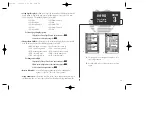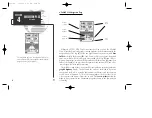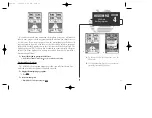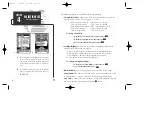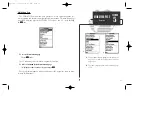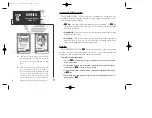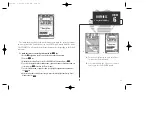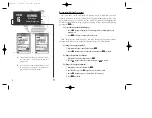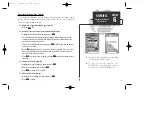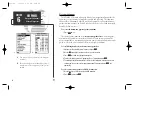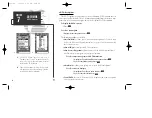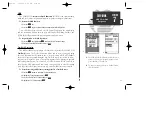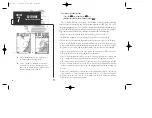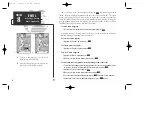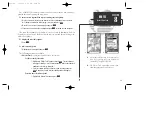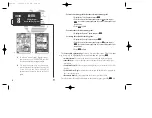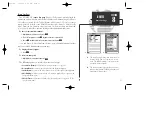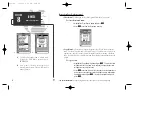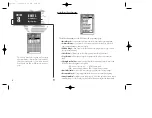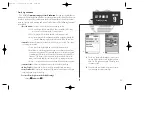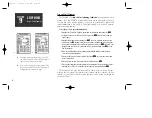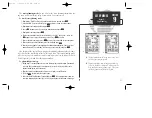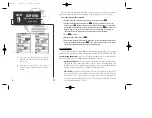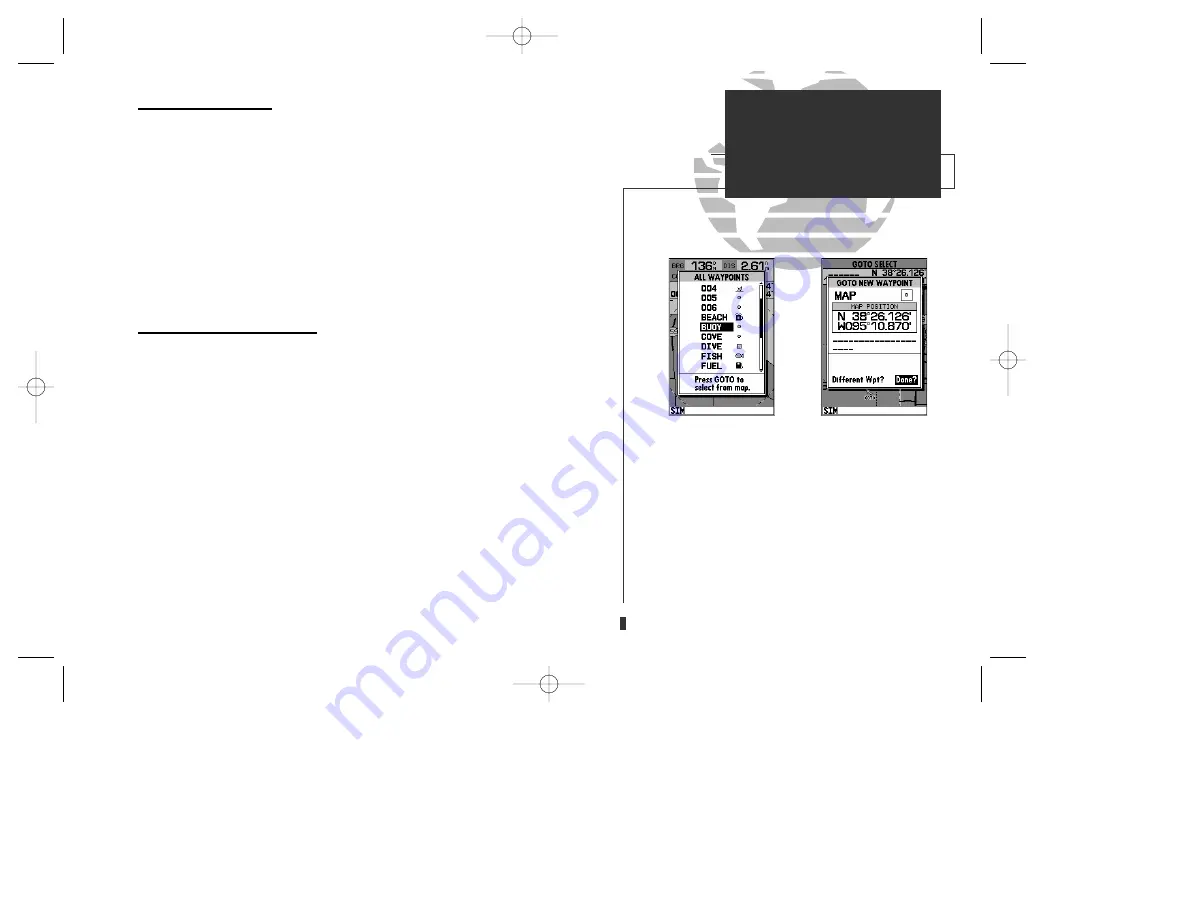
A
B
Going to a Destination
The GPSMAP 130 provides four ways to navigate to a destination:
GOTO,
MOB, TracBack and route navigation
. The most basic method of selecting a
destination is the GOTO function, which lets you select a waypoint as your desti-
nation and quickly sets a direct course from your present position. The
G
key
can be used in three ways: from a list of waypoints, graphically from the map dis-
play and from a list of GOTO options. Pressing the
G
key once displays a list of
all waypoints in memory, from which you can select a single destination waypoint.
To activate a GOTO from the waypoint list:
1. Press the
G
key.
2. Select a waypoint and press
T
.
Selecting a GOTO Graphically
Pressing the
G
key twice allows you to graphically select an on-screen way-
point, navaid or cursor position as a destination. A graphical GOTO may be used
to select one of three options from the map display: an existing waypoint, an on-
screen navaid, or a cursor position. If you are selecting a navaid or a new position
as the GOTO destination, the GPSMAP 130 will automatically create or move the
waypoint named ‘MAP’ at the navaid or map position.
To activate a GOTO from the map display:
1. Press the
G
key twice.
2. To select an existing user waypoint, highlight the waypoint on screen and press
T
.
3. To select a navaid, highlight the navaid on screen and press
T
. The GOTO new way-
point page will appear, displaying the navaid position as a ‘MAP’ waypoint, with the
navaid symbol and text as the default icon and waypoint comment. Press
T
to save
the waypoint and begin navigation.
4. To select a cursor position as your destination, move the arrow cursor to the desired
position and press
T
. The GOTO new waypoint page will appear and display the posi-
tion as the ‘MAP’ waypoint. Press
T
to save the waypoint and begin navigation.
43
A.
Press GOTO once to select a destination from a list
of waypoints.
B.
Press GOTO twice to select a destination waypoint
with the map cursor. If you are not selecting an
existing waypoint as your destination, a new way-
point named ‘MAP’ will be created. Keep in mind
that the MAP waypoint will be overwritten for each
MAP GOTO. This allows you to navigate to on-
screen navaids without permanently storing the
navaid as a waypoint. If you want to save the MAP
waypoint, rename it following the steps on page 39.
SECTION
7
GOTO/MOB
Selecting a
GOTO Destination
gps 130 7/23/98 9:22 AM Page 43
Содержание GPSMAP 130
Страница 1: ...GPSMAP TM 130 OWNER S MANUAL AND REFERENCE gps 130 7 23 98 9 20 AM Page 1...
Страница 2: ...gps 130 7 23 98 9 20 AM Page 2...
Страница 93: ...gps 130 7 23 98 9 23 AM Page 83...