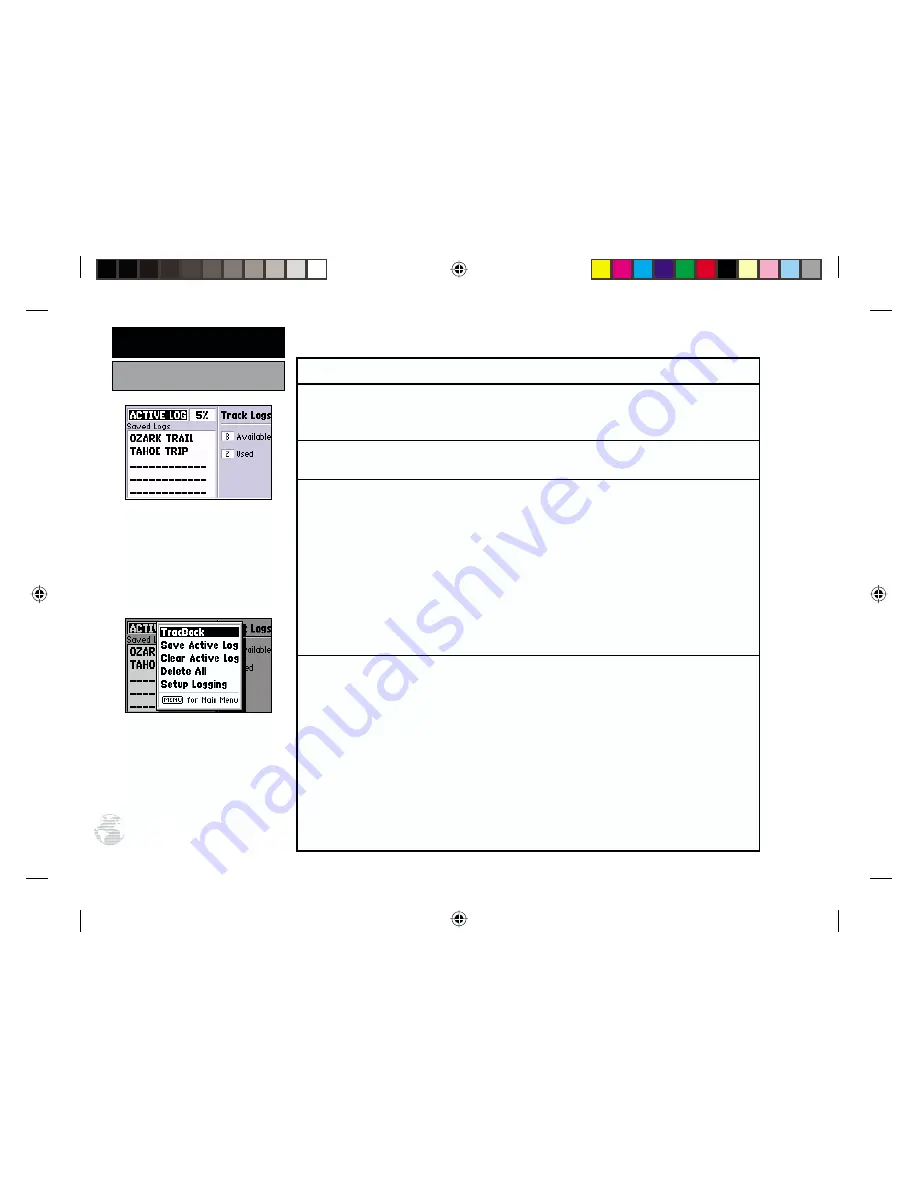
Track Log Settings
To view the Track Log Options, highlight ‘Active Log’ or any of the ‘Saved Logs’
(on the Track Logs Page) and press MENU.
The following options are available:
TracBack
converts the track log data in memory into an inverted route (of up to 30
waypoints) and begins navigation along the route. See pages 58-59.
Save Active Log
extracts up to 250 of the most significant points along the active log,
saves this information as a ‘saved log’, and clears the active log. Up to 10 saved logs may
be stored in memory, along with a 13-character name. The default name is the date the
log was saved, but you can specify any name you wish.
To rename a saved log:
1. Highlight the saved log you wish to rename and press ENTER. An information box appears, show-
ing the name of the saved log, the number of points in the track log and the total distance covered.
2. Highlight the track log name field and press ENTER.
3. Use the rocker keypad to enter the new name for the saved log. Press ENTER when finished.
Clear Active Log / Delete Saved Log
clears the selected track log, active or saved, from
memory. Highlight the ‘Active Log’ to display the ‘Clear Active Log’ option, or highlight
any of the ‘Saved Logs’ to display the ‘Delete Saved Log’ option. You should select the
‘Clear Active Log’ option at the beginning of any trip where you’ll want to convert the
track log data into a TracBack route. See pages 58-59.
To delete a track log:
1. Highlight the track log you wish to delete (active or saved) on the Track Logs Page, and press
MENU to display the Track Log Options.
2. Highlight ‘Clear Active Log’ or ‘Delete Saved Log’ and press ENTER.
3. Press ENTER again to confirm (or press QUIT to cancel).
The Track Logs Page shows
available memory for the
active log (the log currently
being recorded) and lists any
saved track logs.
From the Track Logs Page,
press MENU to view the
Track Log Options.
72
REFERENCE
Main Menu: Track Logs






























