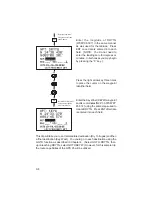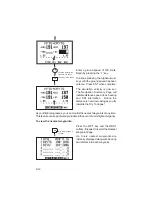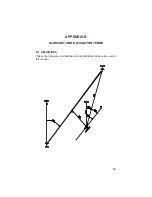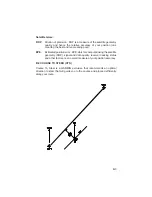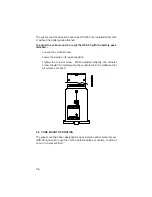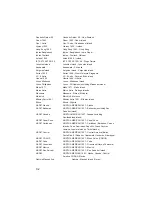Отзывы:
Нет отзывов
Похожие инструкции для GPS 95 STD Personal Navigator

3
Бренд: YELLOWBRICK Страницы: 2

S-Series
Бренд: Navman Страницы: 20

F15
Бренд: Navman Страницы: 70

Marine Rescue GPS
Бренд: Nautilus Lifeline Страницы: 9

PERSONAL EMERGENCY GPS LOCATOR
Бренд: Vectu Страницы: 9

SMART S-2422
Бренд: NAVTELECOM Страницы: 23

GPS-TS
Бренд: 3Sense Страницы: 14

LMU-3050
Бренд: CalAmp Страницы: 38

WP9900
Бренд: Wonde Proud Страницы: 35

nuvi 360
Бренд: Garmin Страницы: 96

Fix
Бренд: BAGTAG Страницы: 12

VP4150
Бренд: Interlink electronics Страницы: 2

TwoNav Ultra 2.6
Бренд: CompeGPS Страницы: 50

PXIe-3352
Бренд: Astronics Страницы: 32
XTRACKER IR
Бренд: RedPort Страницы: 4

A704-5
Бренд: Carmanah Страницы: 51

GH3000
Бренд: Teltonica Страницы: 37

HawkEye Plus
Бренд: Blue Sky Network Страницы: 34