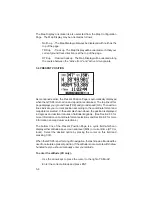3-6
NOTE: The “Delete All?” selection will delete all routes and proximity
waypoints as well.
From the Waypoint List Page you may also change the name of any
waypoint.
To rename a waypoint...
· Select the Waypoint List Page by pressing WPT and the LIST softkey,
if needed.
· With the arrow keys, place the cursor on the desired waypoint.
· Type in a new name for the waypoint and press ENT.
· A confirmation page is displayed. Press ENT to confirm the name
change or CLR to cancel.
3.4 USING WAYPOINTS
You may use waypoints on many GPS 95 pages. A waypoint is selected by
entering its identifier and pressing ENT.
The GPS 95 also offers a waypoint scanning feature which will simplify
waypoint entry. When scanning, the nine nearest waypoints will be displayed
first, followed by the entire list.
To select a waypoint by scanning identifiers...
· On a blank waypoint identifier field press the WPT key. (If the identifier
field is not blank, press CLR first.)
· Press the right arrow key to sequence through the available waypoints.
If you pass the desired waypoint, you may press the left arrow key to
scan backwards through the list.
· Once the desired waypoint is selected, press ENT to accept the
waypoint and complete the scan. The selected waypoint will be
displayed on the waypoint identifier field.
You may limit the scan by defining the starting letter, or letters, where you
wish the scan to begin. Limited scanning can save considerable time when
a large number of waypoints have been added to memory.