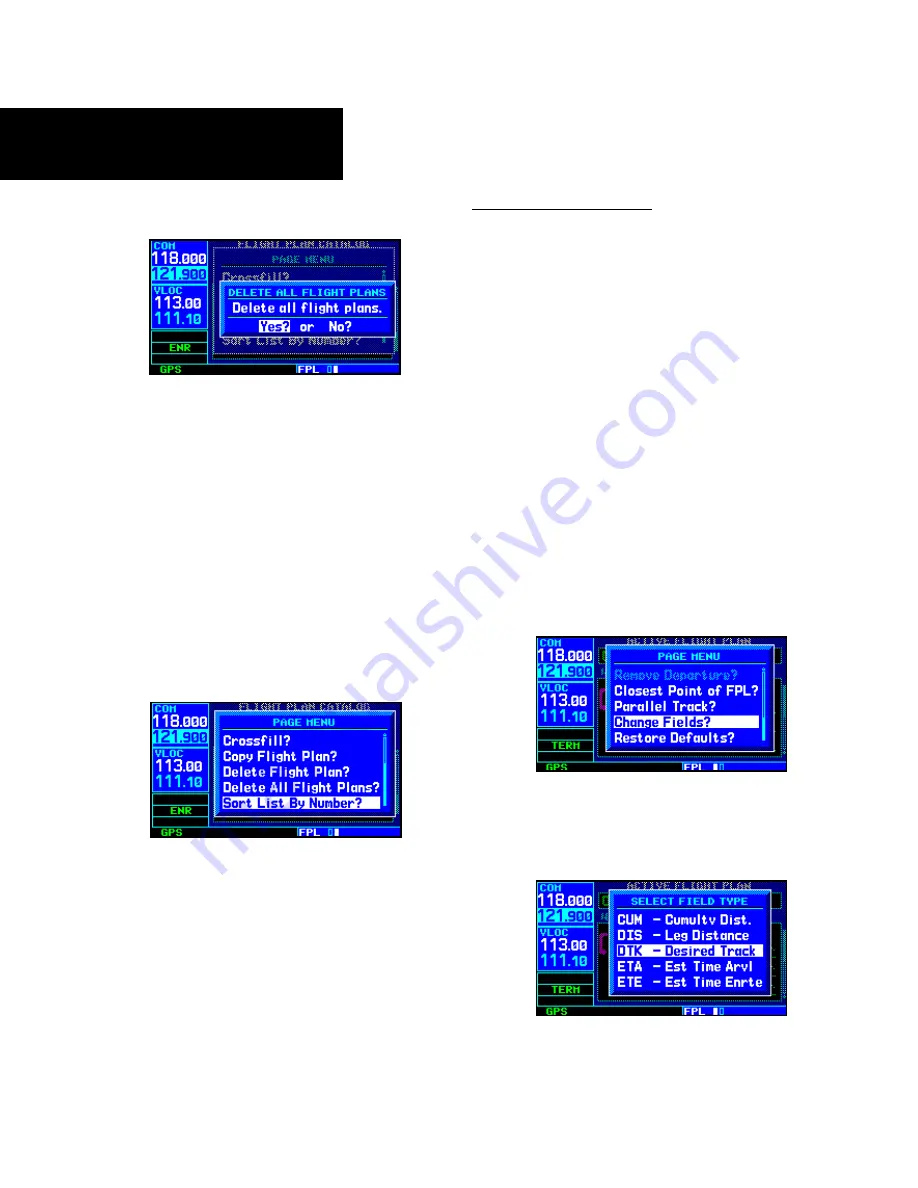
4 - FLIGHT PLANS
72
190-00356-00 Rev B
Flight Plan Catalog Options
2. A confrmaton wndow wll appear. Wth
“Yes?” hghlghted, press
ENT
.
Sort List By Number?/Sort List by Comment?
Sort List By Number?/Sort List by Comment?
The sorting function allows you to select between a
flight plan catalog sorted numerically by the flight plan
number or sorted alphanumerically based upon the
comment assigned to each flight plan. When either
option is selected, the other option will appear on the
flight plan catalog options window.
To sort the catalog listing by number or comment:
1. Select the “Sort Lst By Number?” or “Sort Lst
By Comment?” opton (whchever s currently
dsplayed) from the flght plan catalog optons
and press
ENT
.
Active Flight Plan Page
The active flight plan page provides information
and editing functions for “flight plan 00”— the flight
plan currently in use for navigation. Once you have
activated a flight plan, the active flight plan page will
show each waypoint for the flight plan, along with the
desired track (DTK) and distance (DIS) for each leg.
The data fields for DTK and DIS are user-selectable
and may be changed to display cumulative distance
(CUM) to each waypoint, estimated time of arrival
(ETA), estimated time en route (ETE) or en route safe
altitude (ESA).
To change a data field on the active flight plan
page:
1. Wth the actve flght plan page dsplayed, press
MENU
to dsplay the actve flght plan page
optons wndow.
2. Turn the
large right
knob to hghlght
“Change Felds?” and press
ENT
.
3. Turn the
large right
knob to hghlght the field
you wsh to change.
4. Turn the
small right
knob to select the desred
data tem and press
ENT
.
Содержание GPS 400W
Страница 1: ...Pilot s Guide Reference 400W Series...
Страница 10: ...INTRODUCTION viii 190 00356 00 Rev B Blank Page...
Страница 70: ...2 NAV PAGES 60 190 00356 00 Rev B Blank Page...
Страница 90: ...4 FLIGHT PLANS 80 190 00356 00 Rev B Active Flight Plan Shortcuts Blank Page...
Страница 154: ...7 NRST PAGES 144 190 00356 00 Rev B Nearest Airspaces Blank Page...
Страница 186: ...10 FDE 176 190 00356 00 Rev B Blank Page...
Страница 213: ......






























